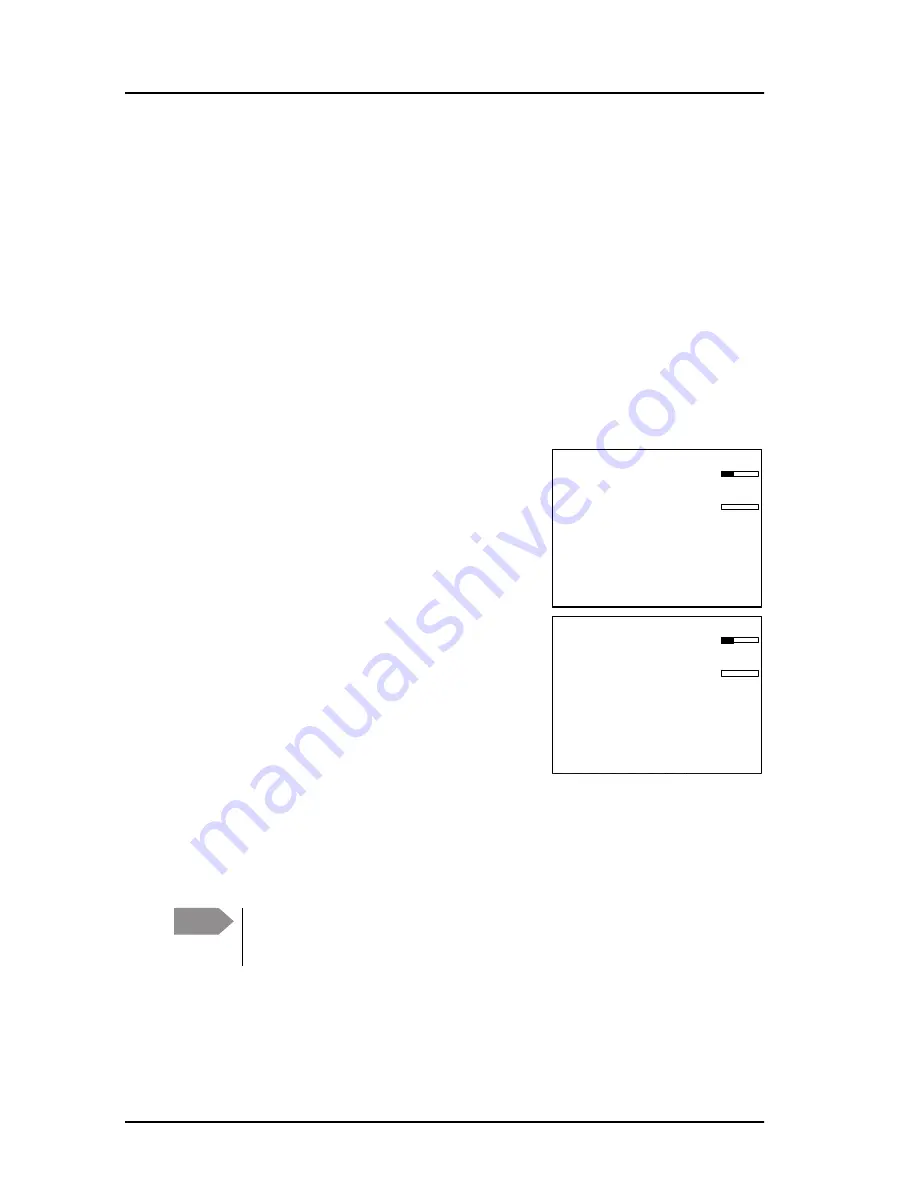
Chapter 2: Operation
18
Scan
Scan
The radio has a scanning function for tagged voice channels. Any SSB voice
channel can be tagged and added to the scanning sequence. In scan mode
MULTI, the tagged SSB voice channels and the DSC channel are watched in
turn (SSB voice — DSC — SSB voice 2 — DSC — etc). If a signal is received while
in MULTI scanning mode, the DSC channel continues to be watched.
If there is a signal in one of the scanned channels, the display shows the
channel in which the signal is received. If PTT is pressed while scanning, the
scanning stops, the radio is tuned into the displayed channel and transmission
starts immediately on the displayed working channel.
To start scanning
press the soft key
SCAN
. The
SCAN menu is shown. Press
START
to start
scanning. To leave the SCAN menu, but not the
scanning procedure, press
EXIT
.
To stop scanning
press
STOP
or press
PTT
on
the speaking device.
To tag a channel for scanning
select the wanted
channel. Then press the soft key
TAG
. The
display shows the channel number and the
word
TAG
at the right side of the display.
To remove a channel from the scanning
sequence
turn the selector knob until the
tagged channel is displayed. Then press the
soft key
TAG
to remove the tag.
To see all tagged channels press the soft key
FILTER
and turn the selector
knob. Press the soft key
EXIT
to leave the FILTER function. For details how to
set up the scanning function see
Radio setup
on page 41.
Note
The displayed SSB channel is temporarily included in the scanning
list (although no TAG icon is shown).
EXIT
START
TAG
FILTER
MMSI: 123456789
N 12°34.5678
E 123°45.6789
GPS
4357.0
4065.0
SSB 401 TAG
SQ
kHz/Tx
kHz/Rx
22:07
EXIT
STOP
TAG
FILTER
MMSI: 123456789
N 12°34.5678
E 123°45.6789
GPS
4357.0
4065.0
SSB-SCAN
401
TAG
SQ
kHz/Tx
kHz/Rx
22:07
Содержание Sailor 6300 MF/HF DSC
Страница 1: ...SAILOR 6300 MF HF DSC User manual 150W 150W FCC 250W 500W ...
Страница 2: ......
Страница 14: ...Table of contents xii Glossary 63 Index 65 ...
Страница 62: ...Chapter 2 Operation 48 Setup ...
Страница 76: ...Chapter 3 Service maintenance 62 Warranty and returning units for repair ...
Страница 85: ......
Страница 86: ...98 131070 THR C www cobham com satcom ...
















































