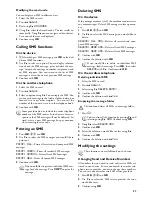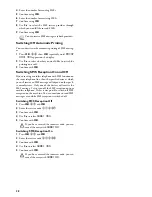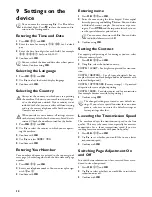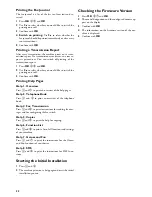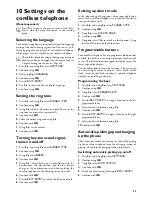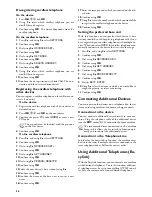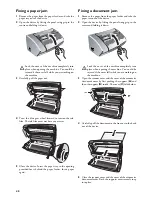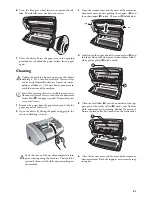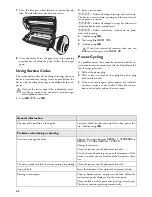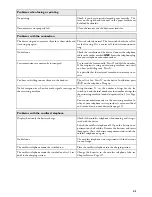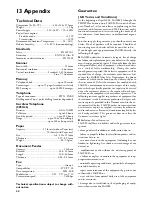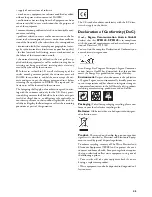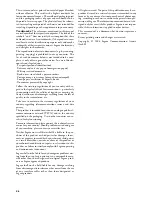41
6
Turn the blue gear wheel forward to tension the ink
film. The ink film must not have any creases.
7
Close the device. Insert the paper tray in the opening
provided for it behind the paper feeder. Insert paper
again.
Cleaning
Cleaning
Fax Cleaning Sheets
1
Remove the paper from the paper feeder and take the
paper tray out of the device.
2
Open the device by lifting the panel using grip in the
centre and folding it down.
3
Open the scanner cover and the cover of the automatic
document cover by first pushing the support (
A
) and
then the support (
B
) inside. The cover (
C
) folds below.
4
Lightly wipe the upper side of the scanner glass (
A
) and
the lower side of the document feeder/scanner film (=
white plastic plate) (
B
) with a cloth.
5
Clean the feed roller (
A
) and the underside of the sup-
port pad of the feeder roller (
B
) with a soft, lint-free
cloth moistened with cleaning alcohol (96 percent).
Rotate the feed roller; You must clean the entire roller.
6
Close the scanner cover and the cover of the automatic
document feeder. Both the supports must securely snap
into place.
Unplug the machine from the power socket before
cleaning it. Use a soft, lint-free cloth. Never use liq-
uid or easily flammable cleansers (sprays, abrasives,
polishes, alcohol, etc.). Do not allow any moisture to
reach the interior of the machine.
Special fax cleaning sheets are available as accessories
from our call centre. Insert a sheet into the document
feeder. Press
j
; the page is ejected. Repeat this proc-
ess at a few times.
Lock the cover of the machine completely into
place when opening the machine. You could be
injured if the cover falls while you are working on
the machine.
Содержание PHONEFAX 45DS
Страница 1: ...User Manual...
Страница 47: ...47...