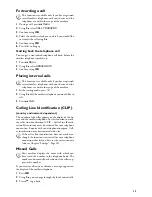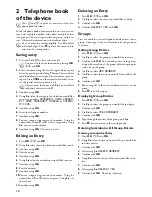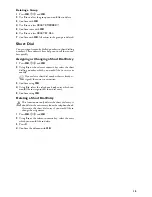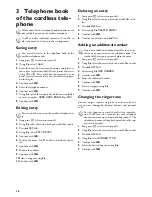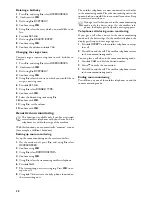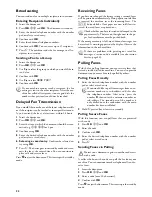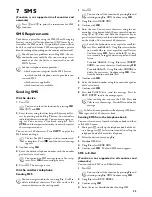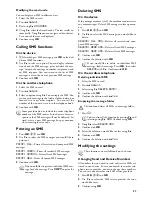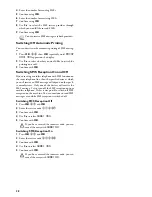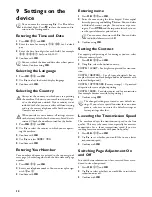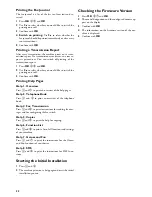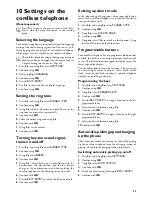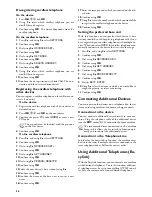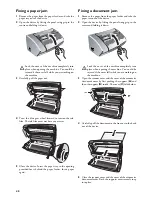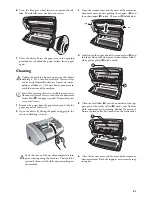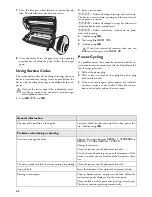27
Modifying the read mode
Modifying the read mode
You can display an SMS in different ways.
1
Select the SMS to read.
2
Press
ô
Select
.
3
Dial using
[
SMS MODE
.
4
Using
[
, select the desired mode. The text scrolls au-
tomatically. Using
[
you can navigate within the text.
Two rows of the text are displayed.
5
Confirm using
OK
.
Calling SMS functions
On the device
SMS Functions on the Machine
1
While reading an SMS message, press
OK
to load ad-
ditional SMS functions.
2
Use
[
to select an option: You can display informa-
tion about the SMS message, print or delete the mes-
sage, forward the message to another recipient or send
an SMS response. You can return to the list of SMS
messages, or view the next or previous SMS message.
3
Confirm with
OK
.
On the cordless telephone
1
Select the SMS to read.
2
Press
ô
Select
.
3
Select an option using
[
. You can reply the SMS. You
can move the message to the Archive folder, delete it or
forward it to some other recipient. You can call the
number of the sender or save it to the telephone book.
4
Confirm with
OK
.
SMS response
Printing an SMS
Printing an SMS on the Machine
1
Press
OK
,
63
and
OK
.
2
Use
[
to select the SMS messages you would like to
print out.
PRINT: ALL
—Prints all received and composed SMS
messages
PRINT: INBOX
—Prints all received SMS messages
PRINT: OUTBOX
—Prints all sent SMS messages
PRINT: NEW
—Prints all unread SMS messages
3
Confirm with
OK
.
Deleting SMS
On the device
Deleting an SMS on the Machine
SMS Deletion Introduction
If the message memory is full, the machine cannot receive
any more messages. Delete SMS messages to free up mem-
ory.
1
Press
OK
,
64
and
OK
.
2
Use
[
to select the SMS messages you would like to
delete:
DELETE: ALL SMS
—Deletes all received and com-
posed SMS messages
DELETE: READ SMS
—Deletes all read SMS messages
DELETE: SENT SMS
—Deletes all sent SMS messages
3
Confirm with
OK
.
4
Confirm the deletion with
OK
.
On the cordless telephone
Deleting individual SMS
1
Select the SMS to read.
2
Press
ô
Select
.
3
Select using
[
DELETE ENTRY
.
4
Confirm with
OK
.
5
Confirm the deletion with
ô
Yes
.
Emptying the message folder
Emptying the message folder
1
Press
_
.
2
Using
[
select
DELETE SMS
.
3
Confirm with
OK
.
4
Select the folder you would like to clear using
[
.
5
Confirm with
OK
.
6
Confirm the deletion with
ô
Yes
.
Modifying the settings
Available only on the device
Changing Send and Receive Numbers
Send and Receive Numbers
All numbers that you need to send and receive SMSs are
stored in your device. In case you moved to another tele-
phone service provider, you must change these numbers.
You can set your device for two SMS service providers.
1
Press
OK
,
66
and
OK
.
2
Use
[
to select the SMS service provider that you
would like to set.
3
Confirm using
OK
.
Some providers do not include the entire telephone
number of the SMS sender. In such cases a direct re-
sponse to the SMS message will not be delivered. In-
stead, create a new SMS message but pay attention
when entering the area code.
If you would like to print an individual SMS mes-
sage, load the message. Press
COPY
to print the
message.
If you would like to delete an individual SMS
message, load the message. Press
OK
, then select
DELETE
with
[
. Confirm with
OK
.
This function deletes all SMSs in a message folder.
You can also call the function by pressing
[
and
selecting using
[
SMS
. Confirm using
OK
.
These functions are available only on the device.
Содержание PHONEFAX 45DS
Страница 1: ...User Manual...
Страница 47: ...47...