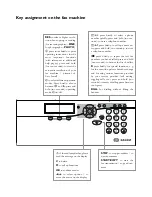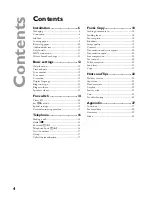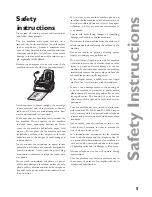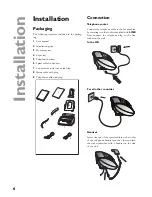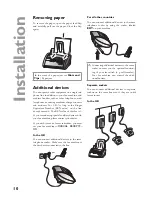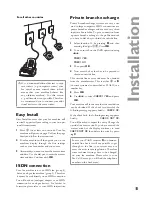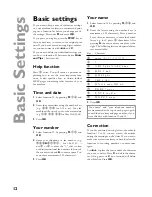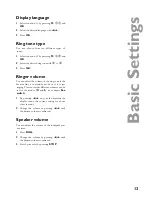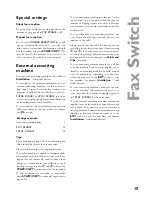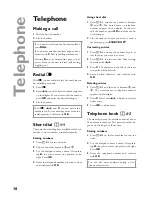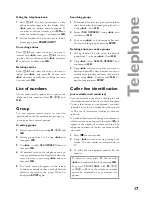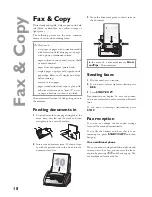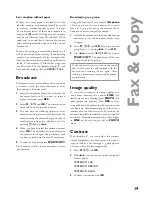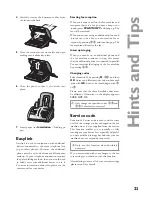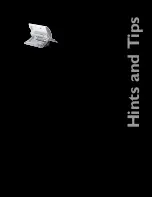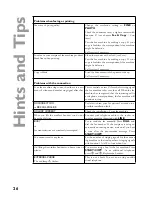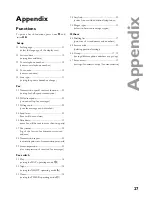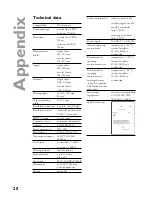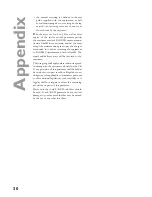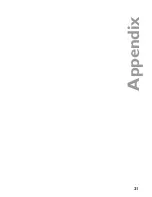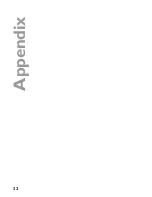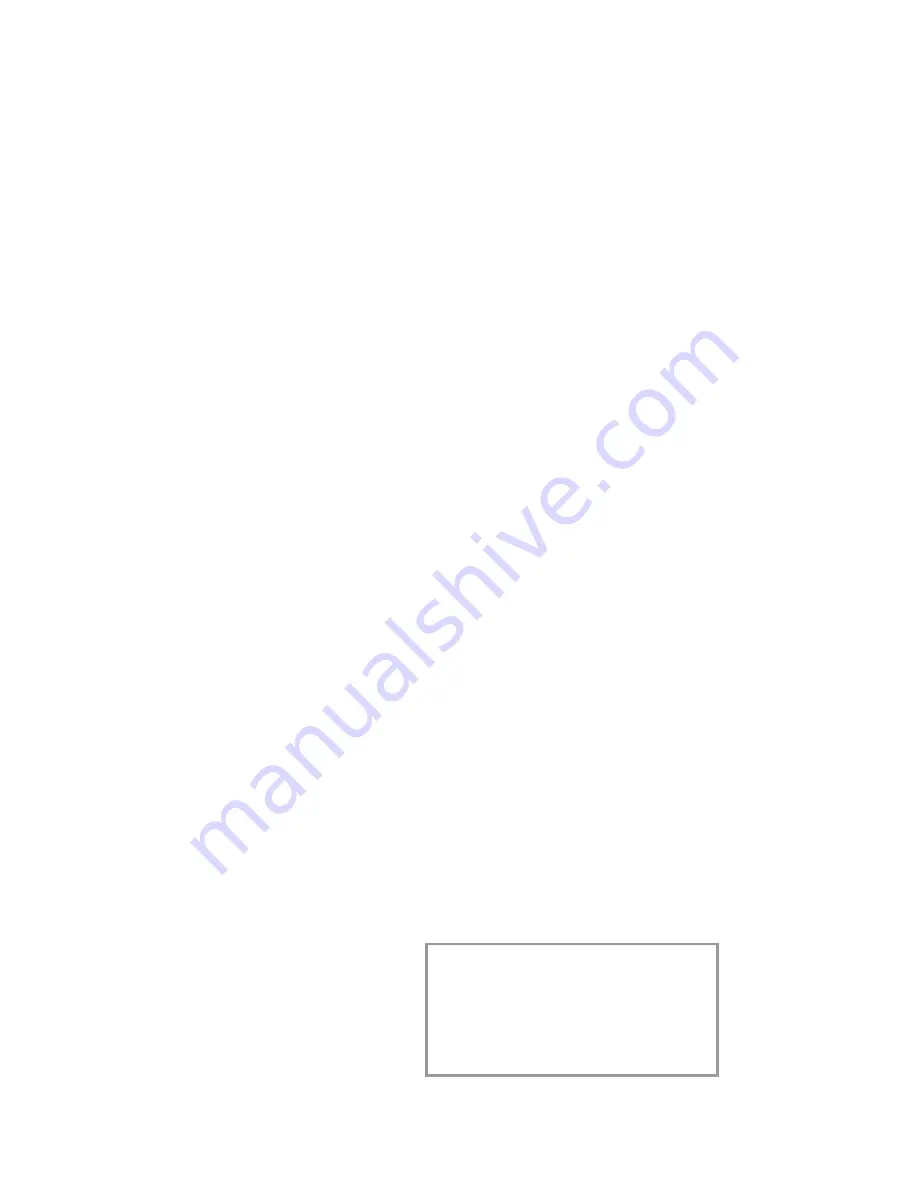
17
Te
le
p
h
o
n
e
Using the telephone book
1
Press
a
. The fi rst stored name or tele-
phone number appears on the display. Press
u
until the desired number appears. If
you want to edit the number, press
OK
and
make the desired changes. Confi rm with
OK
.
2
Lift the handset. In case you want to send a
fax message, press
START/COPY
.
Correcting entries
Press
a
and select the entry you want to
correct with
u
then press
a
for two
seconds. Select a character with
u
and press
C
to delete it. Confi rm with
OK
.
Deleting entries
Press
a
and select the entry you want to
delete with
u
and press
C
. Choose with
u
whether you really want to delete the entry.
Confi rm with
OK
.
List of numbers
Choose function 44 to print a list of your stored
telephone book numbers. Press
M
,
44
and
OK
.
Group
You can organise several entries in your tele-
phone book on the fax machine into groups, e. g.,
to send one fax to several persons.
Creating groups
1
Select Function 46 by pressing
M
,
46
and
OK
.
2
Select a group from 1 to 5 using
u
and
then press
OK
.
3
Use
u
to select
ADD
MEMBER?
and con-
fi rm with
OK
.
4
All numbers saved in the telephone book of
your fax machine will be displayed. Select the
entry you want to save using
u
and con-
fi rm with
OK
.
5
The saved entry will appear on the screen.
Continue as described above until all desired
numbers are saved to the group. When fi n-
ished press
STOP
again.
Searching groups
1
To browse all entries in a group, call up func-
tion 46 and select the desired group from 1 to
5 using
u
. Press
OK
.
2
Select
view
members?
using
u
and
confi rm with
OK
.
3
You can use
u
to look through all entries.
You can exit the group by pressing
STOP
.
Deleting entries or entire groups
1
Call up function 46 and select the desired
group from 1 to 5 using
u
. Press
OK
.
2
Using
u
select
delete
member?
and
confi rm with
OK
.
3
Using
u
select an entry that you want to
delete and press
C
. Select whether or not you
actually want to delete the entry or the entire
group using
u
. Confi rm with
OK
. To
quit the function press
STOP
.
Caller line identification
(not available in all countries)
Your fax machine is capable of showing the call-
er’s telephone number before you lift the handset.
To have this feature at your disposal, you must
subscribe to it via your telephone service provid-
er. The use of this feature is subject to network
selection.
If a call had been received during your absence or
while you were on a phone call, the symbol
I
will
appear on the display of your fax machine. The
telephone numbers of the last ten received calls
are stored.
1
Press
L
for two seconds.
2
Using
u
you can now step through the
entries. The new entries are marked with an
“
*
”.
3
To call back the displayed number lift the
handset.
To delete an entry press
C
. Choose with
u
and confi rm deletion by pressing
OK
.
If you set
FAX
RINGS:
with
M
,
31
or
32
to
0
, then the telephone number
cannot be displayed on your external tele-
phones.
Содержание Phonefax 2840
Страница 1: ......
Страница 31: ...31 Appendix...
Страница 32: ...32 Appendix...
Страница 33: ...33 Appendix...