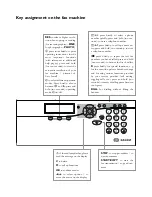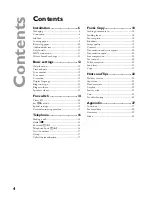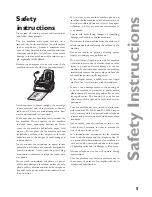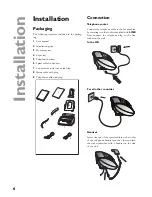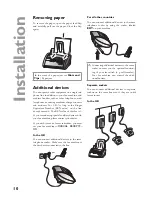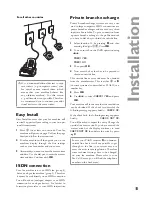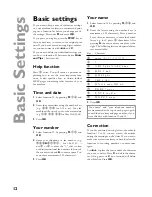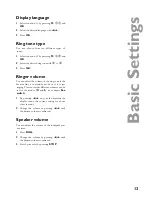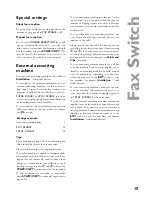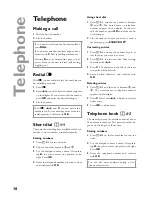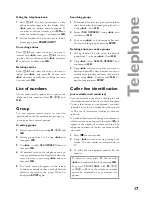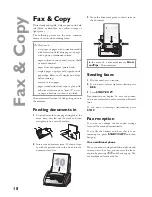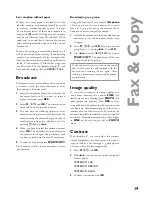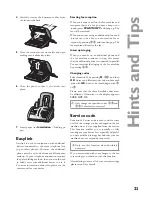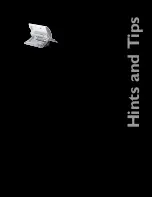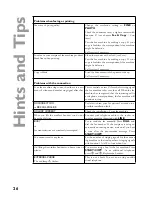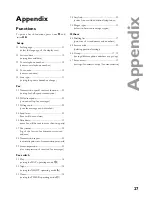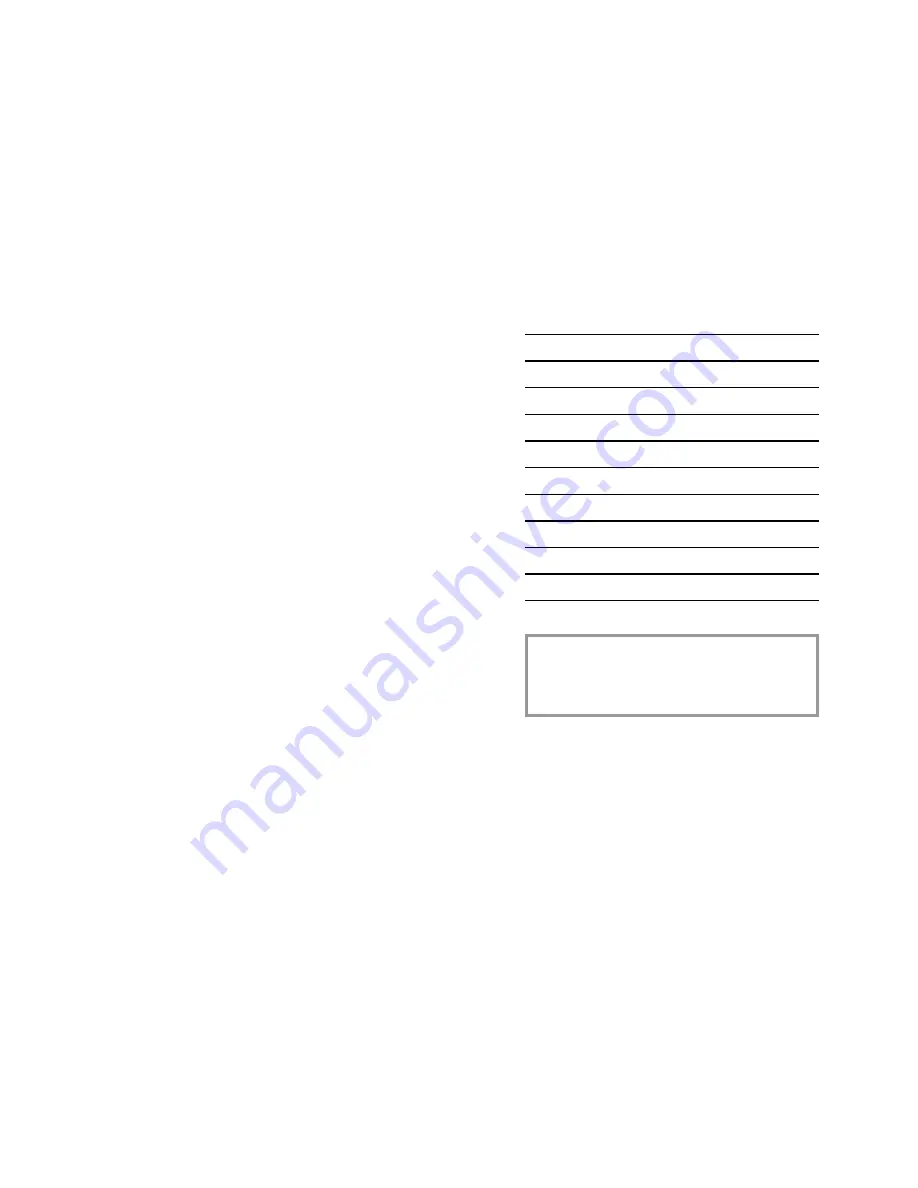
12
Ba
si
c
Se
tt
in
g
s
Basic settings
If you want to keep a note of the factory settings
on your machine for later, we recommend print-
ing out a function list before you change any of
the settings: Press once
M
and twice
OK
.
If you press a wrong key, press the
STOP
key as
often as necessary to return to the original posi-
tion. If you have entered a wrong digit or charac-
ter, you can correct it with
u
and
C
.
If you want to delete your individual settings, you
can do so in function 45 Service code (see
Hints
and Tips
/ Service code).
Help function
Press
w
twice. You will receive a printout ex-
plaining how to use the most important func-
tions. It also specifi es how to obtain further
HELP pages concerning other features of your
fax machine.
Time and date
1
Select function 12 by pressing
M
,
12
and
OK
.
2
Enter the correct time using the number keys
(e. g.
09 15
for 9:15 a. m.). Your fax
machine will now ask you for the correct date
(e. g.
15 05 04
for May 15th, 2004).
3
Press
OK
.
Your number
1
Select function 13 by pressing
M
,
13
and
OK
.
2
Enter your telephone or fax number. (e. g.
#44>6151
… for +44 6151…—
use
#
or
*
to enter the “+”, that is often
used in international fax numbers in front of
the country code, and
>
to enter a space. You
can enter a maximum of 20 characters).
3
Press
OK
.
Your name
1
Select function 14 by pressing
M
,
14
and
OK
.
2
Enter the letters using the number keys (a
maximum of 32 characters). Press a number
key as often as necessary to enter the desired
letter, e. g. for C press
2
three times. After
pressing
>
the cursor moves one place to the
right. The following letters and special charac-
ters are available:
Key Character
0
space . - 0 + ? / : * % ! ( ) [ ] „
1
1
2
A B C 2 a b c Ä Å Æ Ç ä å æ ç
3
D E F 3 d e f
4
G H I 4 g h i
5
J K L 5 j k l
6
M N O 6 m n o Ñ Ö ñ ö
7
P Q R S 7 p q r s
8
T U V 8 t u v Ü ü
9
W X Y Z 9 w x y z
3
Press
OK
.
“Your name” and “your telephone number”
are transmitted at the top of each page togeth-
er with the date, time and page number, if you
store this data with function 13 and 14.
Correction
If you have entered a wrong letter or number in
function 13 or 14 you can correct the mistake
during the entering as well as later. If you want to
make your corrections later you have to select the
functions for entering numbers or names once
again.
Use
u
to place the cursor under the character
you want to delete. Press
C
to delete the charac-
ter. A long press on
C
(two seconds) will delete
the whole line. Press
OK
.
Содержание Phonefax 2840
Страница 1: ......
Страница 31: ...31 Appendix...
Страница 32: ...32 Appendix...
Страница 33: ...33 Appendix...