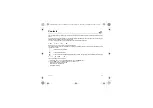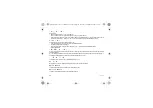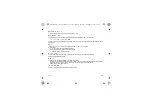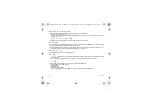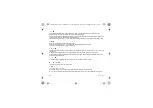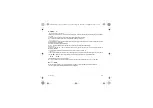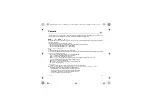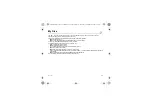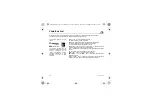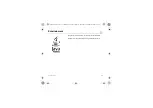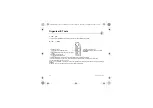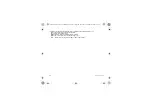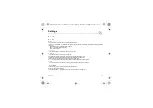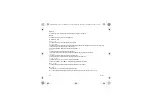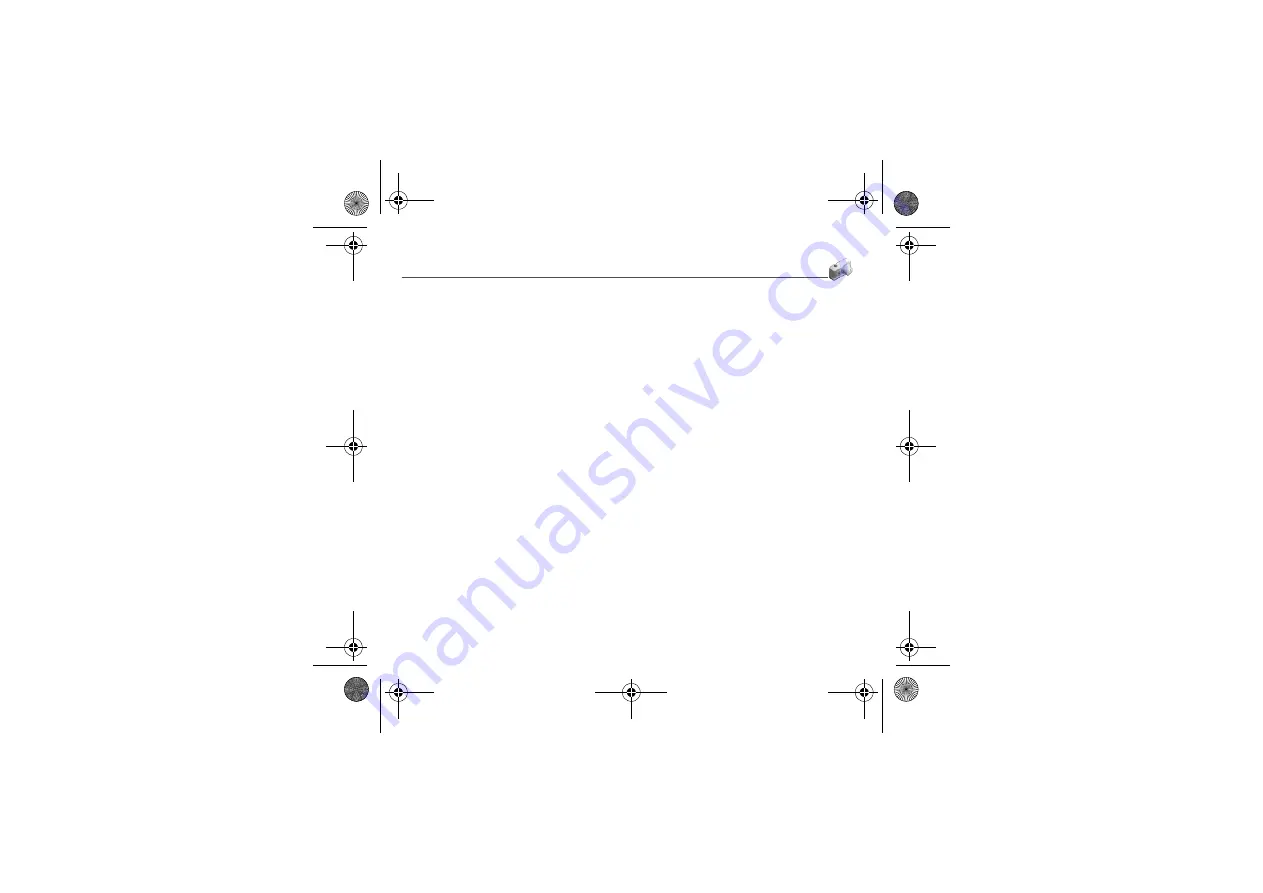
Camera
31
This menu allows you to take photos or videos and use them for different purposes. For instance, you can send them to
another phone or an Internet address, store them, use them as wallpapers or screensavers.
+ #$
Select the
'
menu. The camera is now on. Look into your phone display and position your subject. Move your phone
to position your photo.
The three text lines on the left of the screen indicate:
-
the number of photos that you can take with the photo and the format quality selected,
-
the current format selected (
7'
option below),
-
the current quality selected (
7A&!
option below).
('
=
:
To activate zoom, use the navigator upwards or downwards.
Note
: if the zoom selected does not match with the storing format, the photo is automatically saved in an appropriate format
'
(pressing [
]):
-
*'
: to take a photo with a 5, 10 or 15 second time delay.
-
3
: to select an effect (sepia, negative or grey levels).
-
39&'
: to select luminosity (indoor, sunny, etc.).
-
*&'---
: used to select the location where the photo will be saved (phone or memory card).
-
!&+
: to select the sound you will hear when taking a photo.
-
7A&!
: to select the photo quality.
-
7'
: to select the format in which your photo will be saved.
-
*+
(see on page 32).
%
-
Press
(or on the side key), the photo is taken and stays on the phone display.
[
:
]
-
Press [
*
] to save your photo and display the different options:
•
+:
allows you to send the photo by message or Postcard.
•
!*@&+
: allows you to store the photo in the live! Studio site.
•
+*:!&
:
allows you to send the photo by
®
.
•
%
: allows you to take a new photo.
253023817_my411Cv_Vodafone FCC_en.book Page 31 Mercredi, 19. septembre 2007 11:56 11
Содержание my411Cv Vodafone
Страница 1: ...English 253023817_my411Cv_Vodafone FCC_en book Page 1 Mercredi 19 septembre 2007 11 56 11 ...
Страница 2: ...253023817_my411Cv_Vodafone FCC_en book Page 2 Mercredi 19 septembre 2007 11 56 11 ...
Страница 83: ... 253023817_my411Cv_Vodafone FCC_en book Page 83 Mercredi 19 septembre 2007 11 56 11 ...
Страница 84: ... 253023817_my411Cv_Vodafone FCC_en book Page 84 Mercredi 19 septembre 2007 11 56 11 ...
Страница 85: ... 253023817_my411Cv_Vodafone FCC_en book Page 85 Mercredi 19 septembre 2007 11 56 11 ...
Страница 86: ... 253023817_my411Cv_Vodafone FCC_en book Page 86 Mercredi 19 septembre 2007 11 56 11 ...
Страница 87: ... 253023817_my411Cv_Vodafone FCC_en book Page 87 Mercredi 19 septembre 2007 11 56 11 ...
Страница 88: ... 253023817_my411Cv_Vodafone FCC_en book Page 88 Mercredi 19 septembre 2007 11 56 11 ...
Страница 89: ... 253023817_my411Cv_Vodafone FCC_en book Page 89 Mercredi 19 septembre 2007 11 56 11 ...
Страница 90: ... 253023817_my411Cv_Vodafone FCC_en book Page 90 Mercredi 19 septembre 2007 11 56 11 ...
Страница 91: ... 253023817_my411Cv_Vodafone FCC_en book Page 91 Mercredi 19 septembre 2007 11 56 11 ...
Страница 92: ... 253023817_my411Cv_Vodafone FCC_en book Page 92 Mercredi 19 septembre 2007 11 56 11 ...
Страница 93: ... 253023817_my411Cv_Vodafone FCC_en book Page 93 Mercredi 19 septembre 2007 11 56 11 ...
Страница 94: ... 253023817_my411Cv_Vodafone FCC_en book Page 94 Mercredi 19 septembre 2007 11 56 11 ...