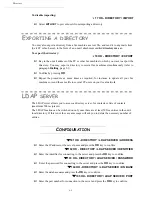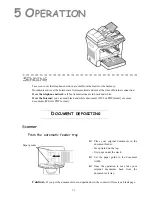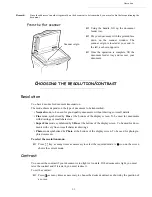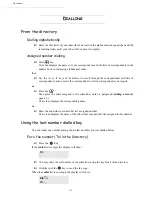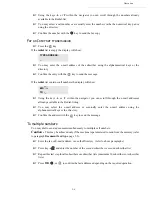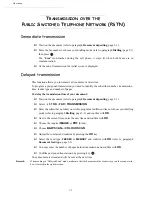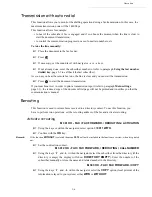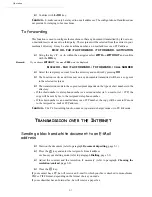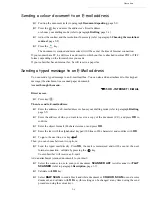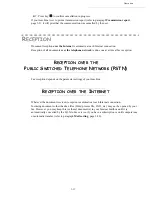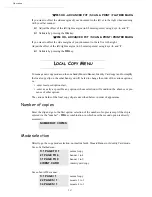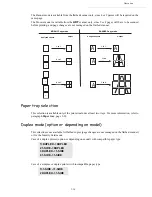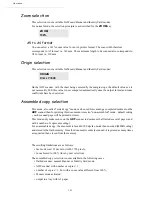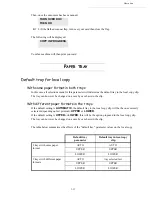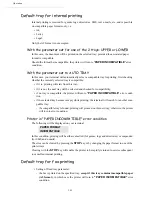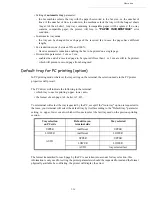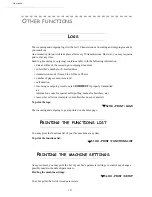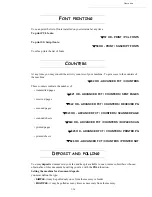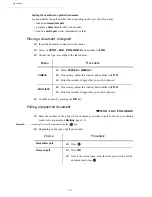5-12
Operation
Press key
to confirm cancellation in progress.
If your machine is set to print a transmission report (refer to paragraph
Transmission report
,
page 3-5), it will print that the communication was cancelled by the user.
R
ECEPTION
Document reception
over the Internet
is automatic at each Internet connection.
Reception of all documents
over the telephone network
is done one at a time at fax reception.
R
ECEPTION
OVER
THE
P
UBLIC
S
WITCHED
T
ELEPHONE
N
ETWORK
(PSTN)
Fax reception depends on the parameter settings of your machine.
R
ECEPTION
OVER
THE
I
NTERNET
Whatever the document received, reception is automatic at each Internet connection.
Incoming documents other than fax files (Word process file, CAD, etc.) may not be opened by your
fax. However, you may keep this (or these) document(s) in your Internet mailbox until it is
automatically converted by the F@X to Fax service, if you have a subscription or until computer use
or automatic transfer (refer to paragraph
Mail sorting
, page 3-20).
Содержание MF 5680n
Страница 1: ...User manual SAGEM MF 5660 MF 5680n MF 5690dn...
Страница 8: ...6 Contents...
Страница 10: ......
Страница 30: ...1 20 Installation...
Страница 140: ...6 22 Maintenance Second cassette option 2 1 1 2...
Страница 146: ...6 28 Maintenance...