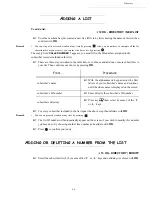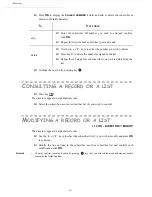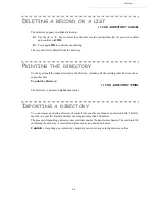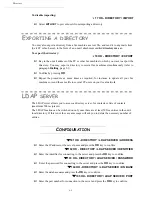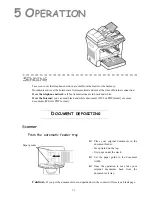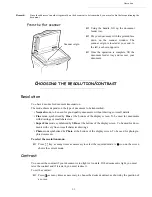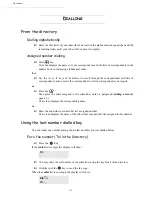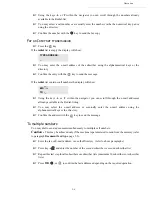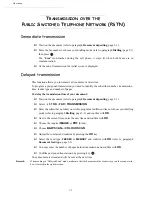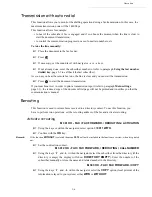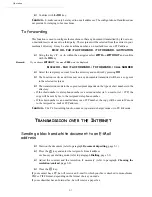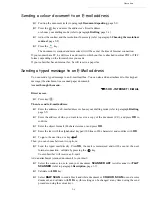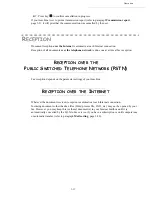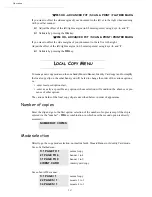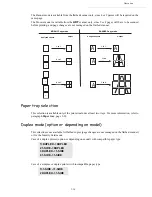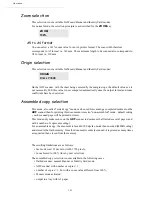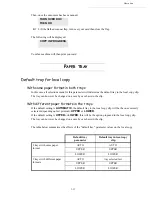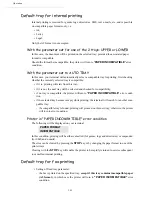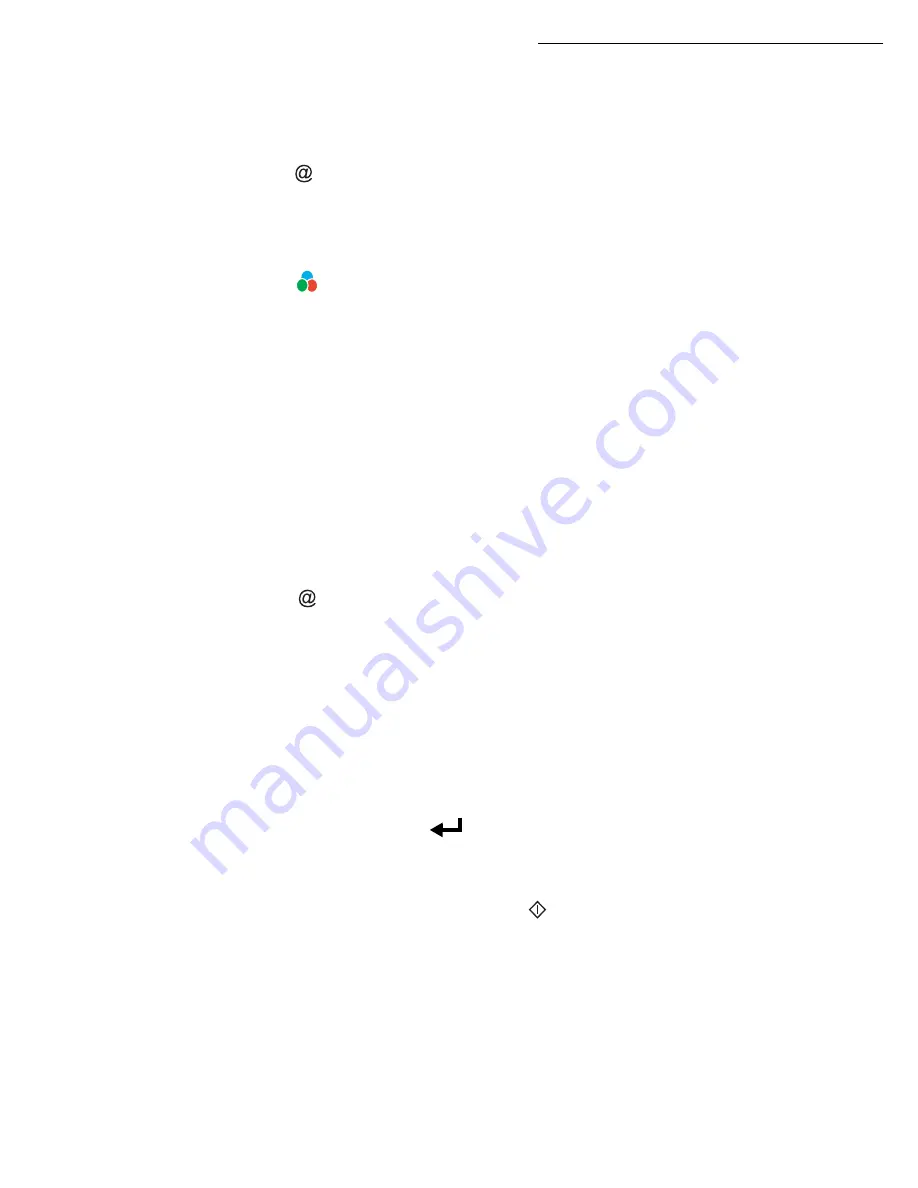
5-8
Operation
Sending a colour document to an E-mail address
Position the document (refer to paragraph
Document depositing
, page 5-1).
Press the
key and enter the addressee’s E-mail address
or choose your dialling mode (refer to paragraph
Dialling
, page 5-3).
Adjust the contrast and the resolution if necessary (refer to paragraph
Choosing the resolution/
contrast
, page 5-2).
Press the
key.
The document is scanned and memorised, it will be sent at the time of Internet connection.
If your contact has a PC, he will receive an E-mail to which your fax is attached in colour PDF or TIFF
format, depending on the format choice you made.
If your subscriber has an Internet fax, he will receive a paper fax.
Sending a typed message to an E-Mail address
You can send a typed message to an E-mail mailbox. You can also add an attachment to this keypad
message (the attachment is a scanned paper document).
Access through the menu.
95 OK - INTERNET / E-MAIL
Direct access.
Press key
.
Then, to send to E-mail address.
Enter the addressee’s E-mail address or choose your dialling mode (refer to paragraph
Dialling
,
page 5-3).
Enter the address of who you want to receive a copy of the document (CC:), and press
OK
to
confirm.
Enter the object for mail (80 characters max.) and press
OK
.
Enter the text with the alphabetical keypad (100 lines of 80 characters) and confirm with
OK
.
To
go
to the next line, use key
.
Then, you can choose between two options:
Send the typed mail directly. Press
OK
, the mail is memorised and will be sent at the next
Internet connection, validate by pressing the
key.
Your subscriber will receive an E-mail.
Add an attachment (scanned document) to your mail:
Select the scanner to use to scan your document.
SCANNER ADF
(scroll scanner) or
FLAT
SCANNER
(refer to paragraph
Description
, page 1-7).
Validate with
OK
key.
Select
B&W SCAN
to send a black and white document or
COLOUR SCAN
to send a color
document, and validate with
OK
key (this setting can be changed at any time during the send
procedure, using the colour key).
Содержание MF 5680n
Страница 1: ...User manual SAGEM MF 5660 MF 5680n MF 5690dn...
Страница 8: ...6 Contents...
Страница 10: ......
Страница 30: ...1 20 Installation...
Страница 140: ...6 22 Maintenance Second cassette option 2 1 1 2...
Страница 146: ...6 28 Maintenance...