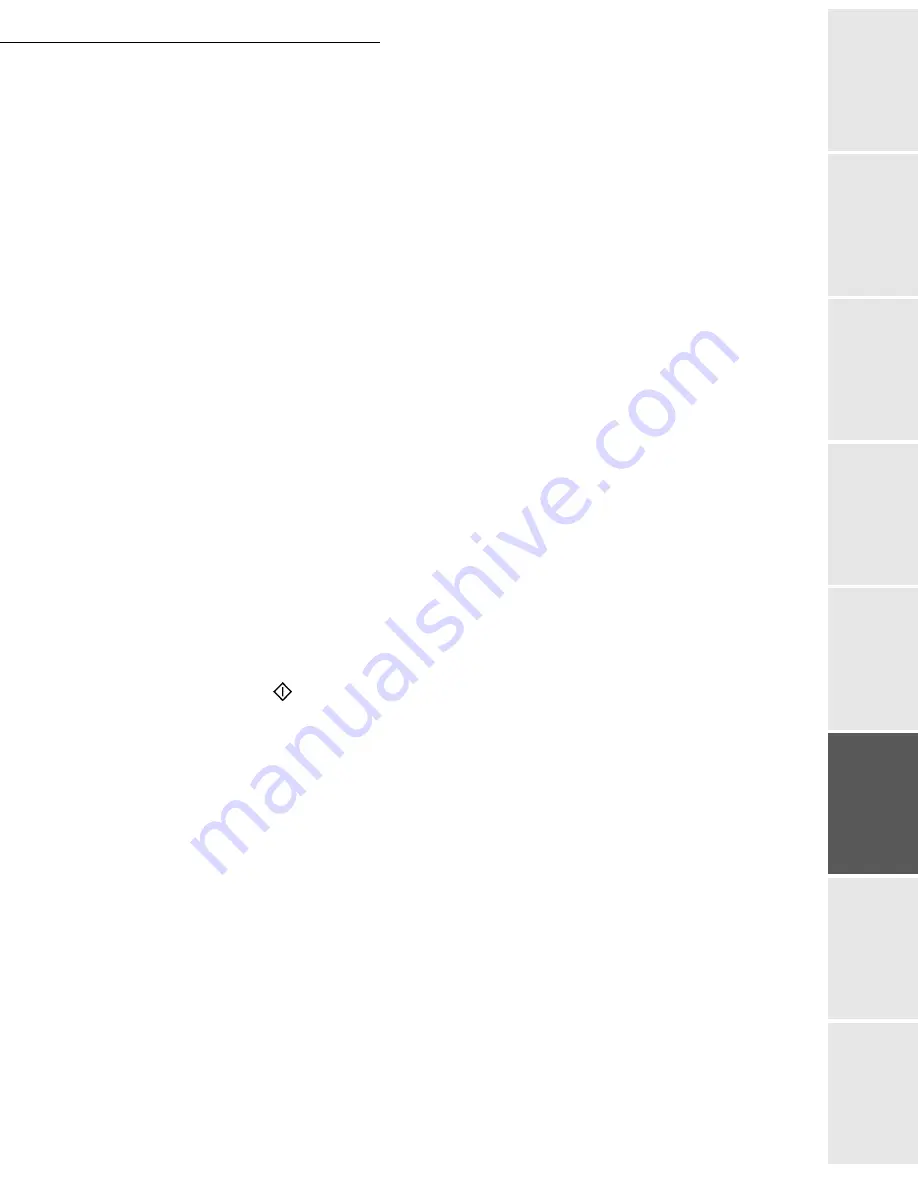
Operation
5-29
Operation
Setting yo
ur
machine
Getting started
Directory
M
aintenance
Safety
Contents
Installation
Date en cours : 11 May 2006
\\osn01001\be31-doc\DOC 31 - En cours\Travaux en cours\URD31\Fax\MFL V3\LU 252 547 433 A MFL_V3 _4690N GB\Operation Gb.fm
Modifying the features of a MBX
M 71 OK - MAILBOXES / CREATE MBX
Select a free MBX out of the 31 MBX, or enter the number of a free MBX directly (1-31).
Enter the code of this MBX, if there is one, and confirm with
OK
.
Select the menu
MAILBOX CODE
or
MAILBOX NAME
,
then confirm your choice with
OK
.
Perform data modification of the menu and confirm with
OK
.
If needed, repeat the last two steps for the other menu.
Printing the contents of a MBX
M 73 OK - MAILBOXES / PRINT MBX
Select a free MBX out of the 31 MBX, or enter the number of a free MBX directly (1-31).
Enter the code of the MBX, if there is one, and confirm with
OK
.
All documents found in the MBX are printed and the MBX is emptied.
Deleting a MBX
Before deleting an MBX, you need to make sure it is empty, by printing its content.
M 74 OK - MAILBOXES / DELETE MBX
Select a free MBX out of the 31 MBX, or enter the number of a free MBX directly (1-31).
Enter the code of the MBX, if there is one, and confirm with
OK
.
Press
to confirm MBX deletion.
The MBX is deleted and will appear as a free MBX in the list.
Printing the MBX list
M 75 OK - MAILBOXES / PRT MBX LIST
The list gives the status of each MBX.
MBX deposit in your fax
Insert the document in the fax machine’s feeder.
Select
M 72 OK - MAILBOXES
/
DEPOSIT MBX
and confirm with
OK
.
Select a free MBX out of the 31 MBX, or enter the number of a free MBX directly (1-31).
The document is placed in the feeder and saved in the selected MBX.
Содержание MF 4690N
Страница 1: ...User Manual SAGEM MF 4690n...
Страница 4: ......
Страница 10: ...6...
Страница 70: ...4 10 Directory...
Страница 124: ...6 24 Maintenance At the paper tray At the manual feed tray Second cassette unit and paper tray option 2 1 1 2...






























