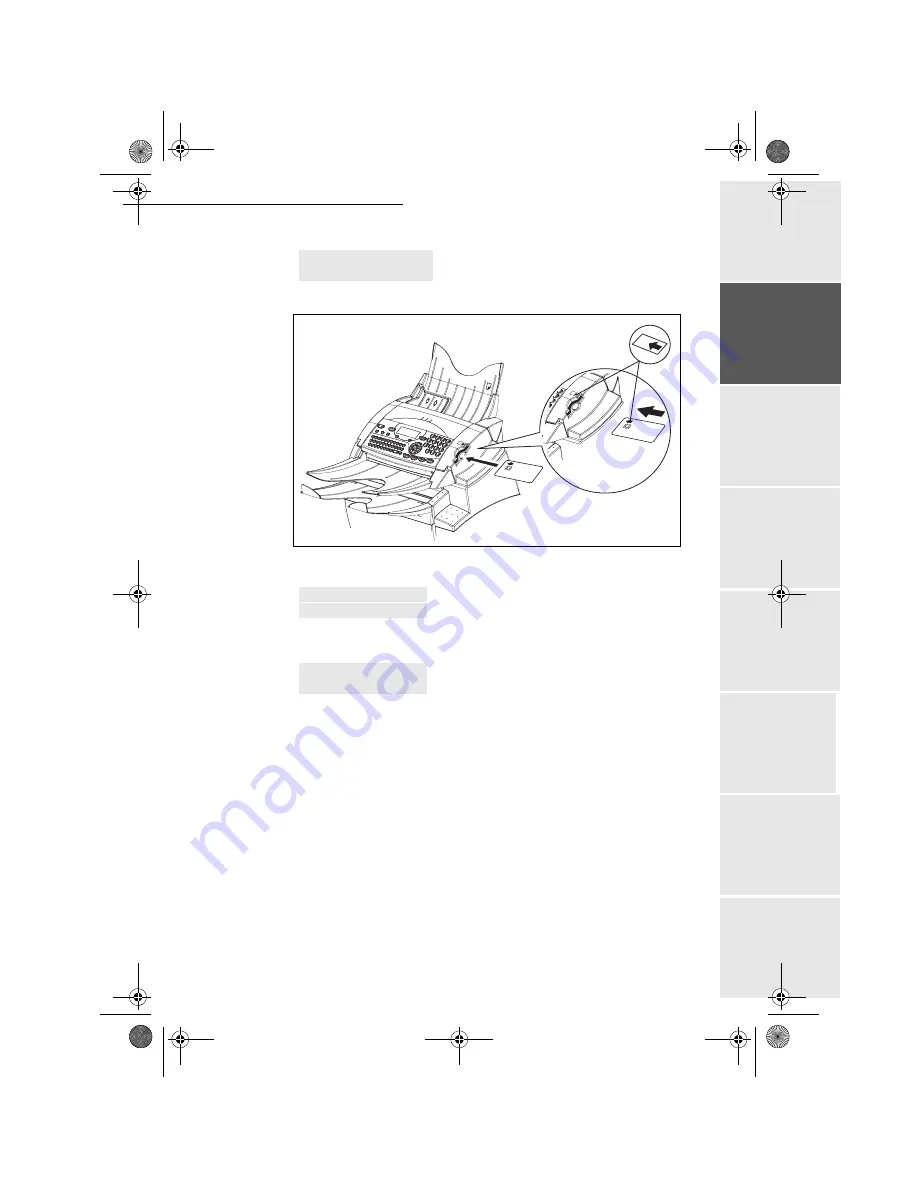
Installation
1-17
Op
eration
Setting yo
ur
machine
Getting started
Directory
M
a
intenance
Safety
Contents
Inst
all
a
tio
n
Date en cours : 24 mars 2003
\\Sct31nt3\doc 31nt3 mac\SAGEM FM\DOC EN COURS\MFL-MFC-MFK\MFL 251 259 240A_LU FAX LASER PRO 343SMS_345SMS Sagem
GB\Installation Gb.fm
The screen indicates:
+
Insert the chip card (or gauge card) in the card reader as shown below:
+
The following indications appear on the screen of the scanner unit:
Press
OK
.
+
As soon as the reading operation is over, remove the card:
+
The operation is over, the card can now be thrown away.
INIT
INSERT GAUGECARD
INITIALISATION?
YES= OK - NO= C
INIT. OK
REMOVE CARD
Green arrow
MFL 251 259 240A_MF34 Sagem Gb.book Page 17 Lundi, 24. mars 2003 2:50 14






























