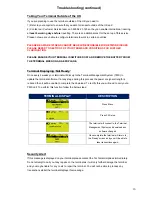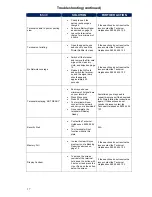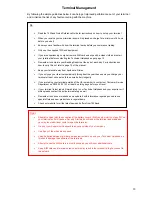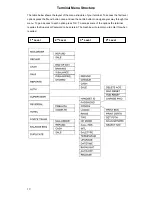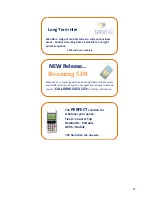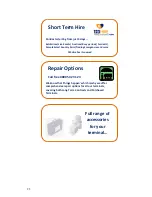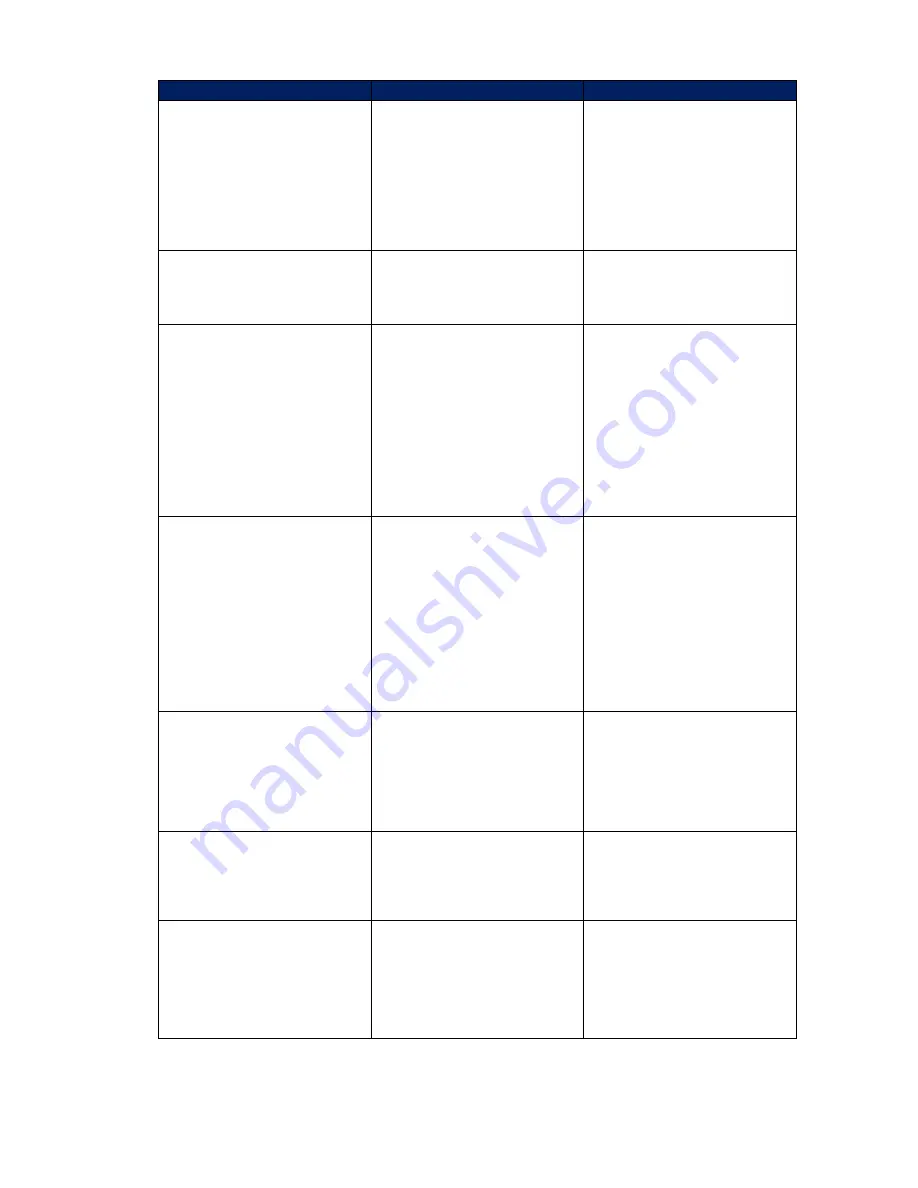
17
Troubleshooting (continued)
ISSUE
SOLUTION
FURTHER ACTION
Terminal unable to print or printing
slow
Check to see if the
battery is showing as
charged
Perform a Battery Reset
as advised on page 14
Leave the terminal on
charge for a minimum of
6 hours
If these actions do not resolve the
issue contact the Technical
Helpdesk on 0800 54 24 123
Terminal not printing
Open the paper house
and check to see if the
Printer Roll Bar is clean
If these actions do not resolve the
issue contact the Technical
Helpdesk on 0800 54 24 123
No Network coverage
Switch off the terminal
and remove the Sim card,
wipe with a clean dry
cloth, as advised on page
15
Reinsert the SIM card
and switch the terminal
on and the signal bars
should appear in
approximately 30
seconds
If these actions do not resolve the
issue contact the Technical
Helpdesk on 0800 54 24 123
Terminal displaying ‘NOT READY’
Ensure you have a
minimum of 4 signal bars
on your terminal
Press Menu once
Press F4 for Setup
The terminal will now
connect to the network
and carry out a download
Once complete the
terminal will display
‘Ready’
Sometimes you may need to
repeat this process if the download
fails. Simply follow the instructions
again. If these actions do not
resolve the issue contact the
Technical Helpdesk on 0800 54 24
123
Security Alert
Contact the Technical
Helpdesk on 0800 54 24
123
Your terminal will not
function whilst in this
state
N/A
Memory Full
In order to clear this you
must carry out a Banking
Report as advised on
page 12
If these actions do not resolve the
issue contact the Technical
Helpdesk on 0800 54 24 123
Display Contrast
To amend the screen
contrast of the terminal
hold down the button with
3 dots on it and press the
Up or Down on the button
below the screen.
If these actions do not resolve the
issue contact the Technical
Helpdesk on 0800 54 24 123