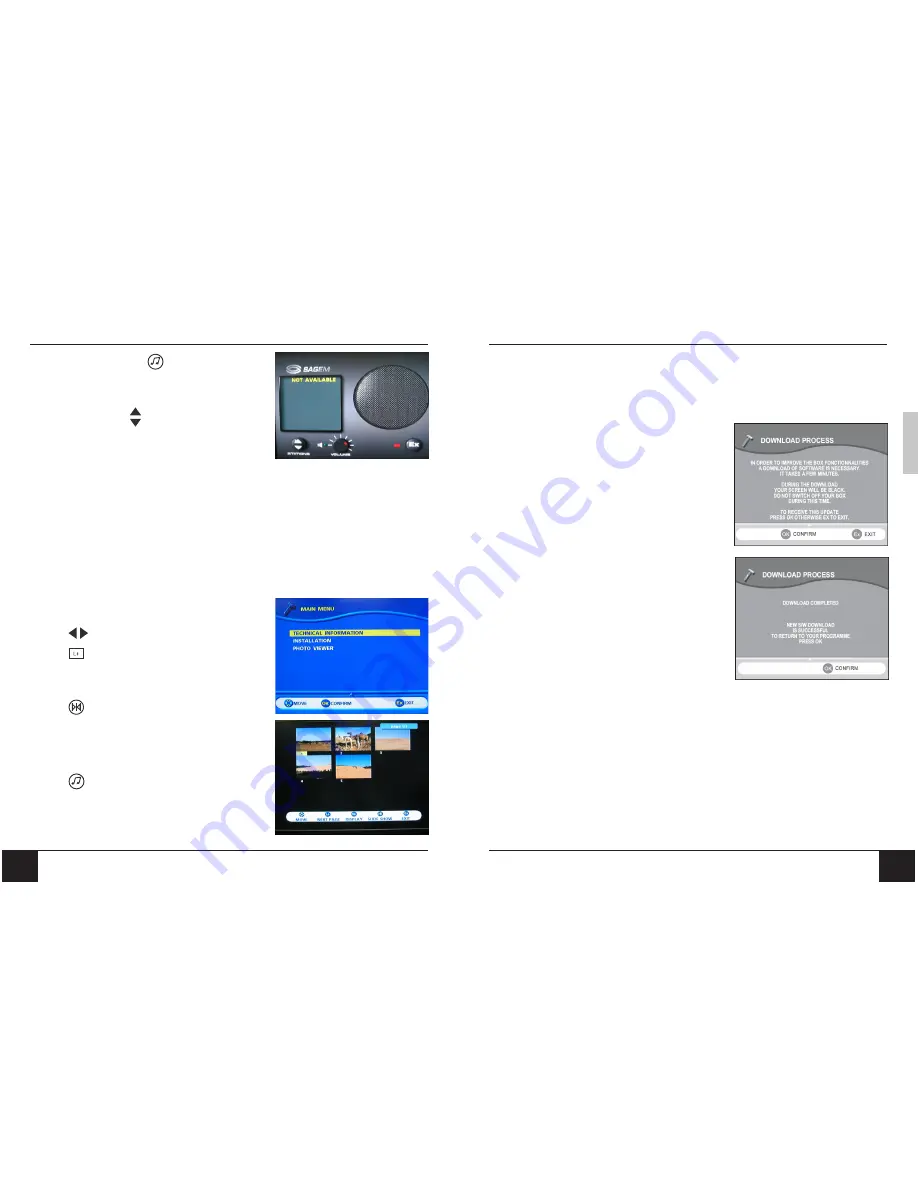
68
69
Chapter 9 Digital TV (DTV)
Chapter 9 Digital TV (DTV)
ENGLISH
9-2-8 Radio Mode
Press the
RADIO
button on the remote control to
access radio mode. You can move through the list
displayed using
.
9-2-9 Photo Viewer
You can launch PHOTO VIEWER by inserting a memory card and selecting “PHOTO
VIEWER” in the Main Menu. The total number of pictures is read and an album screen
preview is displayed.
You can launch PHOTO VIEWER by selecting PHOTO VIEWER from the Main Menu.
The total number of pictures is read and an album screen preview is displayed.
NOTES:
File supported: Jpeg (JFIFF Format).
Cards supported: CF Type I and Type II and with the 6-in-1 adaptor,
SM (Smartmedia), MS (Memory stick), MSPRO (Memory stick Pro),
SD (Secure Digital), MMC (Multimedia card), and XD card.
If the file has no thumbnail or no DCF format
thumbnail, the decoder will show a ?.
Change the selected picture
Go directly to the next page of
thumbnail
OK
Display the selected picture
Run directly the slide show beginning
with the selected picture
EXIT
Exit from photo Mode to TV Mode.
MENU
Show the Photo Menu
Show the Radio Menu
9-5 Digital TV Software Upgrade
The Download Process screen appears after startup
when a new version of software is available on the
network.
You can delay the downloading process by pressing
the
EXIT
button. This process will be displayed
again the next time you switch to digital TV.
When you press
OK
, the downloading starts and
the screen becomes black.
During this mode, no action is authorized.
On completion, digital TV switches on automati-
cally.
After startup, an information screen is displayed to
confirm that the download has been completed.
Press
OK
and enjoy your last viewed program.
NOTE:
If the download process was not
correctly performed, the screen
remains black.
When an error occurs, press any button on the
remote to continue. Put the unit in standby mode
and switch it back ON to download again.
If this operation does not succeed, unplug the main
power cord and the antenna cord. Plug them back
in and download again.


















