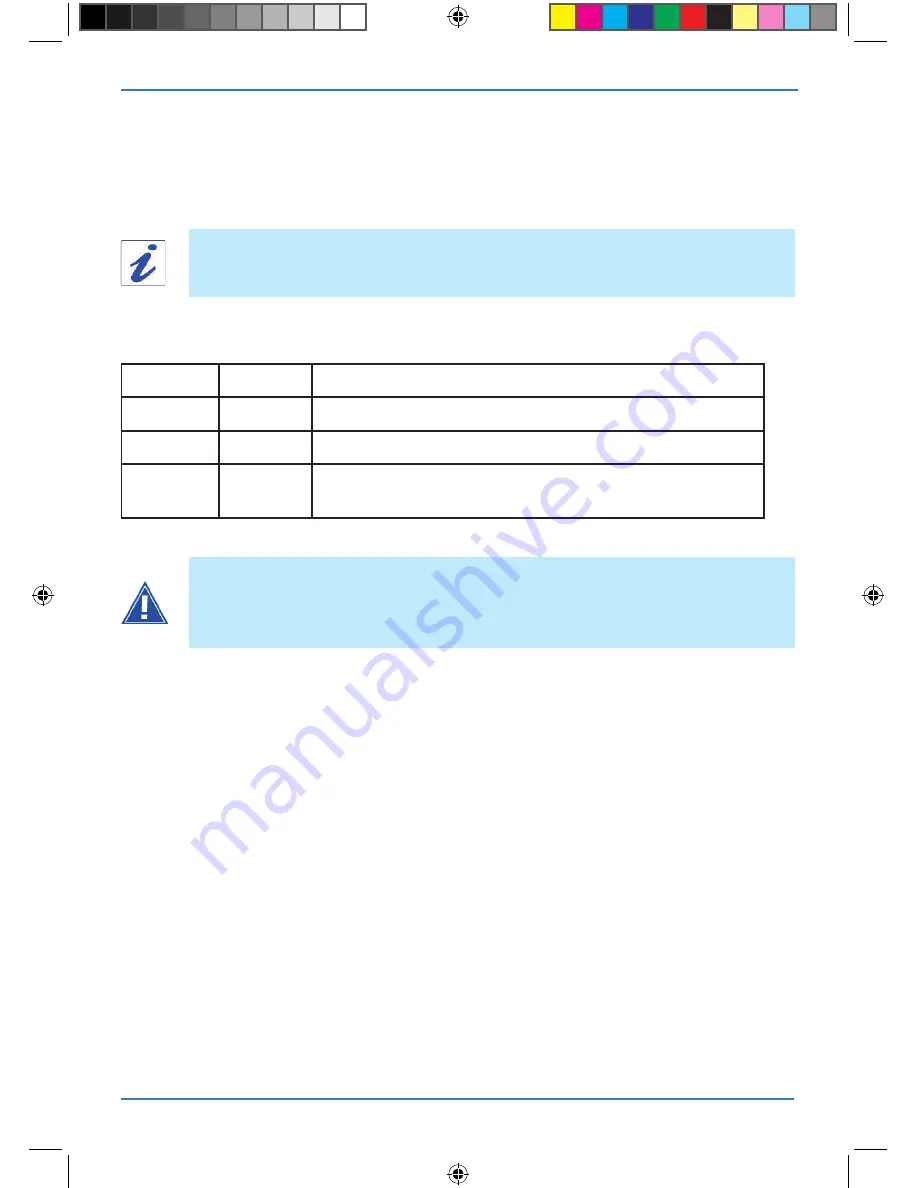
SAGEM F@st™ 1201/1241 V2
12
if a test displays a «fail» status, click on «help» then the «rerun
diagnostic tests» button at the bottom of the «help» page to make sure that
the test was suitable. if the test still displays «fail», you must follow the repair
procedure displayed on this page.
a hypertext link (help) enables the user to access contextual help. this help
provides explanations about the status of the connection (
pASS
green,
DoWn
orange and
FAIL
red) and provides the appropriate repair procedures.
The result of the tests carried out by your modem’s configuration tool is displayed in the
«diagnostics» window. these tests relate to the connections to the lan, your dsl service
provider and your
I
nternet
S
ervice
p
rovider (isp).
IMpoRTAnT
if you are having trouble connecting to the internet we recommend that you restart your
modem or possibly return to the factory configuration using the procedures described
below.
Restarting your modem
to restart your modem, click on the «
reboot
» button in the top right of your HTTP configu
-
ration tool’s welcome page.
Returning to the factory configuration
To return to the factory configuration:
in the top left of your HTTP configuration tool’s welcome page select the
Management
heading then the
Restore Default
sub-menu in the
Settings
menu.
or press and hold for about 15 seconds on the button marked «
RESET
» on the back of
your modem.
Connection status
Status
Colour
Meaning
pass
Green
indicates that the test was carried out correctly
doWn
orange
indicates that an interface (eth or usB) was not detected
fail
Red
indicates that a test failed or that a command cannot be
launched.
Troubleshooting
253156400-A_GIR 1201 V2 STD-gb.i14 14
14/10/2008 17:00:07



















