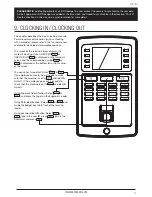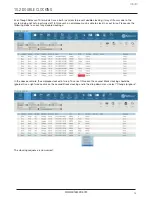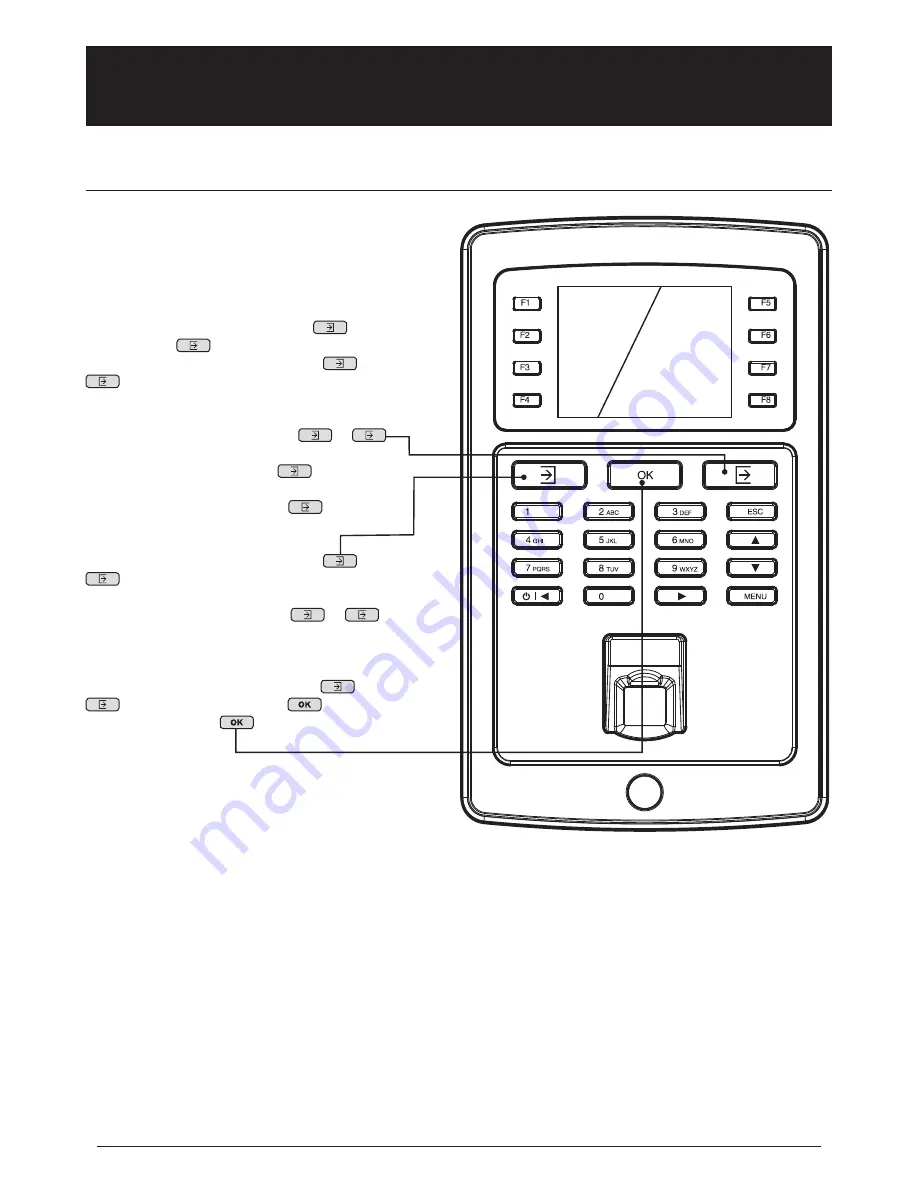
www.safescan.com
17
PLEASE NOTE
: adding fingerprints or an RFID badge to a user makes it necessary to synchronize the user data.
As the fingerprint or RFID badge was added at the time clock, you’ll need to synchronize in the direction “TA>PC”.
See the directions in this manual on synchronization for more detail.
This chapter describes the basic clocking scenario.
For more advanced scenarios (such as clocking
with workcodes), please refer to the full user manual,
available for download at
www.safescan.com
.
The screen of the terminal always displays the
system’s clocking state. CHECK (IN)
or
CHECK (OUT)
is displayed on the terminal’s
screen and the corresponding symbol
or
is displayed at the bottom left or right corner
of the screen.
The device has two default states:
or
.
If an employee comes in, he just needs to make
sure that the machine is set to
, and identify
himself. If the employee goes out, he needs to
check that the machine is set to
and identify
himself.
Using fingerprint identification: Select
or
, and press the finger on the fingerprint reader.
Using RFID identification: Select
or
and
swipe the badge/ key fob in front of the terminal
reader.
Using password identification: Select
or
, type in the user
ID
, press
, type in the
password, and press
.
9. CLOCKING IN / CLOCKING OUT
ENGLISH