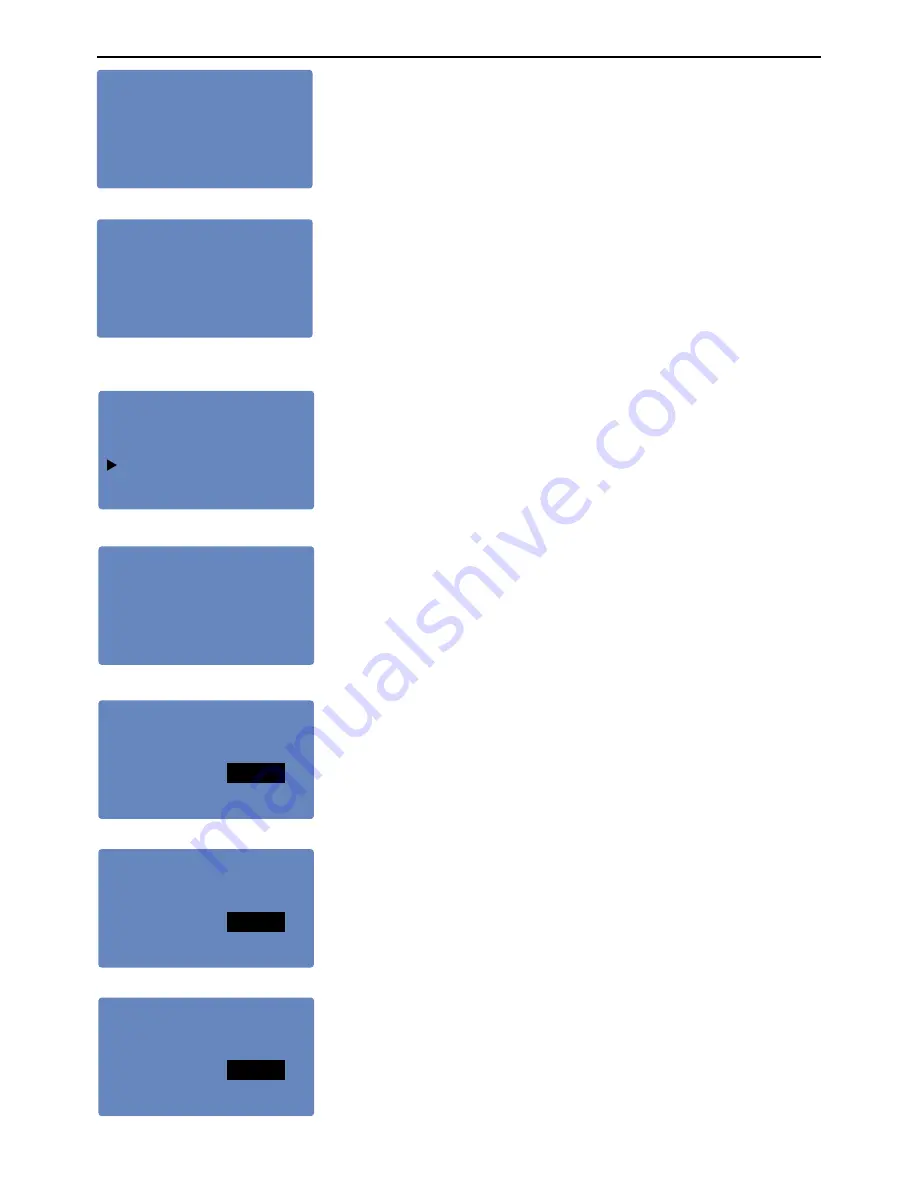
6
6.
Press your finger three times. After the fingerprint is successfully
enrolled, press the OK key to save the result or press the ESC key
to exit without saving the result. If the enrollment fails, the system
gives a prompt. Go to step 5. to proceed with the enrollment.
7.
If you press the OK key, the interface as shown on the left is
displayed. Press the OK key to continue to back up user IDs,
or press the ESC key to exit the Backup Enroll interface and proceed
with a new enrollment (the operation steps are the same as those
described previously).
5.2 Enrolling RFID Cards
1.
Press the Pwd/Card key. The menu as shown in the left figure is
displayed. Press the IN
▲
or OUT
▼
key, select Reg RF ID, and then
press the OK key.
2.
Press the OK key to make a new enrollment, or press the ESC key
to enter the Backup Enroll interface.
3.
Input the user ID to be enrolled in the number input column. Note
that the input ID must range from 1 to 65534. Then, press the OK key.
4.
Show your card according to the prompt. The left figure shows the
information displayed after the card number is read.
5.
Press the OK key to proceed to the next step.
ESC
OK
New Enroll
User ID
00010
ESC
OK
New Enroll
User ID
00010
Show the card
ESC
OK
New Enroll
User ID
00010
Card: 16650449
New Enroll?
ESC
OK
Reg RFID
Menu
Enroll Pwd
Reg RFID
ESC/Exit
Backup Enroll
Place Finger. . .
00001-1
ESC
OK (Save)
Backup Enroll
Continue?
English
| nEdErlAndS | dEuTSch | FrAnçAiS | ESpAñol | iTAliAno | porTuguêS











