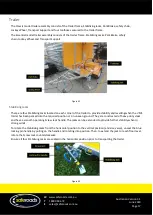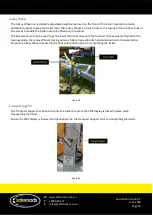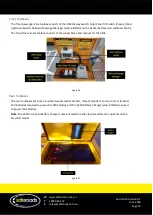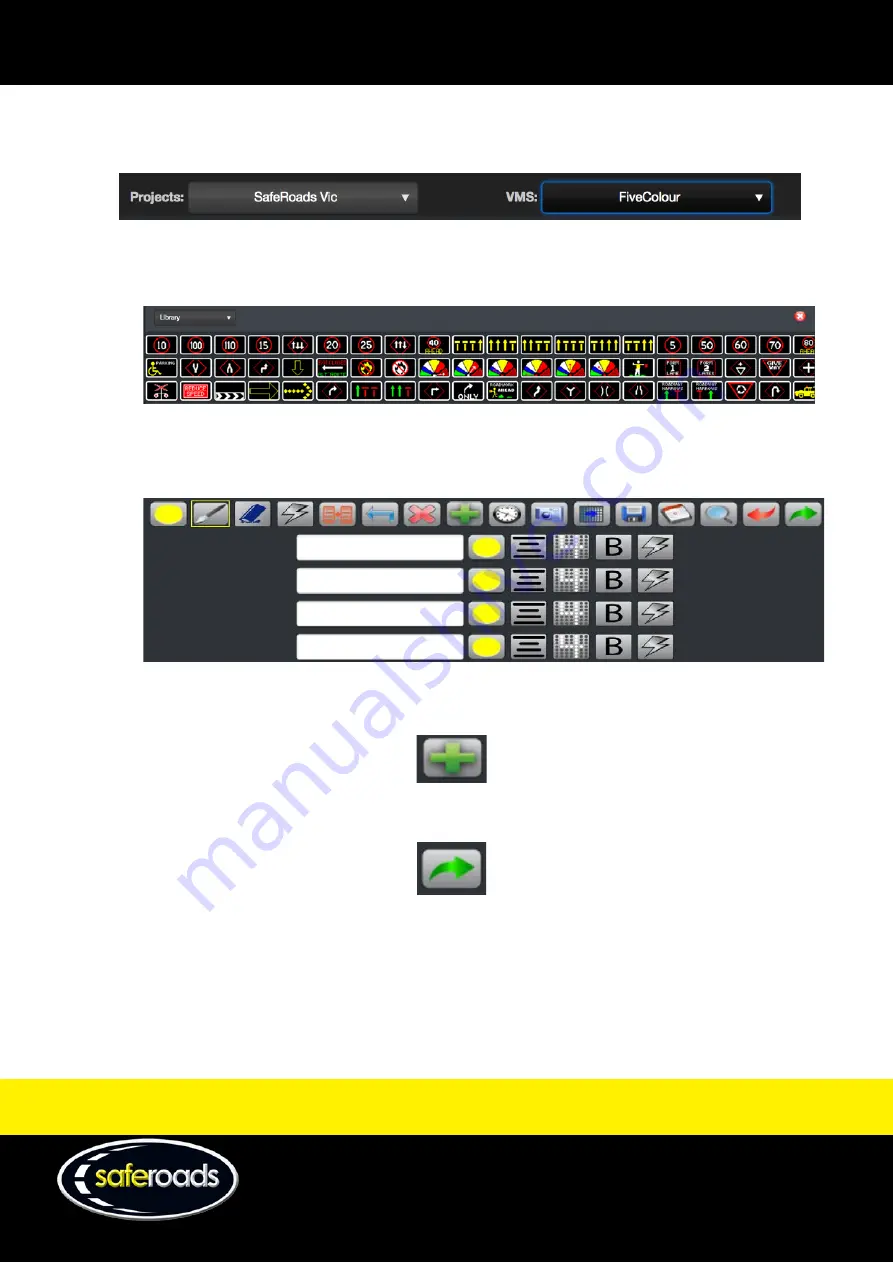
W
www.saferoads.com.au
T
1800 060 672
E
Australian Version 3.1
June 2020
Page 6
2.
Select the Project
3.
Select the VMS
4.
Choose image
•
Click on image from Library/Favourites
or
•
Create a custom image using the drawing tools
5.
Click on the Add button to move the image to frames
Figure 6
6.
Click on the Send to VMS button. Ensure the VMS Display is switched on, so the message can be displayed.
Figure 7
7.
Select the VMS to play the message on. Multiple VMS can be added by clicking on the Select VMS
text box
Figure 3
Figure 4
Figure 5