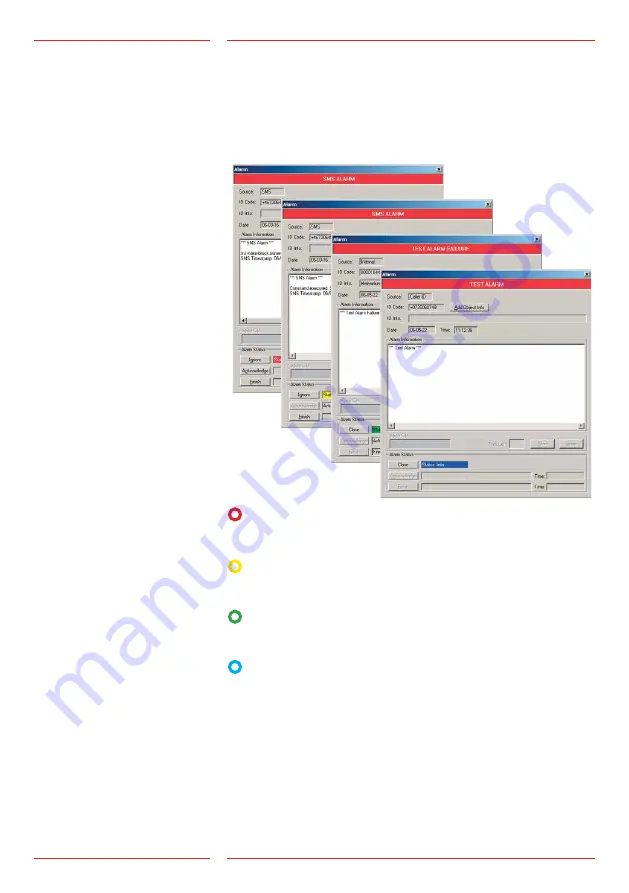
19
SLCC v.4.01 EN
Alarm status
A specific status is assigned to each incoming alarm, depending on
the acknowledgment or not of the alarm by the operator. An alarm
can have four different statuses. The colour code of the status field
visualises the current status of the alarm. The “Type” field shows the
type of alarm, e.g. test alarm, SMS alarm, etc.
Red:
an alarm was registered and needs to be acknowledged
by the operator
Yellow:
a red alarm was acknowledged by the operator. A time
stamp and the operator ID are added to the alarm information.
Green:
the yellow alarm was reported “finished”. A second time
stamp and the operator ID are added to the alarm information.
Blue:
reception of a test alarm on schedule; this alarm does not
need to be acknowledged.






































