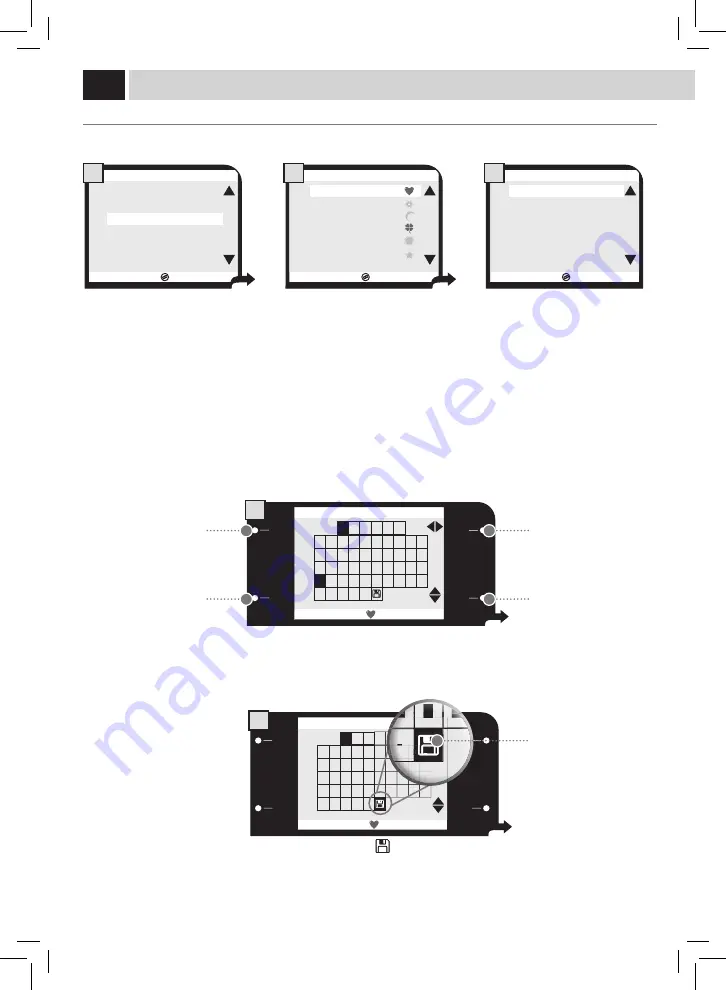
24
USER EDIT
Use the following instructions to edit the profi le of every previously created user.
EDIT NAME
This function allows you to edit the name associated to the icon. If the "NAME ENABLE" function is activated, the name can be displayed
instead of the icon .
ESC
OK
CREATE NEW USER
DELETE USER
USER EDIT
3. USER SETTINGS MENU
1
ESC
OK
3.3.1.1. EDIT NAME
0 1 2 3 4 5 6 7 8 9
A B C
U
S E R 1
D E F G H I
J
K L M N O P Q R S T
U
V W X Y Z Ã Ë Õ Ü
Æ Ñ Ø
-
1
ESC
OK
3.3.1.1. EDIT NAME
0 1 2 3 4 5 6 7 8 9
A B C
U
S E R 1
D E F G H I
J
K L M N O P Q R S T
U V W X Y Z Ã Ë Õ Ü
Æ Ñ Ø
-
2
ESC
OK
3.3. USER EDIT
USER1
USER2
USER3
USER4
USER5
USER6
2
ESC
OK
3.3.1. USER EDIT
EDIT NAME
USER1
FINGERPRINT ENABLE
OFF
NAME ENABLE
OFF
3
Select the function and press the "OK"
button .
Select the letter or the number by using the buttons on
the right, then use the "OK" button to save it and go to the
following box.
Press "ESC" to exit without making any changes.
At the end, select the symbol " " and press "OK" to save and
exit .
Select the user to be edited and press
the "OK" button.
Now you can edit the user
Button for character
horizontal scrolling/selection .
Exit Button .
Button for character vertical
scrolling/selection .
Icon to save and exit .
Button to confi rm the
character and go to the
following character.
USer menU






























