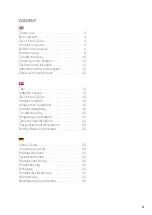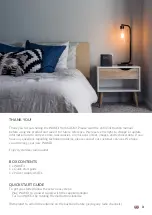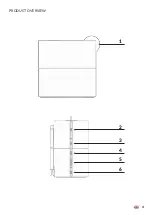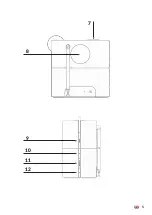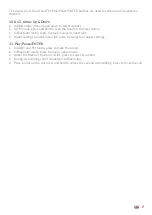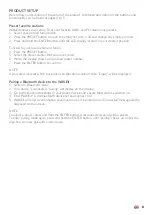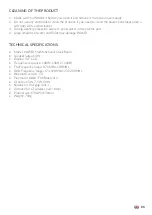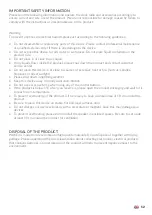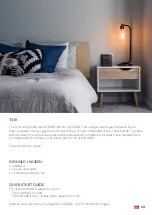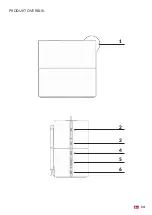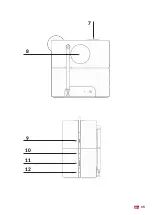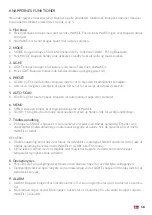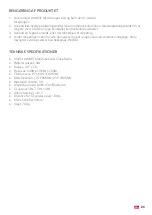6
BUTTON FUNCTIONALITY
Here follows a description of all buttons and features . Please use the Overview in the beginning of
this user manual to locate them on the WAKEit (page 4-5) .
1. Dial button
•
Rotating the dial button clockvise to turn WAKEit On. Counter clockvise to turn Off.
•
When WAKEit is turned on, rotate the dial button to adjust the volume.
2. MODE
•
Press the MODE button to switch between the three functions: DAB+, FM and Bluetooth.
•
Press and hold MODE button to enter Standby mode (turns of any radio or music playing).
3. LIGHT
•
Press the LIGHT button to adjust the screen brightness.
•
Press and hold LIGHT button to turn the wakeup light (8) on/off.
4. PRESET
•
In DAB+ mode, press and hold the PRESET button to access the preset list.
•
In FM mode, press the PRESET button to access the preset list.
5. AUTO SCAN
•
In DAB+ mode, press the AUTO SCAN button to automaticly scan for stations.
•
In FM mode, press the AUTO SCAN button to automaticly scan for stations.
6. MENU
•
Press the MENU button to access the settings of WAKEit
•
During DAB+, FM and Bluetooth mode press and hold the MENU button to access settings.
7. Wireless charging pad
•
On top of the WAKEit you will find the X shaped wireless charging pad.
• When the WAKEit is turned on, place a device that supports wireless charging on the charging
pad. The device will start charging automatically.
NOTE:
• Wireless charging can interfere with the WAKEits radio signals . It is therefore not recommended
to charge any device while in the DAB+ or FM mode.
• Do not charge your device wirelessly with a steel plate or magnetic back, this may damage your
device .
8. Wake-up light
• On the back of the WAKEit the wake-up light is located .
•
When activated, the wake-up light will emulate the sun coming up, starting to shine before your
alarm goes off.
•
The wake-up light can also be used as a night lamp, turning it on/off with the LIGHT button.
9. ALARM
•
Press the ALARM button to set an alarm. You can set up to 2 alarms at the same time.
•
When an alarm plays, press the ALARM button to stop it. (All other buttons snooze the alarm for
5 minutes)
Содержание WAKEit
Страница 1: ...1 WAKEit User manual UK DK DE...
Страница 4: ...4 PRODUCT OVERVIEW 1 2 3 4 5 6...
Страница 5: ...5 9 10 11 12 8 7...
Страница 14: ...14 PRODUKT OVERBLIK 1 2 3 4 5 6...
Страница 15: ...15 9 10 11 12 8 7...
Страница 24: ...24 PRODUKT BERSICHT 1 2 3 4 5 6...
Страница 25: ...25 9 10 11 12 8 7...
Страница 33: ......