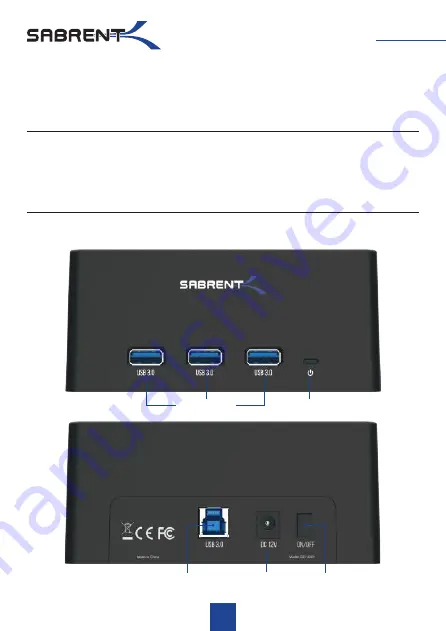
With a Sabrent USB 3.0 SATA 2.5”/3.5” SSD/HDD Docking S USB Ports you can
Hot-Swap 2.5”/3.5” SATA Hard Drives when connected to your Desktop or Notebook. Tool free
Plug & Play installation makes for an easy setup. You can now transfer data quickly and easily
through USB Type-A 3.0 at high speeds up to 5Gbps. Featuring three USB 3.0 Type-A ports you
can simultaneously connect your other devices with transfer speeds of 5Gbps.
DS-U301
1
System requirements
• Windows OS
• Mac OS
Package contents
• HDD Docking S USB Ports
• Type-A USB cable
• Power adapter
• User Manual
Product Overview
Type-A USB 3.0 Port to computer
USB 3.0 PORTS
Power LED
Power Port
ON/OFF Switch






























