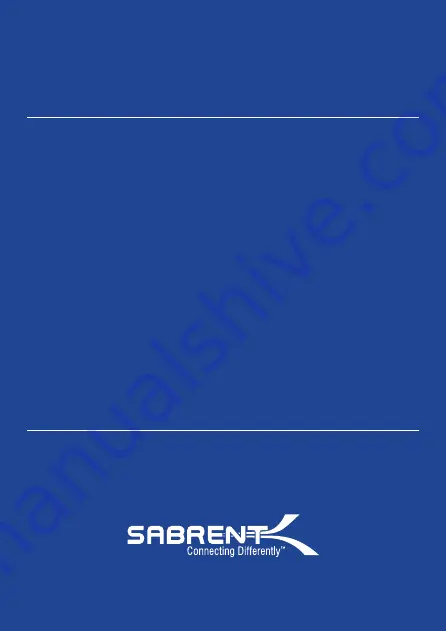
NOTES
TROUBLESHOOTING/SUPPORT
www.sabrent.com
This is backwards compatible on USB 2.0 and 1.1 with their transfer speeds.
Please do not remove your hard drive while hard drive is being accessed.
Power LED does not come on?
• Make sure that you have a tight connection between the power adapter and dock.
• Try it on a different power outlet.
HHD LED does not come one?
• Re-seat the hard drive into the bay.
• Swap the hard drive out with a spare.
Computer does not recognize the hard drive?
• Make sure that you have a tight connection between the dock and 3.0 cable.
• Try the USB cable on a different USB port on your computer.
• New hard drives must setup, please review new hard drive setup for your OS.
• Swap the hard drive out with a spare.
Please contact our Technical Support Team if issues continue






























