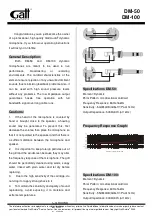24
Sabine Smart Spectrum
®
Wireless
© 2011 Sabine
, Inc.
5.5.2. Controlling the Receiver in Channel Mixing
Mode
All functions are individually controllable for each channel when in Channel Mix
mode, except the output level, which is shared. Normally the active channel
for control is displayed in three ways: the blue button for that channel lights up,
the LCD gets brighter, and the word EDIT is shown. Use the Channel Select
buttons to choose the channel you wish to control.
In Channel Mix mode you still use the Channel Select buttons to choose the
channel to control, but you will only see one of these three indicators. The
word EDIT will be shown in the LCD of the channel selected for control. Look
carefully – this is your only indication of which channel you are controlling
5.6. Guitar Cord Simulator
(Beltpack Transmitter Only)
This feature allows you to fine tune the sound of your instrument while it is
patched into your Sabine wireless beltpack. The wireless sounds of guitars or
basses can be very different from the direct (patched with a cord) sounds. Your
Sabine wireless solves this problem by using a unique broadcast scheme that
gives full 20 to 20KHz frequency response. This results in a much fuller sounding
instrument (the bass response is finally there on a wireless!), and sometimes a
brighter sound, too.
How can this be? Your guitar cable can actually reduce your high frequency re-
sponse. We are all quite used to this slight rolling off of the high end, but the Sabine
wireless does not roll off, so your instrument may sound brighter then ever before.
Here’s where the Cord Simulator can help. Turn on your beltpack transmitter
and put it in GUI mode. To select GUI mode, open the beltpack, push the select
button a few times until you see the MIC or GUI display. Use the up/down button
to choose GUI. (See the Beltpack Quick Guide for detailed instructions). The
De-Esser knob on your receiver becomes your Cord Simulator knob. Turn the
knob counter-clockwise until your instrument sounds like it does when patched
direct.
The Cord Simulator replaces the De-Esser function only when a beltpack trans-
mitter is turned on and set to GUI mode.
5.7. Receiver Antenna Placement
One of the biggest potential problems in any wireless system is RF interference. Un-
derstanding wave interference patterns will help you to place and orient your receivers
and antennas properly, and thereby reduce the likelihood of RF interference.
Your receiver ships with two standard coaxial bipole antennas. Each antenna
picks up in a donut-shaped (toroidal) pattern, more or less equally in all direc-
tions, with null points directly above and below.
5.7.1. Multi-path Interference
Like sound waves, radio waves are subject to wave interference patterns pro-
duced by reflected or delayed waves combining with direct, unreflected waves,
converging upon a receiving antenna simultaneously. In the RF world this
phenomenon is called
multi-path interference
. As with audio comb filtering,
radio waves can combine additively or subtractively. Thus, mounting an antenna
close to a reflective surface can result in poor reception. For example, if weaker
than expected reception occurs, and the receptive part of the antenna (the top
3 cm) is close to a reflective surface (wall, large metal objects, etc.), you might
improve reception simply by repositioning, or re-aiming, the antennas.
In some situations — for example, those with difficult lines-of-sight, or when
transmitters and receivers are separated by a wall, or when receiver placement
options are limited — an extension antenna may be necessary to guarantee
reliable reception. Please refer to Section 12 for information about the advan-
tages and use of Sabine’s SWASS-EXT Extension Antenna Kit.
5.7.2. Receiver & Antenna Placement Tips
1. When possible, maintain line of sight from transmitter to receiver.
Consider the potential range of transmitter “roaming,” and locate your
receiver accordingly. If direct line of sight proves impossible or difficult,
consider using Sabine’s low-profile, active Extension Antenna Kit (SWASS-
Receiver operation
Fig. 5k
Fig. 5j
EDIT
EDIT
Channel Select/Contrast
button (selects receiver
channel to edit)
Fig. 5i
Содержание SWM7000 -
Страница 2: ......