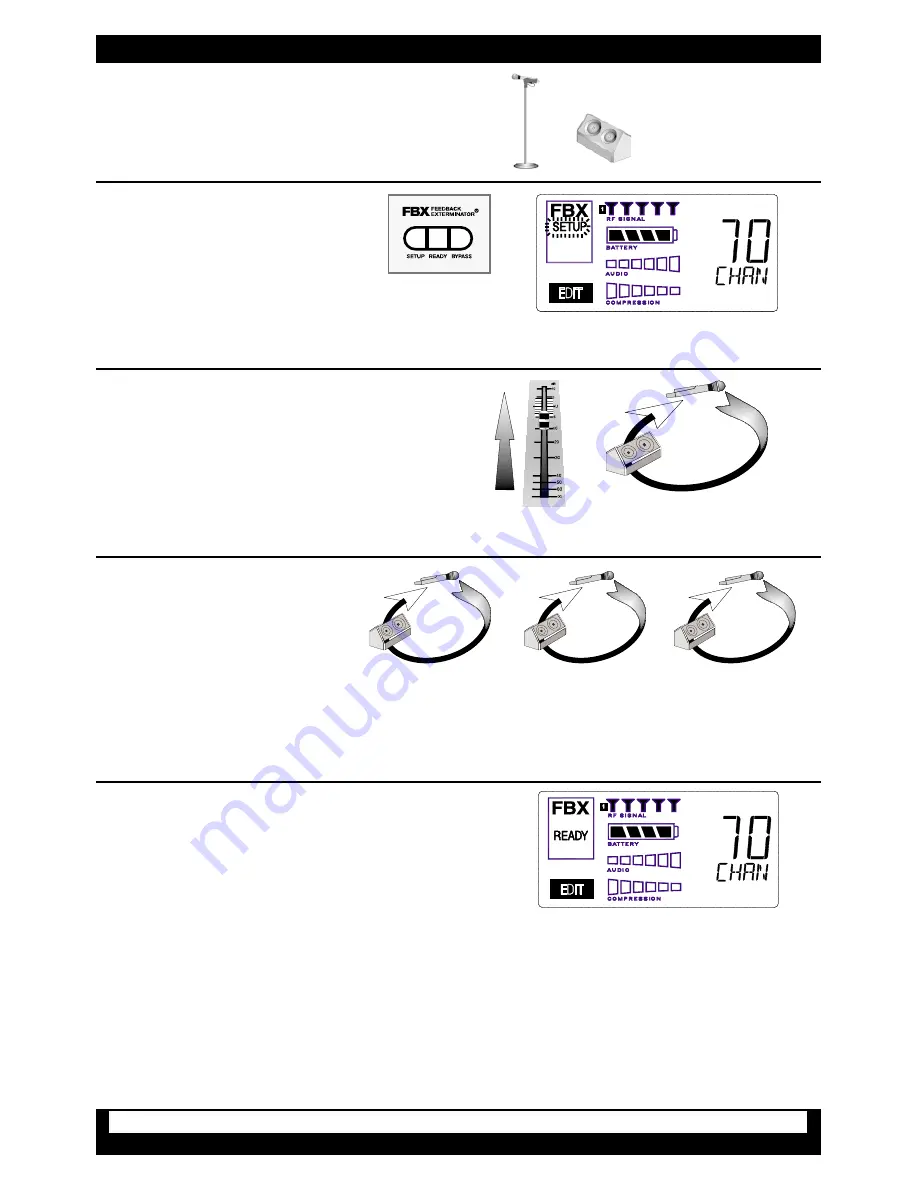
© Sabine 2007
Press and hold the SETUP button
(Fig. 3d) on the receiver until the
LCD SETUP indicator (Fig. 3e)
flashes 4 times and SETUP stays
lit — then release it.
Fig. 3d - FBX: SETUP
Fig. 3e - SETUP indicator flashing
1
2
Location #1
Location #2
Location #3
5
4
3
NOTE: When choosing microphone setup locations, try to anticipate likely areas where the microphone will be
positioned or moved to, or areas that may be especially prone to feedback problems (e.g., under an overhead
speaker).
FBX Quick Setup
(to be done after Transmitter and Receiver Setups have been completed)
Place microphone and speakers in primary position.
Slowly raise the gain on the
mixer or amp until FBX eliminates
the first few feedback tones. With
each new feedback frequency, you
will hear a short, quiet burst of feed-
back that will disappear immediately
as a filter is set.
Pause raising the gain, and move the
microphone to another area where
it will be used. Resume slowly rais-
ing the mixer gain, until FBX elimi-
nates a few more feedback tones.
Location #4
(if necessary)
Repeat until the SETUP indicator automatically turns
off and the READY indicator comes on.
NOTE: You may quit SETUP mode at any time prior to its
automatic exit by simply pressing the READY button. This will
enable ready-to-operate status, but with fewer fixed FBX fil-
ters in place. In the default factory setting, dynamic FBX fil-
ters will still be held in reserve to catch and eliminate new
feedback, regardless of how or when SETUP mode is exited.
See Section 14.3.2 for details on the differences between fixed and dynamic FBX filters. See Section 13.4.2.1
for instructions on changing the balance of fixed versus dynamic FBX filters using the Remote Control Software
(or Appendix D for using the Dip Switches on the back of the receiver).
Bypass Button
The BYPASS button bypasses only the FBX filters, and not the additional signal processing (de-essing, com-
pression and Mic SuperModeling
TM
) available on the True Mobility
TM
Wireless Receiver. This is a useful button
that allows comparison of the sound quality when FBX filters are in place, to the sound with no filters (the quality
should be very similar). Before pressing BYPASS, take care to reduce your overall system gain so that
you do not release suppressed feedback!
FBX BYPASS CAUTION
Bypassing FBX filters may allow suppressed feedback to be released!
3




