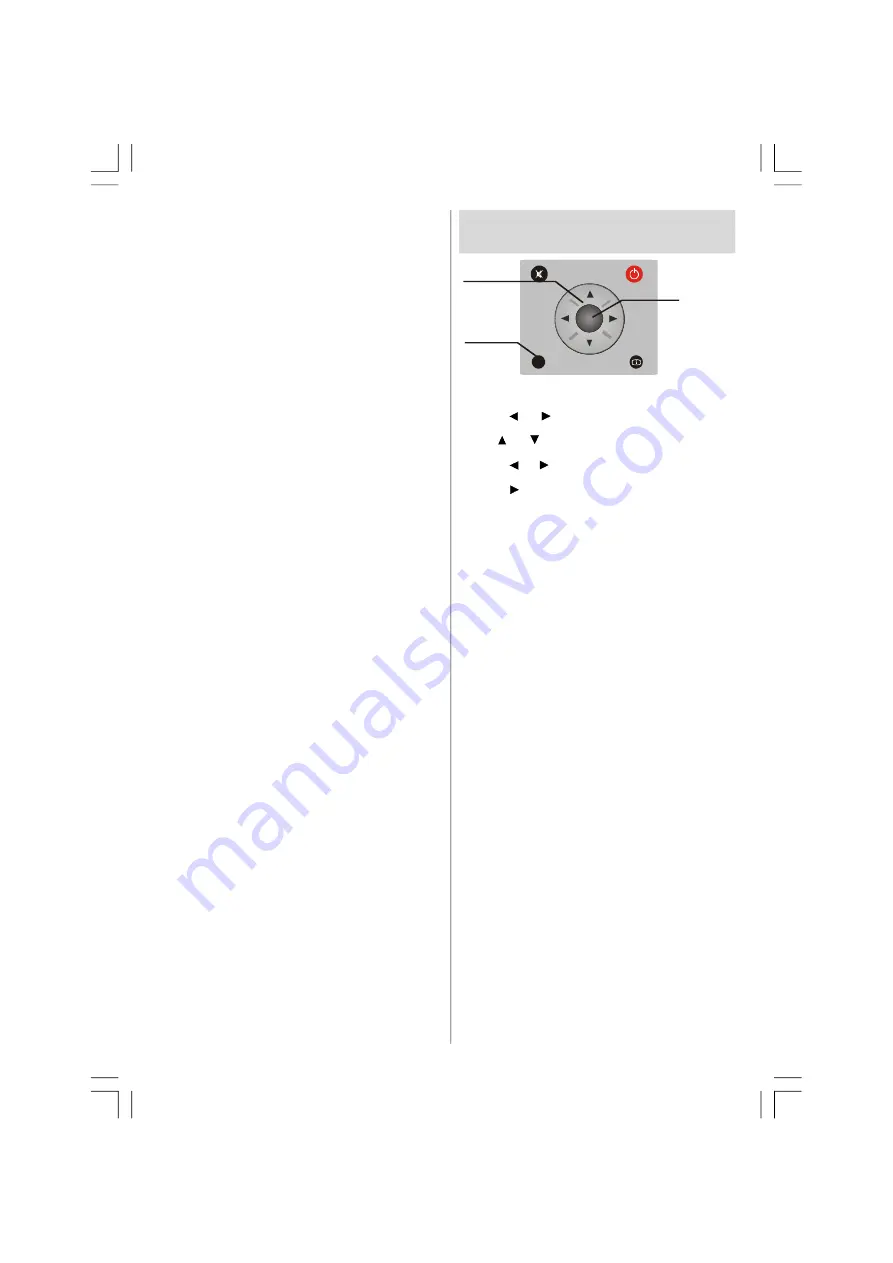
English
- 85 -
It is required to subscribe to a pay channel
company to view the pay channels of the
Digital Terrestrial broadcasting.
Obtain the Conditional Access Module (CAM)
and the viewing card by subscribing to a pay
channel company, then insert those to the
Television using the following procedure.
• Switch off the TV and unplug from the mains.
• Insert the CAM, and then the viewing card to
the slot that is located in the terminal cover
at the left-hand side of the TV (from front
view).
• The CAM should be correctly inserted, it is
impossible to insert fully if reversed. The
CAM or the TV terminal may be damaged if
the CAM is forcefully inserted.
• Connect the TV to the mains supply, switch
on and then wait for few moments until the
card is activated.
• Some CAMs may require the following set
up. Please set the CAM by entering the IDTV
menu, Common Interface then pressing
OK
button. (CAM set up menu is not displayed
when it is not required.)
•To see the viewing contract information:
• Enter IDTV; press
MENU
button, then highlight
Common Interface
and press
OK
button.
• When no module is inserted, “
No Common
Interface module detected
” message
appears on the screen.
• Refer to the module instruction manual for
details of the settings.
NOTE
: Insert or remove the CI module only
when the TV is in
STAND-BY
mode or
SWITCHED OFF
.
Navigating the Analogue TV
Menu System
M
INFO
OK
SELECT
For displaying
menu options
For navigation
To confirm
choices
•
Press
M
to display the main menu.
•
Press or button to select an icon.
•
Use or button to highlight.
•
Press or buttons to change the settings.
• Press for more options.
• Press
OK
to store.
•
To exit the menu or return from sub-menu
screen, press
M
.
Note
: These explanations are valid for the
navigation of the analogue TV menu
system. To select options that are
explained in the following parts, refer to
“Navigating the Analogue TV Menu
System”.
02-ENG-32820W-1050UK-17MB12-PANEU IDTV-(2 HDMI-3D PAN-BASIC PIP-VGA-WO SVHS)-50131284.p65
23.07.2008, 10:38
85
Содержание S 32 TNV 08
Страница 103: ...50131284...






























