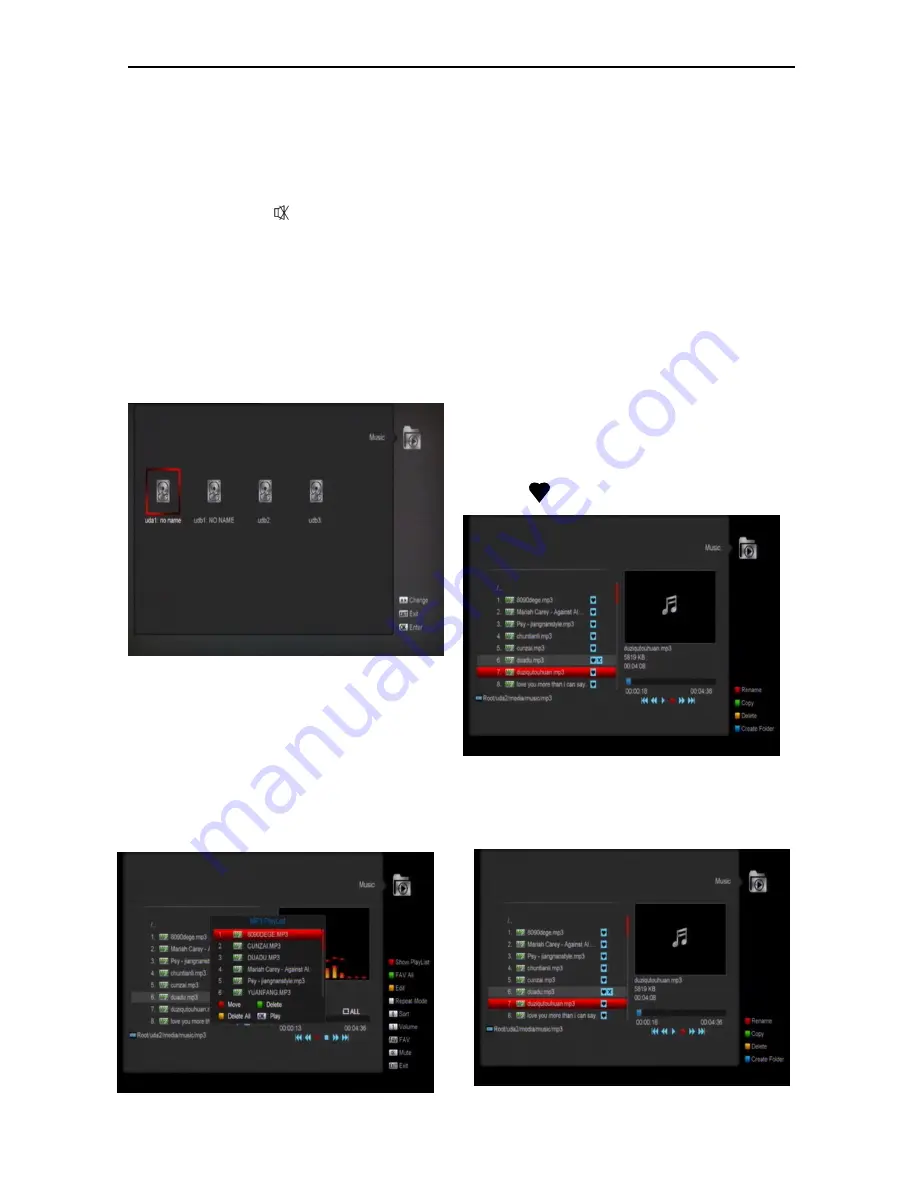
31
right corner.if you want to watch the video in full
screen you can press [OK] button.
You can press [1] key to adjust the volume while
you preview the video file,press [0]key to sort
the file list. and press
to enable or disable
the audio
Yellow key
To edit the files or folders. Include rename,
copy, delete and create folder function. You can
press [Exit] key to previous menu.
12.4 Music
In this menu you can press [left/righ] button to
select the USB disk that you want to visit. Then
Press [ok] button to enter the music list
In this menu you can select the MP3 file to play
by press [OK] key or [PLAY] key. Also you can
setting the play list.
.
[Red] key
: Show play list as the picture bellow:
Red Key:
Move the selected file by press Red key and
[UP][DOWN] key.
Green Key:
Delete the selected file by press Green key.
Yellow Key:
Delete all the file by Yellow Key, but there is one
remind “Delete All” before practical operation, if
select Yes, all file will be deleted, and close the
Play list window.
Press OK button to play file.
[Green] key
:
All the MP3 files in current directory are added
into MP3 play list by press [Green] key, and will
display “
”behind the MP3 files.
[Yellow] key
:
To edit the files or folders in the USB
storage.press this button you can see the
picture like the below.



























