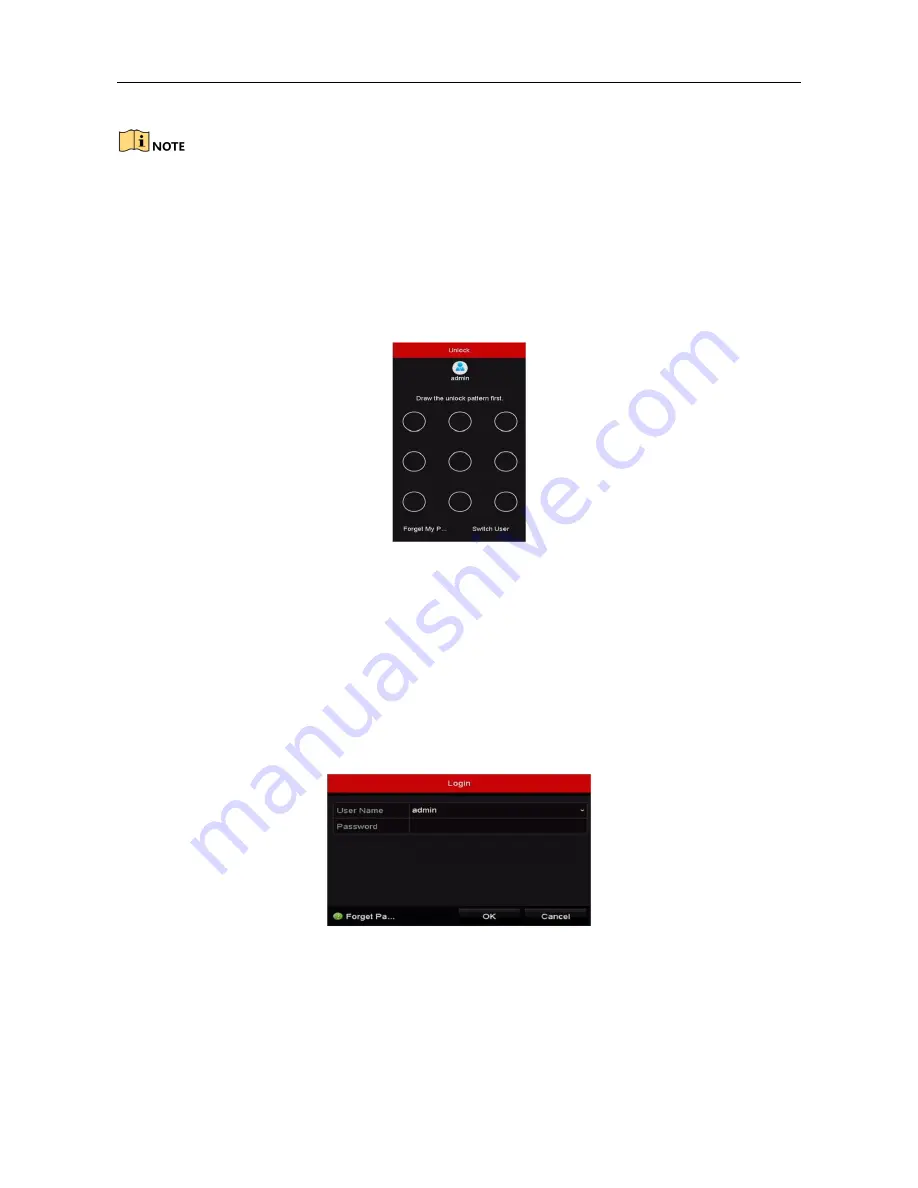
Network Video Recorder Quick Start Guide
20
Connect at least 4 dots to draw the pattern.
Each dot can be connected for once only.
Step 2
Draw the same pattern again to confirm it. When the two patterns match, the pattern is
configured successfully.
Step 3
You can use the configured unlock pattern for future login.
Figure 3-6
Draw the Unlock Pattern
3.5 Login and Logout
3.5.1 User Login
Purpose:
If NVR has logged out, you must login the device before operating the menu and other functions.
Step 1
Select the
User Name
in the dropdown list.
Figure 3-7
Login
Step 2
Input Password.
Step 3
Click OK to log in.









































