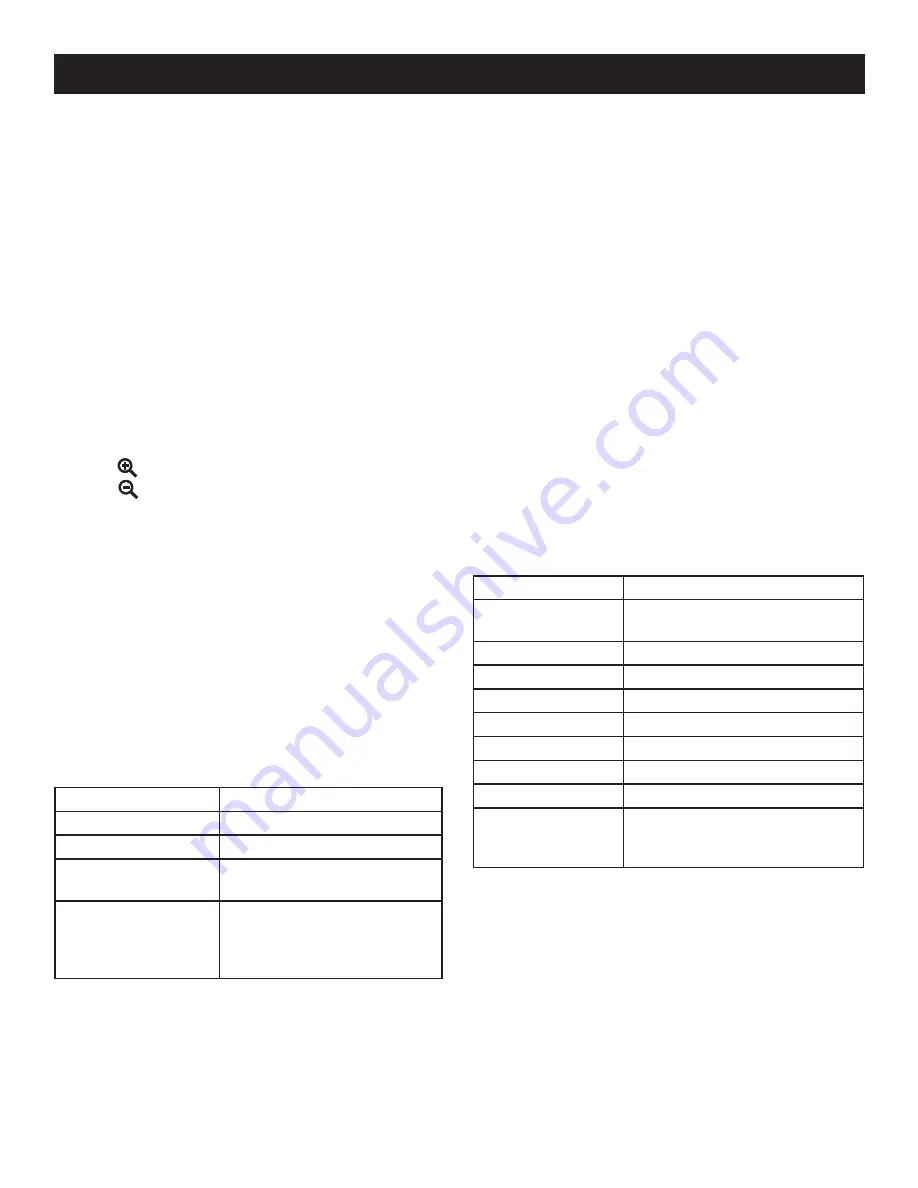
8
OPERATION
Press
OK
.
Use the navigation keys to select your preferences, and
press
OK
to confirm each new setting.
To return to Camera Mode, press the
menu
button
again.
VIEwING SAVED PHOTOS
Press the
PLAy
button to enter Playback mode and view
photos.
Use the right/left arrows to scroll through saved imag-
es.
Thumbnails
Press (
-
) to view 4 thumbnails per screen. Press again
to view 9 thumbnails per screen.
Press the forward and back arrows to scroll through the
thumbnails.
Press the (
OK
) button to select a photo.
Press
menu
memo
date/time
to zoom in on the selected photo.
Press
menu
memo
date/time
to zoom out of a selected photo.
When zoomed in, press navigational keys to adjust the
position of the photo on the screen.
A navigation window shows which part of the frame you’re
on.
Press
OK
to return to return the photo to its original posi-
tion inside the frame.
VIDEO MODE
See Figure 3, page 12.
You can record video clips, with the length of the video
dependent on the size of your SD card. As in Camera mode,
you can adjust features to your preferences and situation.
The Video mode button is on the top right of the camera. To
view the menu of available settings, press the
menu
button.
The following choices will appear.
Feature
Options
Video Quality
Fine, Standard, Economy
Video Resolution
320x240, 640x480
white Balance
Auto, Sunny, Cloudy,
Fluorescent, Tungsten
Exposure Values
Adjusts the exposure
time based on light-
ing conditions
2.00, 1.50, 1.00, 0.50, 0, -0.50,
-1.00
To access the menus:
In Video Mode, press the
menu
button.
Use the navigation keys to scroll through the menus and
select the item(s) you wish to change.
Press the
OK
button.
Use the navigation keys to select your preferences, and
press
OK
to confirm each new setting.
To return to Video Mode, press the
menu
button again.
To record video clips:
In Video Mode, depress the shutter button to begin
recording.
A red dot appears just to the left of the recording timer
in the upper right of the LCD screen.
Depress the shutter button again to stop recording.
NOTE:
Zoom and Macro features can be used when
recording videos the same as they are used in taking
photos.
Video recording will pause when
OK
is pressed and will
restart when pressed again.
To play video clips:
In Video mode, press
PLAy
to enter Playback mode
and
Press
OK
to pause or resume viewing.
BASIC OPERATION SETTINGS
Some of the camera’s basic operations are factory-set to
defaults that can be changed depending on operator prefer-
ence. These settings can be changed in the utilities menu.
Utility
Settings
Date/Time Display
Month/Day/Year, Hour/ Minute
or, Month/Day/Year
Set Date
Date and Time
Language
English, French, Spanish
Key Sound
On, Off
Memory
Internal, SD Card
Format Memory
Internal, SD Card, Cancel
LCD Time Out
15 sec, 30 sec, Never
Auto Power Off
60 sec, 120 sec, Never
Factory Reset
Restores all utilities
to factory defaults
Cancel
To change these utilities:
Turn the camera on.
Press the
menu
button.
Using the right navigation key, select the third icon on the
top bar ( wrench icon ).
Use the navigation keys to scroll through the menus and
select the item(s) you wish to change.
Press the
OK
button.
Use the navigation keys to select your preferences, and
press
OK
to confirm each new setting.
To return to Camera Mode, press
menu
.























