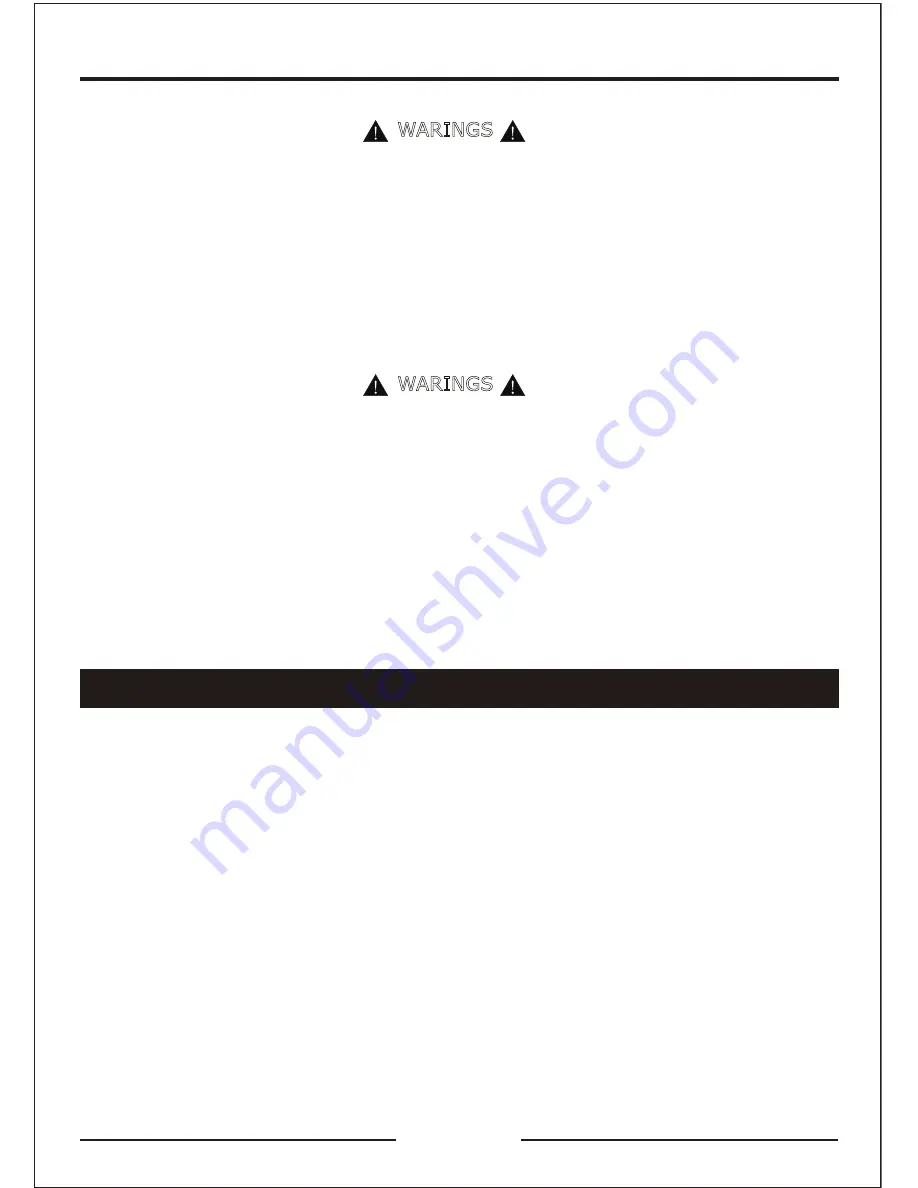
Welcome Statement & Warnings.....................................................................2
Technical Support Contact Info.......................................................................3
System Brief Introduction..............................................................................4
What’s in the Box.........................................................................................5
Product Overview and Features......................................................................6
Wiring Diagram Illustration............................................................................7
Connector PIN Descriptions............................................................................8
Remote Control Illustration............................................................................9
Specification................................................................................................10
Product Features..........................................................................................11
System Hardware Installation........................................................................12
Installation Overview....................................................................................13
Cameras Angle Adjusting...............................................................................14
Camera Calibration.......................................................................................15
Calibration Tape Sticking...............................................................................16
Calibration Tape Sticking...............................................................................17
Calibration Illustrations............................................................................18-20
Calibration Points Marking.............................................................................21
Camera Calibration.......................................................................................22
User Settings...............................................................................................23
Function Settings..........................................................................................24
Interface Settings.........................................................................................25
Upgrade & Restore Settings............................................................................26
Other Settings..............................................................................................27
Video Settings..............................................................................................28
Recording Parameters....................................................................................30
Smart Power Management Strategy.................................................................31
Troubleshooting............................................................................................32
One Year Limited Warranty.............................................................................33
To Obtain Warranty Service............................................................................34
Compliance Statement..................................................................................35
Welcome Statement & Warnings
• Avoid dropping your RDV360-3D unit or subjecting it to excessive shock and vibra-
tions as this may cause it to malfunction.
• Do NOT open your unit’s main box in any case except during authorized technical
supporting.
• Keep the RDV360-3D unit out of reach of small children. Removable parts (microSD
memory card) can be a choking hazard.
• The RDV360-3D unit IS NOT WATERPROOF. Avoid exposing it to rain or other forms
of excessive moisture. Water damage is not covered under the warranty.
• THE FOLLOWING INSTRUCTIONS ARE INTENDED FOR AUTHORIZED RYDEENMOBILE
INSTALLERS ONLY
• PROFESSIONAL INSTALLATION BY AN AUTHORIZED RYDEEN RETAILER ISREQUIRED
TO BE COVERED UNDER WARRANTY
If you have other questions about the RYDEEN RDV360-3D, please contact your retailer
or Technical Support:
• Telephone: 1-877-777-8811 (within USA only)
• Web Address: www.rydeenmobile.com
WARINGS
WARINGS
Technical Support Contact Info
3






































