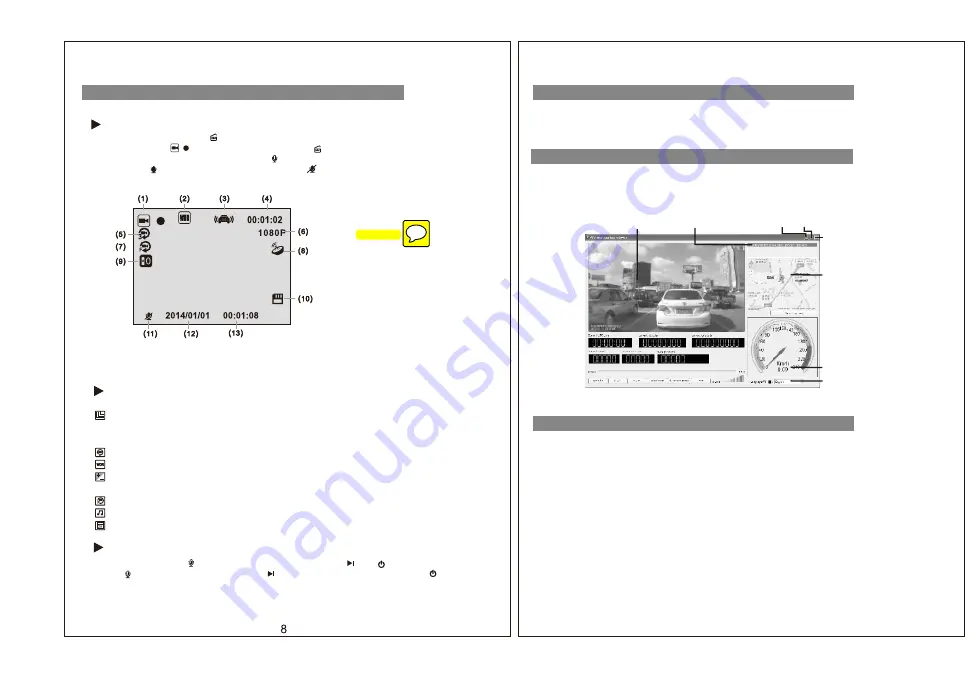
Press the "PLAY" key to enter playback mode, press up, down, left, right and then press "OK"
button to play the file, then press the stop button to stop playing. In the process of rewind,
2X, 4X, 8X three kinds of speed are available for fast forward and rewind.
1. The software of specified video player for PC is copied in the SD card. Please copy the software to
your PC before usage and then install the software on your PC.
2. Please access the website (www. rydeenmobile.com) to download and install the software.
1. [No Video and Photo]
Please amend the video or photo resolution, or check whether there is enough space for
the storage card and make sure the storage card is installed correctly;
2. [No signal output to the DVD]
Please confirm whether correctly connected with the DVD, and check whether AV OUT socket
is in the right place;
3. [Video or photo images are not clear]
Please check the lens or automotive glass is not dirt, please use a soft cloth to clean it;
4. [Normal video process state with no light flash or keypad failure]
Please reset the system with the "RESET" key while the system is on, and press "POWER" key
to restart;
5. [ System crushed]
Please enter "MENU" then enter the "default settings" to restore all parameters to factory settings.
(Main menu overview)
After power on and press "
" to start recording, white lights will flash. The top left corner of the
screen will show " " (see below picture)
,
press “ ”
again to stop recording and save the
current files.During the recording, press" " to open or close the MIC.
The symbol " " indicates voice recording is on, " " means mute.
(1) Video state
(2) WDR is on
(3) G-sensor icon
(4) Video lasting time
(5) The video-loop time setting
(6) Video resolution
(7) Mobile detection is on
(8) GPS icon (no signal shows gray,
receives a signal shows green)
(9) Exposure compensation
(10) SD memory card
(11) Microphone
(12) System Date
(13) System Time
Video operations
Video settings
Press "MENU" button to get into video standby and settings.
[Video resolution]
to set image resolution at: 1080P (1920x1080
30fps) /720P (1280x720 60fps) /720P (1280x720 30fps) /WVGA (848x480 60fps) /
VGA (640x480 60fps);
[Video cycle ]
set cycle recording time: 1 minutes /2 minutes /3 minutes;
[WDR]
set WDR state: on / off;
[Exposure compensation]
set exposure compensation exposure value: -2.0, +2.0,
+5/3, +4/3, +1.0, +2/3, +1/3, +0.0, -1/3, -2/3, -1.0, -4/3, -5/3;
[Motion detection recording]
set mobile detecting switch : on / off;
[Recording audio]
set the recording audio: on / off;
[Date label]
set the date and time: on / off;
While standby press " ", it will go to 9 grips status, press " " or " " to select file, and then
press " " to play. During playing press " " as fast forward (2×/×4/×8), press" " as
back forward (2×/×4/×8).
Video operation
9
Video playback File path
Narrow window Full screen display
Close the program
Speed
Language selection
GPS map display
(make sure internet
is connected)
VIDEO RECORDING INSTRUCTIONS
VIDEO PLAYER ON THE UNIT
SPECIFIED VIDEO PLAYER FOR PC
TROUBLESHOOTINGS





