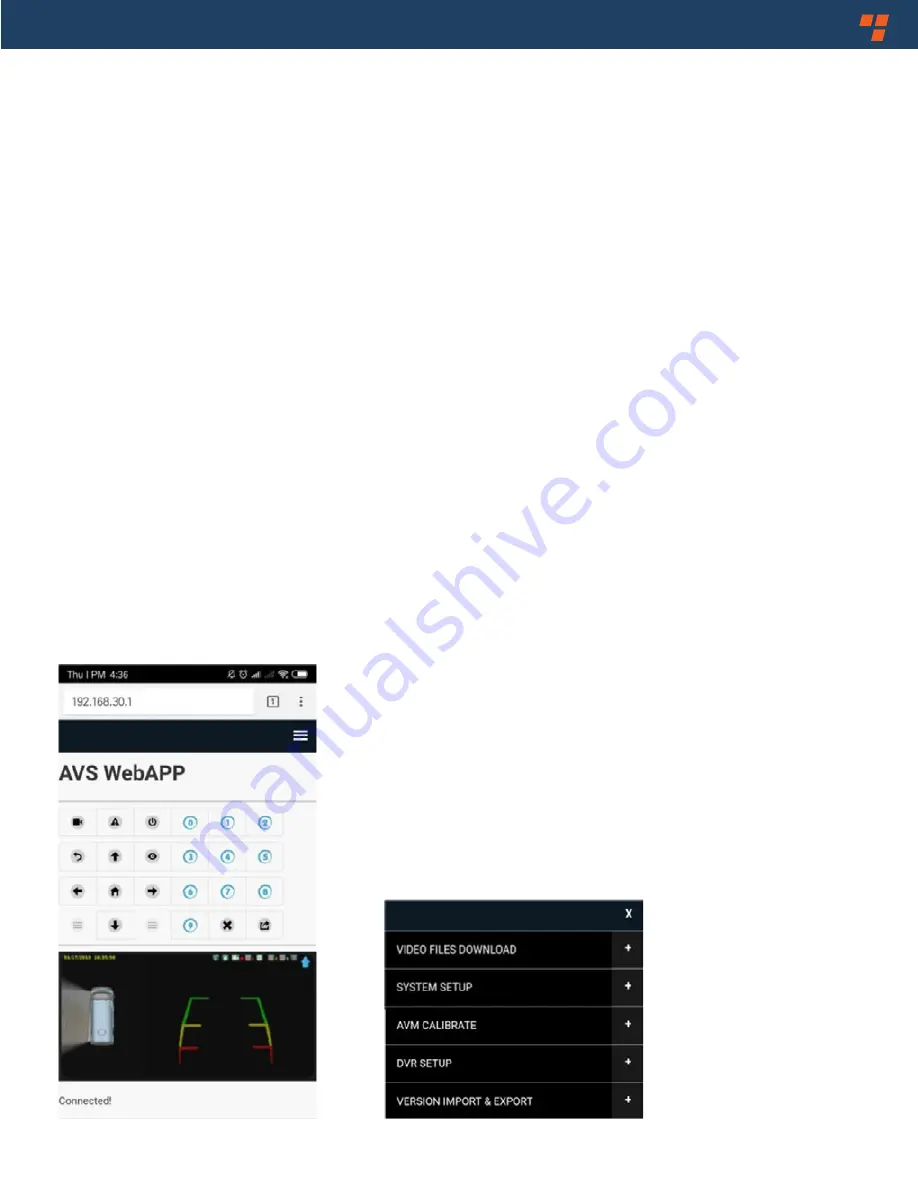
Vehicle Safety - It's All We Do.
TM
35
9. WebAPP Operating Instructions
9.1 Preparation
• 360 control has internal wifi, and wifi antenna is connected.
• This Web UI function does not support IOS system, please use mobile phone with android system to
access.
• Access must be done using the Google browser. Because this Web UI is developed based on the
rendering engine of Google browser, some built-in phone browsers or other types of browsers may
not support the responsive function well.
9.2 Connection
Step 1: After the 360 system is powered on, turn on "WLAN "of the mobile phone, search for wifi signal
“stonkamavs” and connect to it. Password is "12345678".
Step2: Open browser, enter “192.168.30.1” in the address bar and access and enter the WebAPP
operation interface. The upper half of the operation interface is a control keyboard, which is equal to
the remote control button function. The lower half area refreshes the current display screen of the 360
system in real time, which is equal to display function. In the upper right area is the tool bar, and
more settings can be adjusted here.
Note: The display screen on mobile phone has a delay for the control button response.
Please do not enter the settings quickly and repeatedly.
Содержание RVS-77555
Страница 7: ...Vehicle Safety It s All We Do TM 7 2 CameraParameter 4 Specifications 1 MainControlBox ...
Страница 8: ...Rear View Safety 8 5 WiringDiagram ...
Страница 32: ...Rear View Safety 32 Calibration Mat Chosen and Laid ...
Страница 33: ...Vehicle Safety It s All We Do TM 33 CalibrationMatChosenandLaid ContinuedTable1 ...
Страница 34: ...Rear View Safety 34 Calibration Mat Chosen and Laid ContinuedTable 2 ...
Страница 41: ...Vehicle Safety It s All We Do TM 41 NOTES ...






















