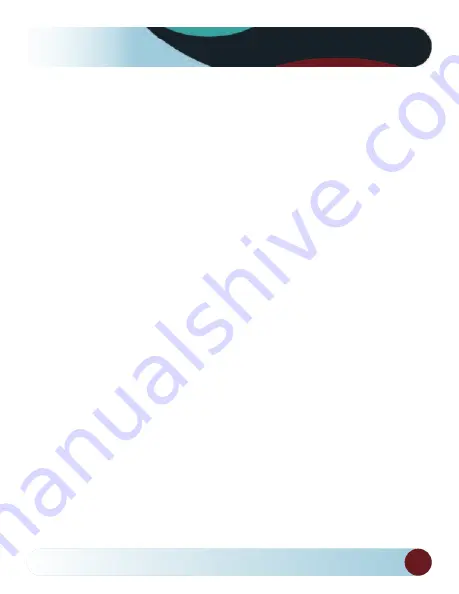
5
Product Picture & Function
on LCD display.
Mode Button
The device only has two modes, video mode and playback mode. Pressing
this button during standby will switch device to recording mode. When the
device is recording, pressing this button will have no effect.
Up Button
In video mode, press this button to turn on/off LCD display. In menu
settings, press this button to move up. In playback mode, press this button
to choose previous file.
OK Button
In video mode, press this button to start/stop recording. In playback mode,
press this button to play/pause video file. In menu settings, press this button
to confirm the menu setting.
Down Button
In video mode, press this button to start/stop sound recording. In menu
settings, press this button to go to the next item. In playback mode press
this button to choose next file.
Audio Switch
This button is only for the Speed Camera Detector. Push this switch to turn
on/off the voice of the Speed Camera Detector.
Содержание RVS-DC1075
Страница 1: ......





































