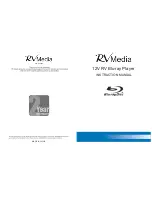Home Menu
This main menu on your Blu-Ray Player allows you to select between several key setup features
NOTE the default settings for most options on the following menus are
Press the Setup/Home button on the remote control to enter the Home Menu.
General Settings
Setup System
Screen Saver
–
Turns
the
Screen
Saver
on
or
off
.
Disc Auto Playback
–
Sets the Disc into the auto play where required
.
CEC
–
Turn the CEC on and off (control of other devices via HDMI - default “off”).
Disc Auto Upgrade
–
Turn the Disc Auto Upgrade on and off.
Load Default
–
Set the default where applicable.
Easy Setup:
Welcome Photo
OSD Language
Resolution
Aspect Ratio
Finished Photo
BUDA:
BUDA Information (this is for Blu-Ray “live" Internet enabled content)
.
BUDA
Setup
–
External
/
On
Board (if “insufficient memory” is displayed, please
Change the setting from “External” to “On Board” and connect a USB flash disc to
HOME
Exit
----General Setting----
Home Menu
System
Language
Playback
Security
Use cursor key to move facus,use
“Enter”key to select
HOME
Exit
----General Setting----
Home Menu
System
Language
Playback
Security
Use cursor key to move facus,use
“Enter”key to select
screen Saver on
Disc Auto Playback on
CEC off
Disc Auto upgrade off
10
Home Menu and General Settings
Display Setting
TV
TV Screen
:
16:9 Full
,
16:9 Normal
,
4:3 Pan & Scan
,
4:3 Letterbox
Resolution
:
Auto
,
480I/576I
,
480P/576P
,
720P
,
1080I/1080P
TV System
:
NTSC
,
PAL
,
Multi
Color Space
–
RGB
/
YCbCr
/
YCbCr
422/
Full
RGB
/
HDMI
Deep
Color
–
30
bits
/ 36
bits
/
48bits / Off
HDMI 1080P 24Hz
–
On
/
Off
1
3
HOME
Exit
----Display Setting----
Home Menu
TV
Video
process
Motion
Video
...
Use cursor key to move facus,use
“Enter”key to select
TV
Screen
16:9
Full
Resolution
1
080
P
TV
System
PAL
Color
Space
RGB
HDMI
Deep
Color
off
Display Settings
Saturation
Sharpness - High/Middle/Low
Motion Video Process
Video Mode - Standard/Vivid/Smooth
Video Process
,
Video Adjust - Brightness/Contrast/Hue
HOME
Exit
----Display Setting----
Home Menu
TV
Video
process
Motion
Video
...
Use cursor key to move facus,use
“Enter”key to select
Video Adjust More.....
Sharpness low
the rear USB port). This would only occur for very specific Blu Ray discs.
suitable for most applications and should not need to be changed.