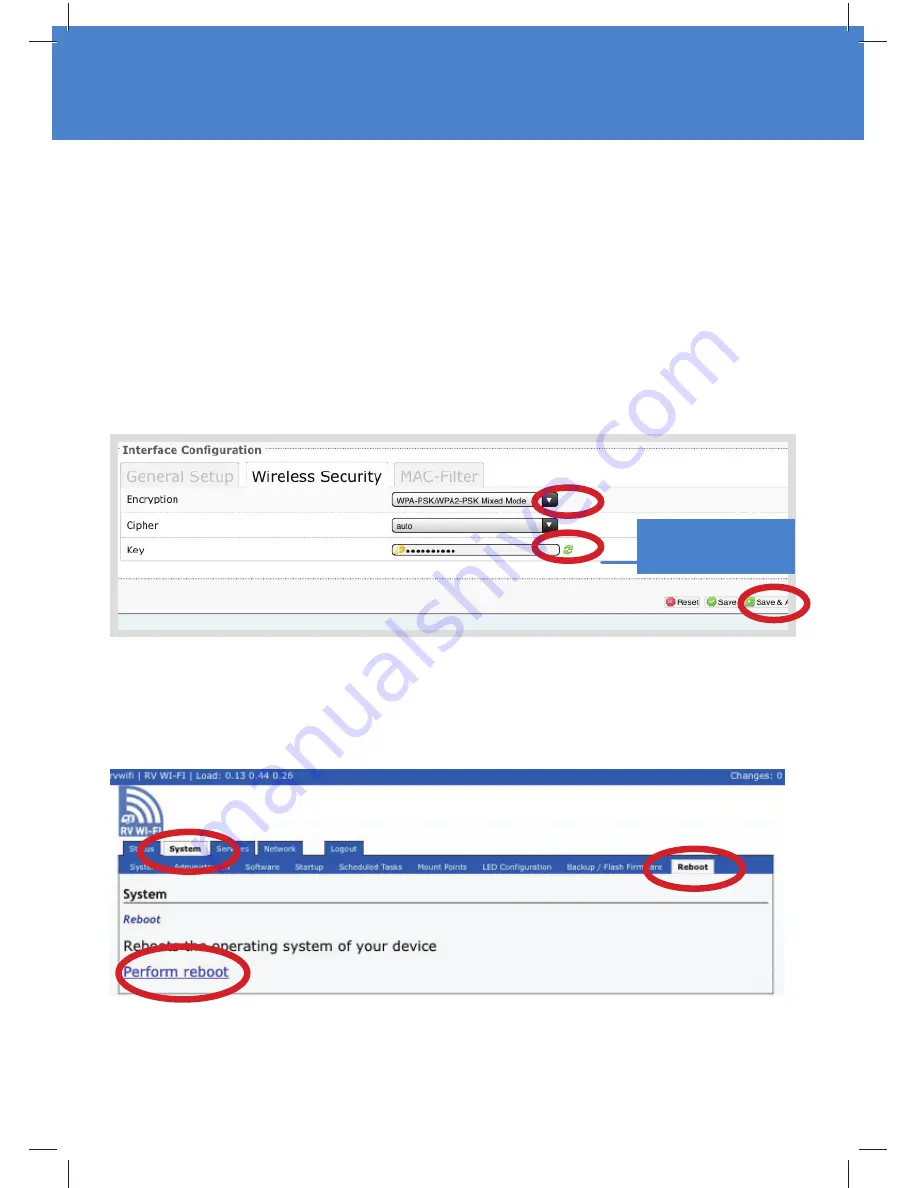
5.
Last step is to
‘Reboot’
; click on the following:
•
System
•
Reboot
•
Perform Reboot
Type password of
your choice’
•
Click on drop down menu next to
‘Encryption’
.
•
Click on ‘
WPA-PSK/WPA2-PSK Mixed Mode’.
Next to the ‘
Key
’ drop down box, click on the double green arrows. This shows what the
current WiFi password is set to. Delete the password, either by backspacing or use the delete
button.
•
In the
Key box,
type
your new password - your choice!
It must be at least 8 characters and
it
IS case sensitive.
•
Click on
‘Save and Apply’
. The screen will either reboot, or show a ‘spinning icon’. Either
way, wait 1 minute then
close
your internet browser.
Go back to your device (laptop/iPad), go to ‘
Settings
’, Go to ‘
Wifi ’
, click on
RV WIFIabc 123
.
Your computer will tell you that you have an
incorrect password
.
Type in your the
new password
that you have just set. Wait for the ‘
blue tick’
.
Open up a new page on your internet brower and you are ready to go.
Содержание RV Wi-Fi+
Страница 1: ...Installation Guide and User Manual 2018...
Страница 5: ...To external antenna To external antenna Insert Full Sized Sim card as shown To external antenna...
Страница 9: ...3 Select click on the following 1 Network 2 WiFi 3 Click on Edit...
Страница 10: ...Setting your Wi Fi Password 4 Go to the Interface Con guration Section Click on Wireless Security...
Страница 14: ...3 Select click on the following System Backup ash rmware Perform Reset 4 Select click OK button...
Страница 16: ...www rvwi com au...
















