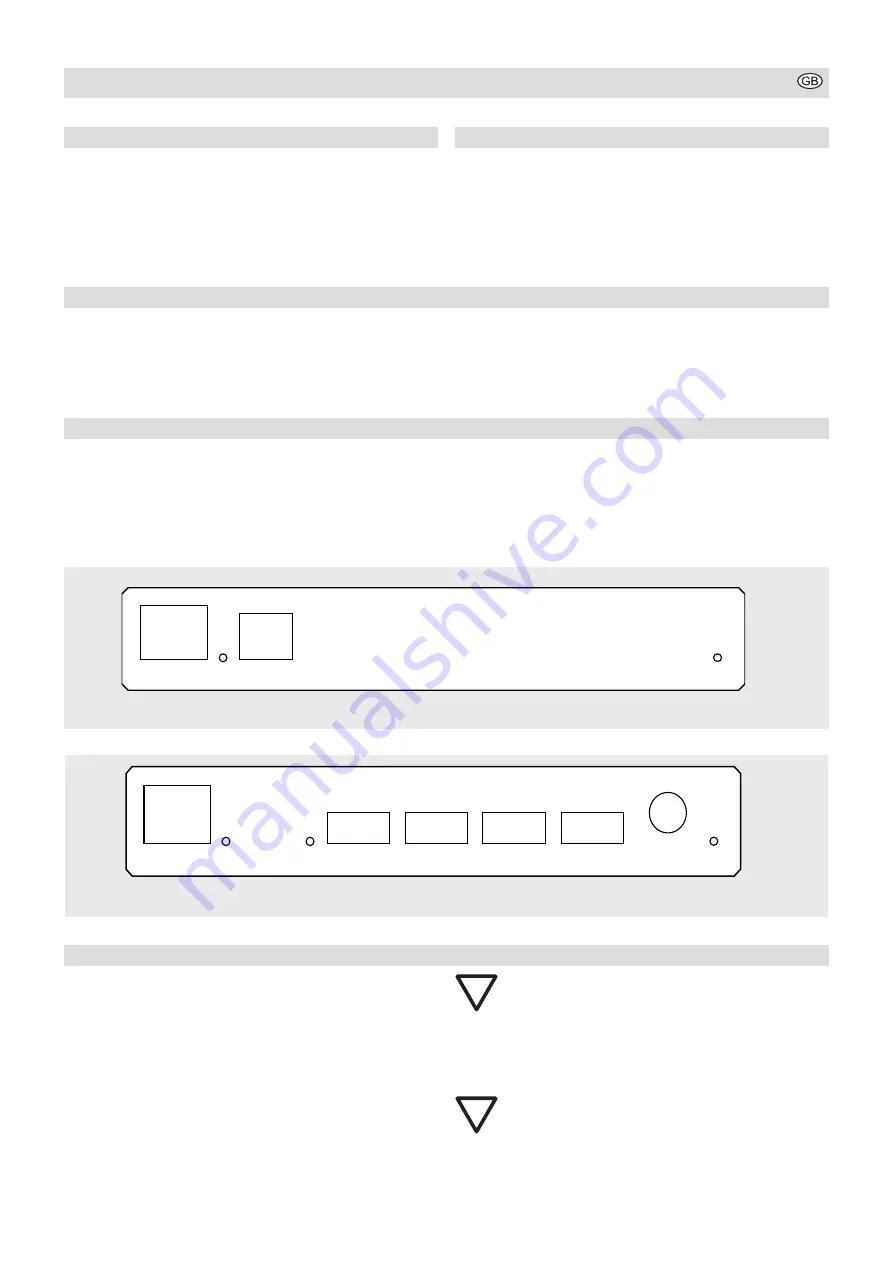
5
General
These instructions for use
belong to this product. They
contain important information on
handling the device. Please pay
attention to this, even if you are
passing the device on to third
parties. Keep these instructions
for use for future reference.
Scope of Delivery
1 SV USB 50
176 101 03
consisting of
1 SV USB 50 PC and
1 SV USB 50 Hub
1 power supply 7,5V 0,5A
1 m cable USB ST-ST TypA -> TypB
operating instructions
Intended Application
USB extension cables are spe-
cified to a maximum length of
5 m. Using the SV USB and the
appropriate Cat.5 extension, a
distance of upto max. 50 m can
be bridged. The SV USB is used
to transmit USB signals and can
therefore extend the function
of the connected input device
across a maximum distance of
50 m.
Starting the Operation
1. Using the USB connection
included in delivery, connect
the ”Upstream“ input of the SV
USB PC with the ”USB“ input
on your computer (see Diag 1).
2. Connect the SV USB PC and
-Hub with a Cat.5 cable.
3. Connect the USB (input or
output) device (e.g. USB
mouse) with one of the inputs
on the four Downstream Ports
(Port1,...,Port4) of the SV USB
Hub.
4. Insert the power supply plug
into the ”Power“ socket of the
SV USB Hub. Connect the
power supply to the mains.
Installation
Once the device has been suc-
cessfully installed, the system
displays Standard-USB-HUB
(USB\VID_04CC&PID_1122\...)
on the computer.
The lights on the Cat.5 socket
display data traffic on the Cat.5
cable.
Correct initialisation of the HUB
is displayed via the LED on the
USB Port1. Rapid flashing of the
LED indicates data traffic.
Automatic power surge pro-
tection
The SV USB Hub has an auto-
matic power surge protection. If
there is a power surge of more
than 500 mA, the SV USB Hub
switches off and sends this
information to the computer.
The maximum number
of cascaded Hubs in
USB systems is limited.
The maximum cable
length of the Cat.5 cable varies
depending on this number. This
is why the SV USB PC must be
connected directly to the USB
Port of the computer.
No support of the
USB 2.0 Mode with a
transmission rate of
480 Mbit/s.
Upstream
CAT5
CE
Port 1
Port 2
Port 3
Port 4
Power
CAT5
CE
Figure 1 Front panel SV USB 50 PC
Figure 2 Front panel SV USB 50 Hub


























