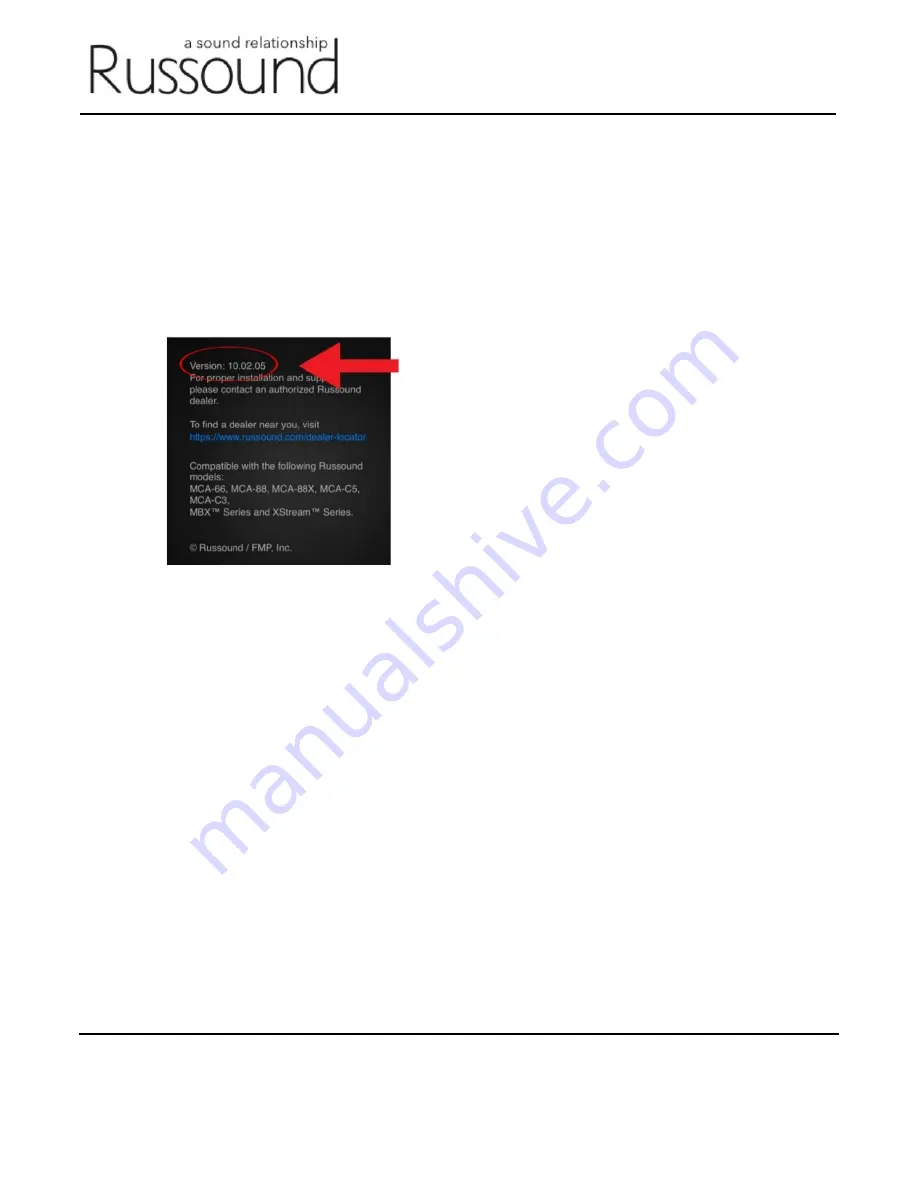
Russound | 1 Forbes Road Newmarket, NH 03857 | 603.659.5170 | www.russound.com
©2020 Russound/FMP, Inc. All rights reserved. Russound is a registered trademark of Russound/FMP, Inc. The Russound logo
is a trademark of Russound/FMP, Inc. All other trademarks are the property of their respective owners.
Step 8 - Verify the Firmware Version
a)
From the Now Playing Screen,
Press and Hold the Settings icon in the top right until “Admin
Settings” appears
b)
Tap “Clear Cache and Data”
c)
The XTSPlus will return to the searching for devices screen
d)
From the Settings Menu, scroll down and
select the “About Russound XTS” option
e)
Confirm that the version is now showing 10.02.05 or higher
Congratulations! You’re done.
All future updates on the XTSPlus will be made by choosing “Check for Updates” on the MyRussound Settings
screen.






