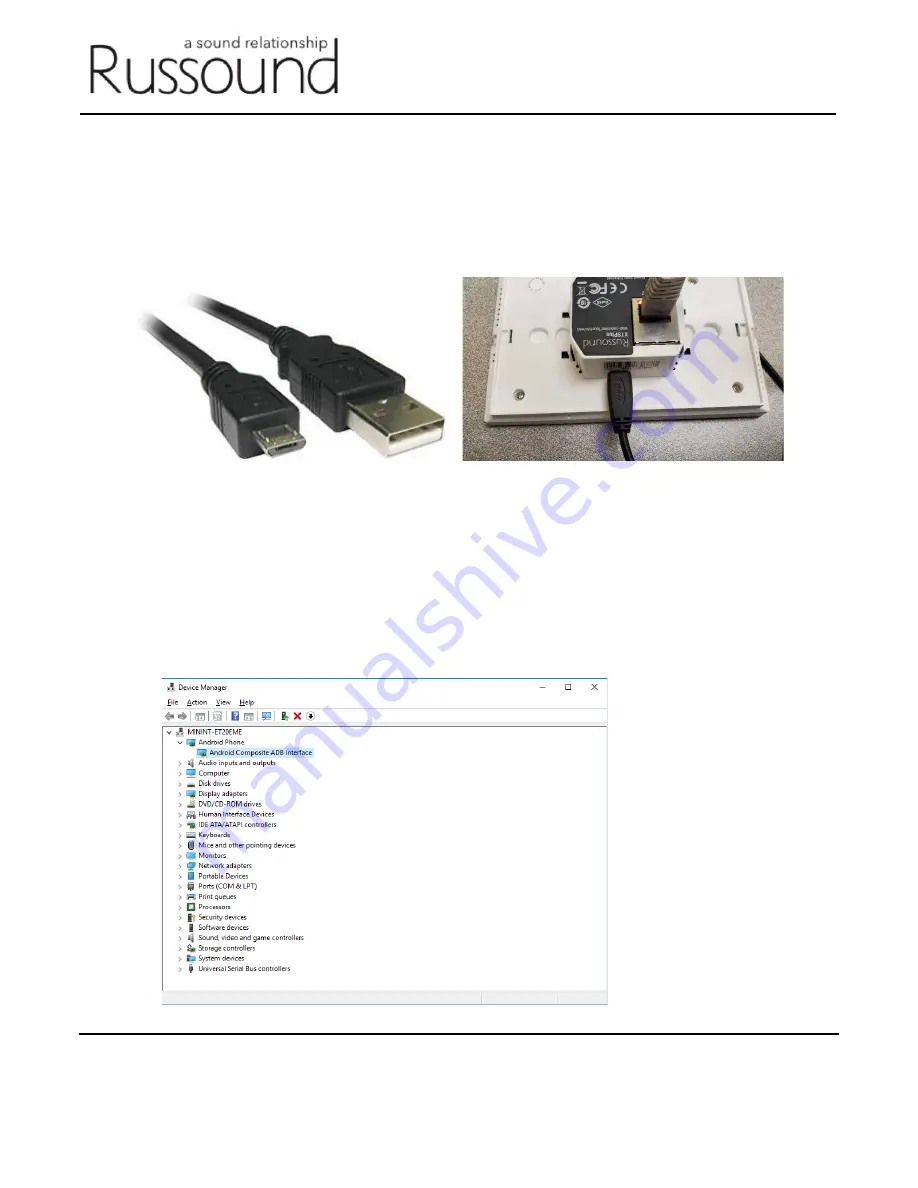
Russound | 1 Forbes Road Newmarket, NH 03857 | 603.659.5170 | www.russound.com
©2020 Russound/FMP, Inc. All rights reserved. Russound is a registered trademark of Russound/FMP, Inc. The Russound logo
is a trademark of Russound/FMP, Inc. All other trademarks are the property of their respective owners.
Step 3 – Attach the USB Cable
With the XTSPlus touchscreen powered on:
a)
Attach the Micro USB end of the USB cable to the Micro USB port on the back side of the
touchscreen
b)
Attach the other end to a free USB port on a Windows 10 or Windows 7 PC.
c)
Windows will start the device detection and driver installation process. This may take a few
minutes depending on the speed of your computer and speed of your Internet connection.
Step 4 – Verify the Driver has been installed correctly
a)
In the Windows search bar, search for “Device Manager”
b)
Click the Device Manager Icon
c)
The XTSPlus Touchscreen should appear in the device tree under “Android Phone” as
“Android Composite ADB Interface”






