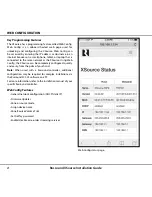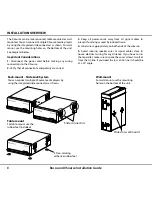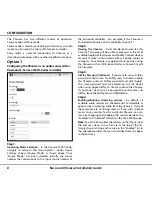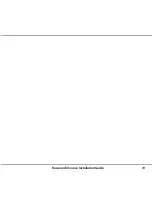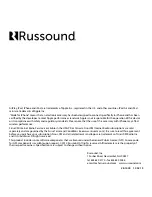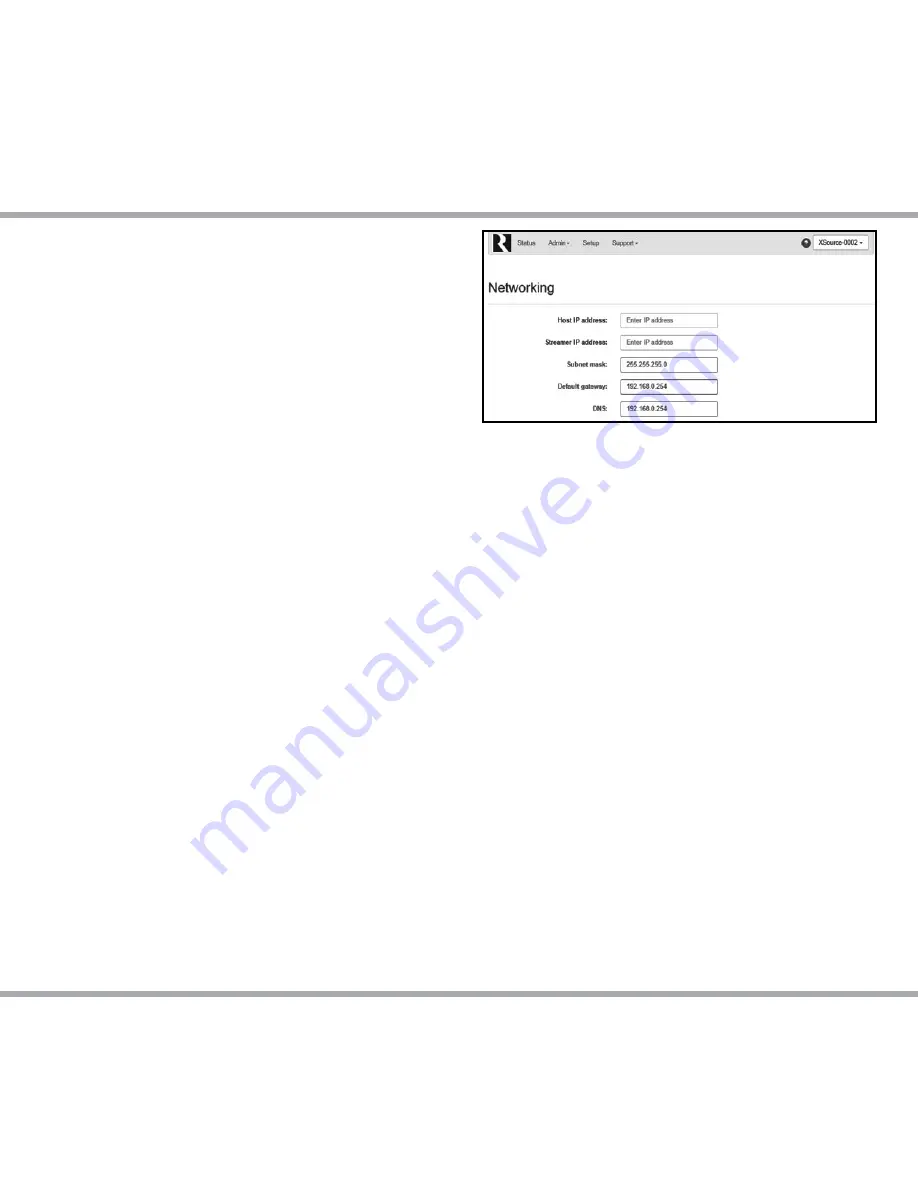
11
Russound XSource Installation Guide
CONFIGURATION
Step 6.
All On Participation
– When Enabled (Default), this XSource
will turn on when an “All On” signal is received. If you do
not want this XSource to participate in an All On command,
choose Disabled on this page. Examples of rooms where
you might want this setting disabled are certain bedrooms
or children’s nurseries where such participation would not
be desired.
Step 7.
Line Output Settings
– If using the analog line-level outputs
of the XSource, you may select from either Variable (Default)
or Fixed. The appropriate setting will depend on how the
XSource is being used within your particular audio system.
Note that this setting will only affect the analog output.
Both digital outputs (coax and optical) are unaffected by
changes to this setting and always operate in Fixed mode.
Congratulations! Your XSource is now fully configured to
work with your amplifier or receiver.
Networking Settings (Optional)
The XSource can be configured to use either a dynamic
DHCP network address (Default) or to use a pre-assigned
static IP address. Note that the XSource occupies TWO
IP addresses on a network. One IP address is used for
communication and control information (HOST) and one is
used for the streaming services (STREAMER).
Both IP addresses are set using the Admin > Networking
selection from the Web Config menu. Both can be set as
dynamic (Default) or both can be set as static IP addresses.
Use caution when setting static IP addresses as incorrect
settings can cause network instability and cause networking
products such as the XSource or any other device on the
network to stop working properly.
If static settings have been entered and you are experiencing
difficulty communicating with the XSource, you can restore
dynamic DHCP settings by pressing the Reset button on the
rear of the XSource and holding the button pressed for 3
seconds.
When entering static IP information, two IP addresses must
be assigned, one for the Host and one for the Streamer. If
DHCP is enabled on the network, use caution to make sure
that any static IP addresses assigned are not within the
range of possible DHCP addresses and that the addresses
are not used for any other networking device.
If necessary, change the Subnet Mask, Default Gateway,
and DNS information to the appropriate settings for your
particular network.
Note:
When changing the network address of the XSource,
your browser will lose its connection to the XSource and you
will need to navigate to the XSource’s new network address.
Содержание XSource
Страница 1: ...XSource Streaming Media Player Installation Guide ...
Страница 19: ...19 Russound XSource Installation Guide ...