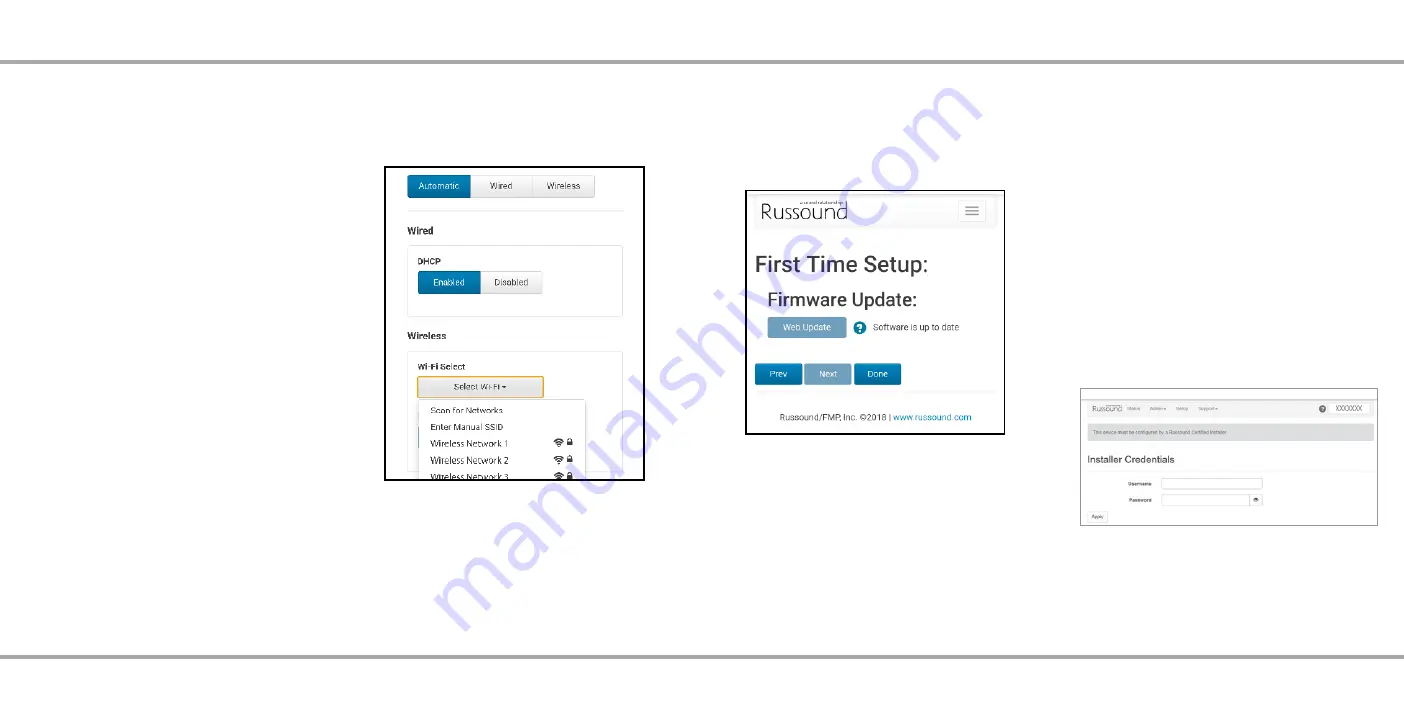
10
11
Russound MBX-AMP Installation Guide
Firmware Update
The MBX-AMP will automatically verify if it is running the
most up-to-date firmware. If it is, you’ll see the message
“Software is up to date”. Otherwise, select the update to get
the latest firmware. It is ALWAYS recommended to run the
most recent available firmware on your MBX-AMP and other
Russound devices.
Updating the unit will not erase any of the settings or
configuration steps that you have already done.
Select “Done” to exit the First Time Setup menu and
the MBX-AMP will take you to Status Page for further
configuration steps. The first step in the Status Page is
unlocking the product for use.
Lockdown Feature
The MBX-AMP is a specialized audio device designed to be
installed and configured by a Russound Certified Installer. In
order to guarantee that an audio system is properly installed
and configured to interact with all of your other home
devices, it must be installed and configured by a professional.
When the MBX-AMP is shipped from Russound, it will only
operate in a "locked" state. In this state, no audio or control
is available. In order to unlock the system, valid Russound
Certified Installer credentials must be entered using our
convenient Web Config browser-based configuration utility.
If you do not have a valid Russound Certified Installer
credential, please contact your Russound Sales
Representative.
Note: If you are a Russound Certified Installer and you plan
on installing this product on a job site that may not have
working internet access yet, please configure the unit at
your shop or other location where internet access is available
BEFORE you take it to the job site.
FIRST TIME SETUP
Russound MBX-AMP Installation Guide
Networking
Because the MBX-AMP is already on the network (or you
wouldn’t be able to get to the First Time Setup screen), the
primary reason for making a change on this page is if you
have connected via a wired connection and want to input
a Wi-Fi configuration SSID and password to use the MBX-
AMP with Wi-Fi. It is also possible to modify DHCP settings
here and set a static IP for either the wired connection,
the wireless connection, or both. These settings can be
changed again at any time in Web Config.
Type – The default type of networking is automatic. This
is recommended for almost all installations. When set to
“automatic”, the MBX-AMP will always prioritize a Wired
Ethernet connection if available. If a wired connection is
not available, it will attempt to connect to the last properly
configured Wi-Fi network. Because it works with both types
of connections and prioritizes wired whenever it is available,
the “automatic” setting is always recommended.
When set to “Wired”, the MBX-AMP’s Wi-Fi radio will be
disabled. The only way to connect the MBX-AMP to a
network will be by use of the Wired Ethernet connection.
When set to “Wireless”, the MBX-AMP will disable the
Ethernet port and will only be able to connect to a network
using Wi-Fi.
Adding Wi-Fi configuration info
Under “Wireless”, choose “Select Wi-Fi”. A list of available
Wi-Fi networks will appear. If you would like to manually
enter an SSID and password, simply select “Enter Manual
SSID” from the choices and enter the network configuration
information following the user prompts.
Note: If you enter new Wi-Fi information here and apply
the changes, your MBX-AMP will attempt to connect to
that Wi-Fi network and its network IP address will change.
If necessary, enter the new IP address or hostname in your
browser again in order to return to the First Time Setup
screen.
Date and Time
From the drop-down menu’s select the country where the
MBX-AMP is located as well as the region. This information
will allow the MBX-AMP to automatically keep its date and
time information accurate at all times.
FIRST TIME SETUP














