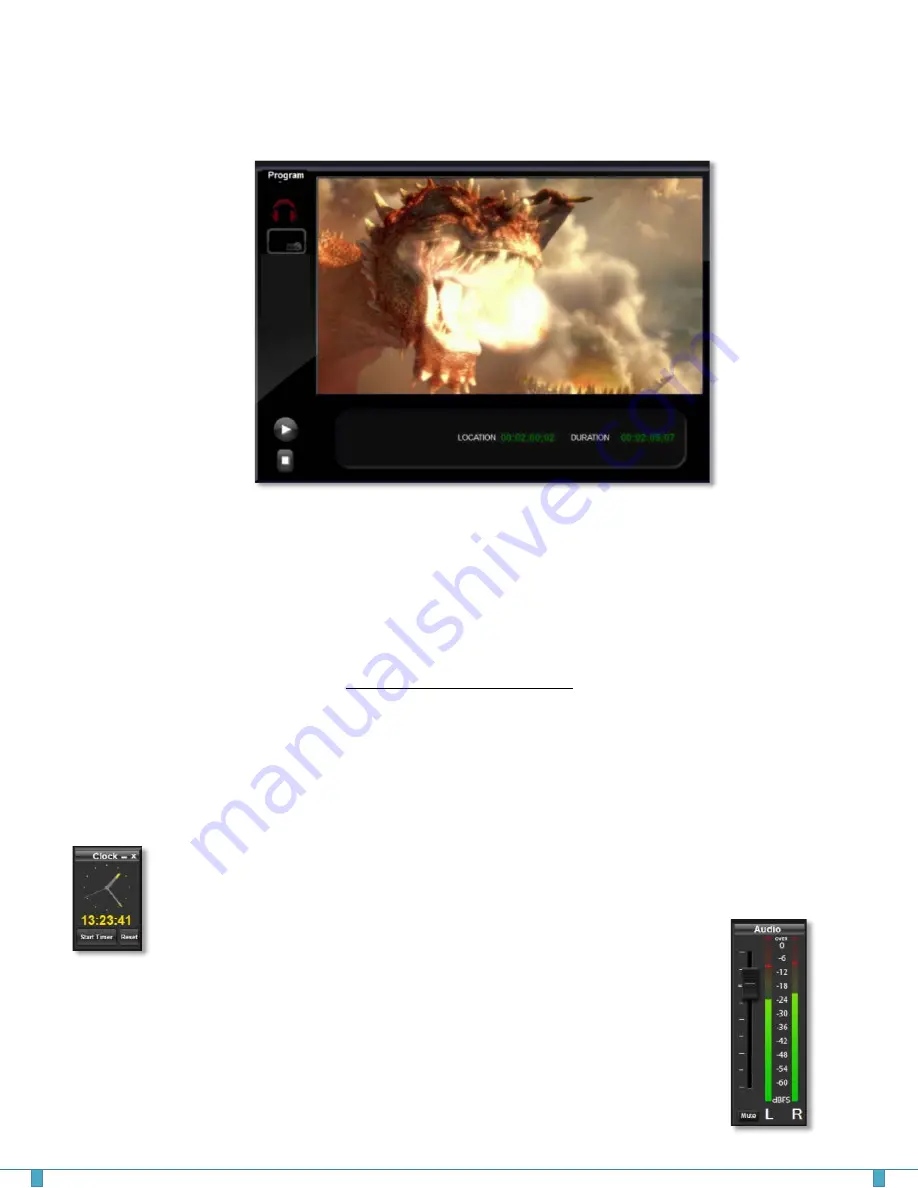
Program Monitor
The Program Monitor displays the video output of the system. It is the final composited video
signal output that the system is producing. It displays the current virtual switcher selection, which
can be INPUT or BLACK.
When files are selected in the File Browser, they are cued using one of the two file players. These
are designated as PLAY 1 and PLAY 2 on the switcher. They are not actually buttons on the
Switcher, but reflect the status of the background player functions.
The headphone icon switches the computer system audio output (NOT the Program video/audio
output) between Preview and Program audio for monitoring purposes only. The Ladybug button is
for toggling on/off a “bug” (branding logo) over your output. To select a file, right click the button
and browse to a PNG file. Once selected you can turn the bug on and off by clicking the bug icon.
If a clip is playing on the Program Monitor the Location and Duration boxes indicate the time code
LOCATION and DURATION of that clip. During DayShift playback the duration is not displayed.
Clock & Audio Panel
The Clock Panel displays an analog clock showing the current time, as well as a
digital clock and timer. To start the timer, click the button labeled "Click for
Timer" and it will start counting up seconds. To stop the timer, touch the
display. To start again, touch the display again. The "Reset" button
returns the display to zero.
The Audio Panel shows the real-time master levels of your DayShift
system. These
levels reflect what the system is outputting on the master audio output in DayShift
mode … and what is being captured during Encode
mode. The Slider adjusts the
mixed output of all the audio sources. The Mute button mutes the audio output of
the system.
The audio output controls have no effect when you are recording
DAYSHIFT clips. DAYSHIFT will always record the audio input at unity.
DAYSHIFT User Guide
Page
8
Содержание Dayshift
Страница 1: ...USER GUIDE Version 2 0...










