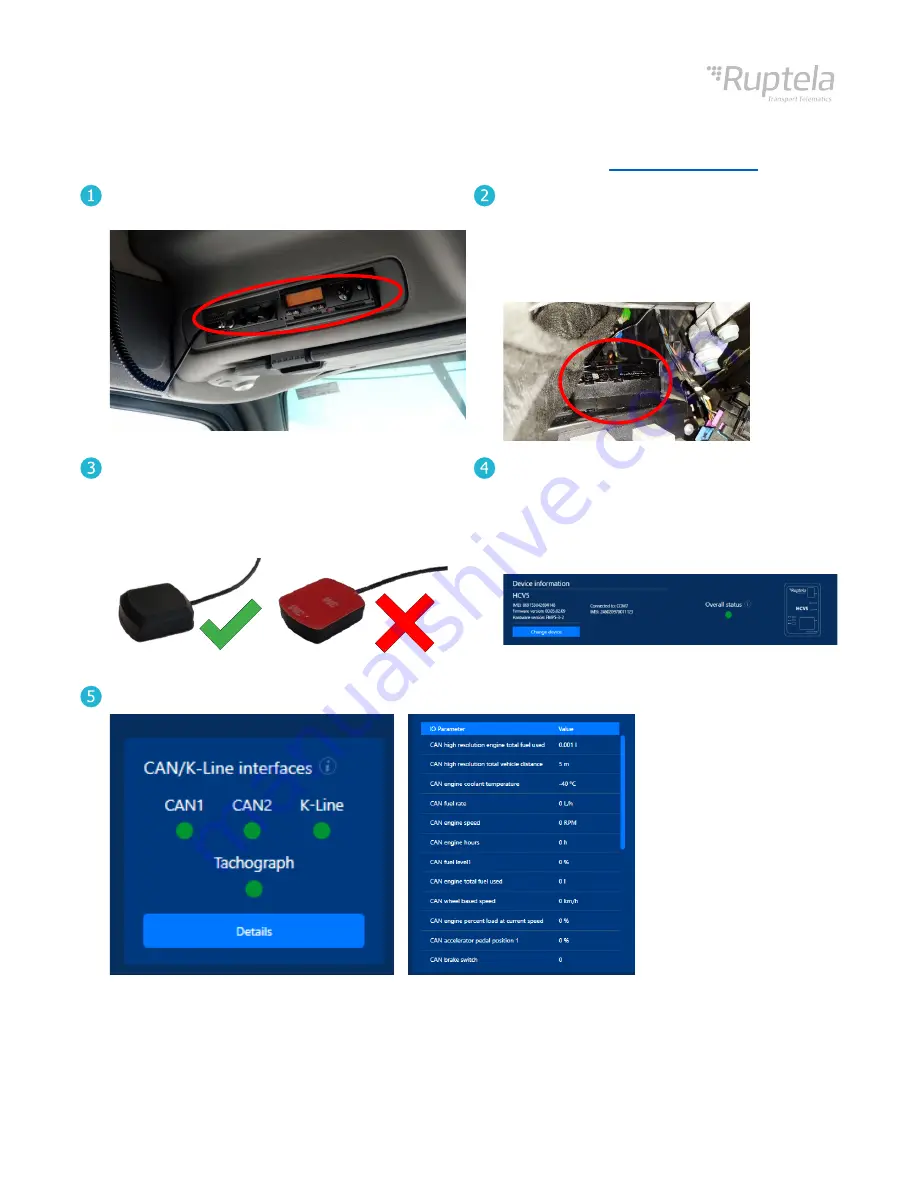
www.ruptela.com
[email protected] | +370 5 2045030
5
Installation
For faster and easier installation, it is highly recommended to use the
Locate the vehicle tachograph.
It is usually located on the driver side above the head.
Install the device in the vehicle using zip-ties.
Make sure it is secured tightly.
Connect the device using the tachograph
harness
(recommended)
.
Alternatively, connect the device according to
the wiring diagram on Page 6.
Install the GNSS antenna facing towards the sky.
Follow the recommendations:
•
Install behind the dashboard
•
Install as close to the window as possible
•
Avoid installing near metal surfaces
Turn on the ignition.
Test your device using the Device Center
installation assistant tool. If the Overall status is
green, then the device is properly installed. If
the status is red, click the
Troubleshoot
button
for troubleshooting.
Check what parameters are received by clicking
Details
in the
CAN/K-Line Interfaces
section.
Correct
Incorrect

























