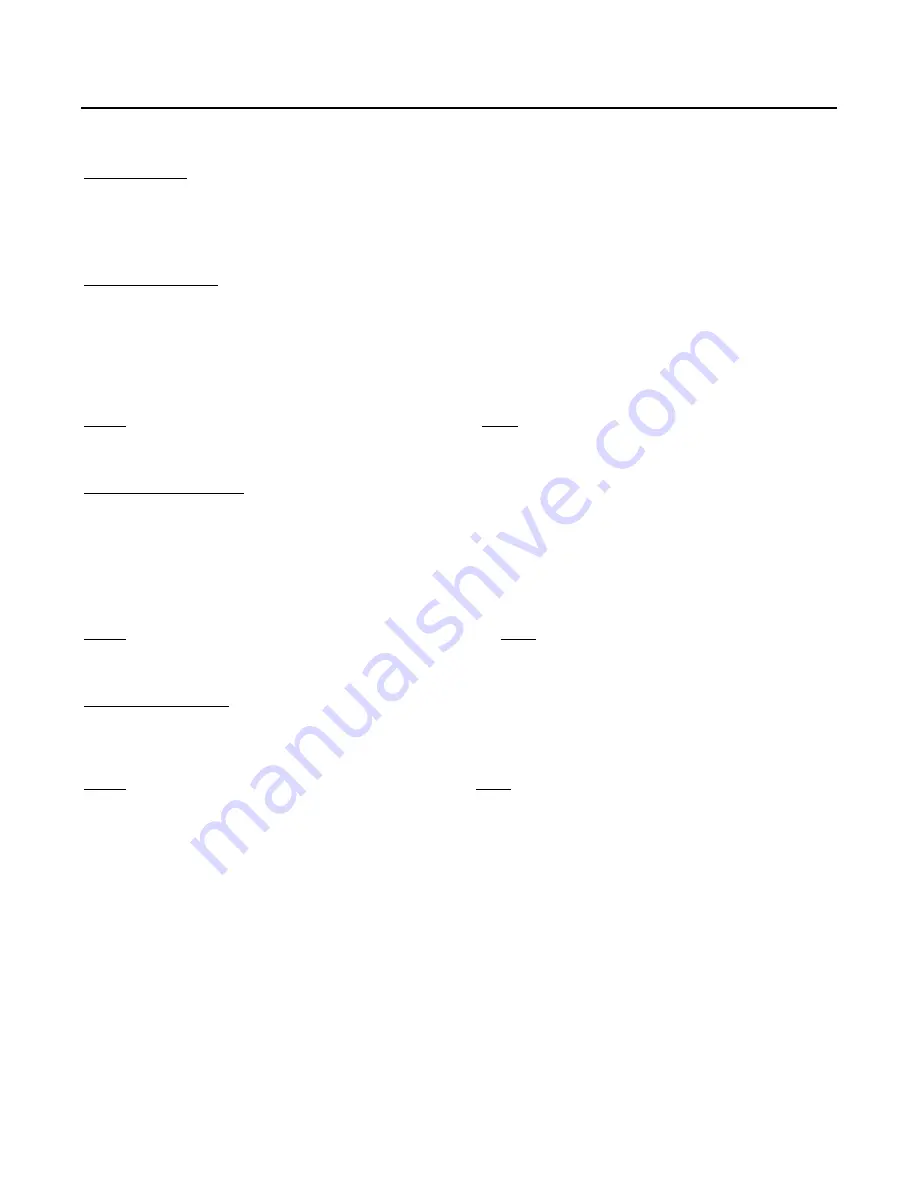
18
SHARPNESS adjusts the amount of high-frequency detail in the image. This can be adjusted to the
preference of the user. Keep in mind that when SHARPNESS is decreased, fine details in the image
will become 'soft'; when it is increased, fine details will become sharper but will also make the picture
appear 'noisy' if adjusted too high.
LUMA ENHANCE acts as an edge enhancement, especially around black to white transitions in the
image. Essentially, this has the same characteristics as sharpness but affects the edges of objects far
more that the rest of the image.
FREQUENCIES HIGH/LOW affect the overall range of the LUMA ENHANCE feature. For example, if
using a lower-quality video source such as a VCR, the FREQUENCIES should be set to LOW. For a
good quality source such as a DVD player, set FREQUENCIES to HIGH. To set FREQUENCIES,
press ENTER while LUMA ENHANCE is on-screen.
Note: Luma Enhance will only appear in the menu after the installation mode has been
enabled.
CHROMA ENHANCE acts as an edge enhancement, especially around color transitions in the image.
Essentially, this has the same characteristics as sharpness but affects the edges of objects far more
that the rest of the image.
FREQUENCIES HIGH/LOW affect the overall range of the CHROMA ENHANCE feature. For exam-
ple, if using a lower-quality video source such as a VCR, the FREQUENCIES should be set to LOW.
For a good quality source such as a DVD player, set FREQUENCIES to HIGH.
To set FREQUENCIES, press ENTER while CHROMA ENHANCE is on-screen.
Note: Chroma Enhance will only appear in the menu after the installation mode has been
enabled.
COLOR BALANCE sets the overall color temperature of the image. When Color Balance is selected,
you will get a menu with Red, Green and Blue Gain. These adjustments will increase or decrease the
amount of color being adjusted. This should be adjusted using a gray scale or Pluge pattern for best
results.
Note: Color Balance will only appear in the menu after the installation mode has been enabled.














































