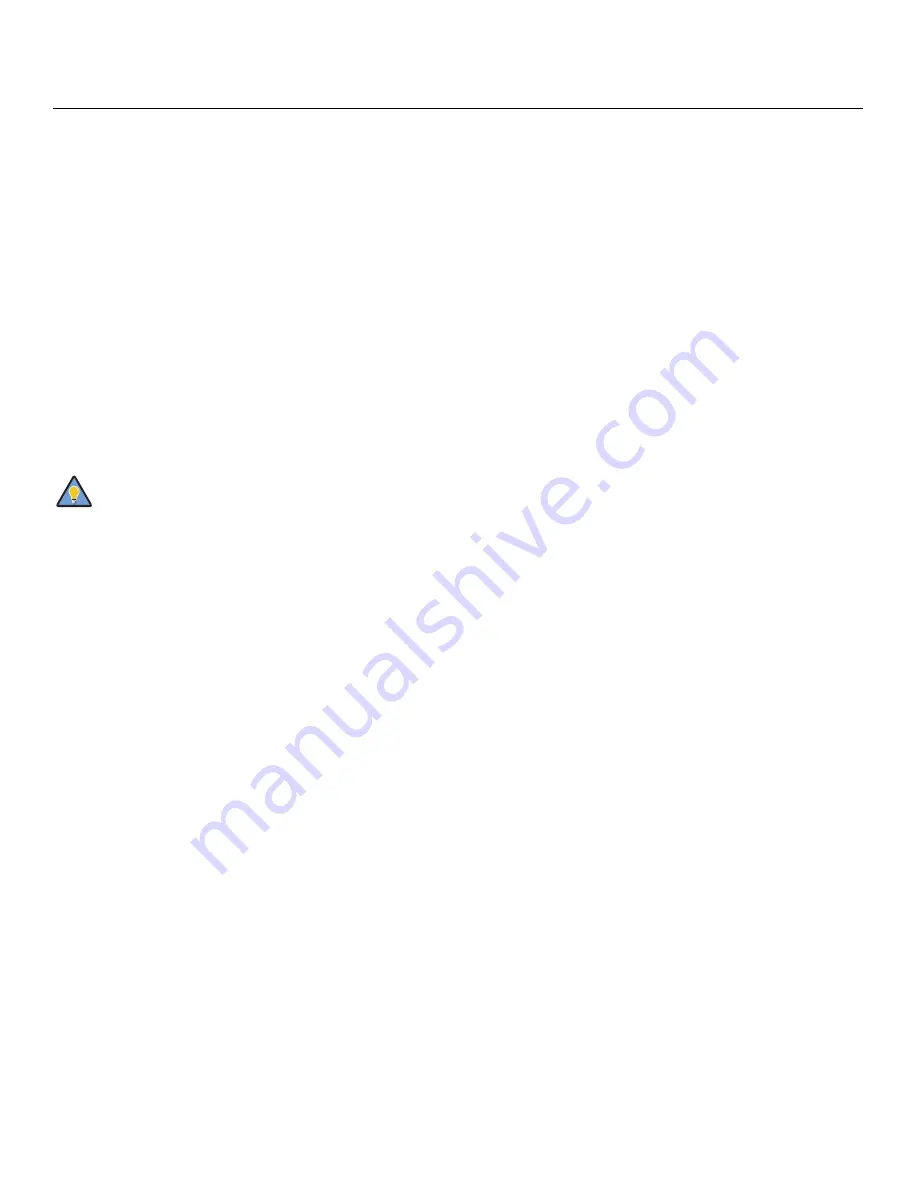
Operation
Runco CinemaWall Owner’s Operating Manual
37
PRE
L
IMINAR
Y
Color System:
Select Color System from the Install menu to specify the color system for
composite video (VIDEO 1) or S-Video (VIDEO 2) input signals.
Different countries use different formats for video signals. Select the appropriate color
system for your country:
• AUTO:
The color systems are automatically identified and the format is set accordingly.
• PAL:
This is the standard format used mainly in the United Kingdom and Germany.
• SECAM:
This is the standard format used mainly in France and Russia.
• 4.43 NTSC, PAL60:
This format is used for videos in countries using PAL and SECAM
video signals.
• 3.58 NTSC:
This is the standard format used mainly in the United States and Japan.
• PAL-M:
This is the standard format used mainly in Brazil.
• PAL-N:
This is the standard format used mainly in Argentina.
Blank Field:
Select Blank Field from the Install menu to choose the color (BLACK or
GRAY) that is displayed when no input signal is present.
Sidebar Adjust:
Select Sidebar Adjust from the Install menu to adjust the gray level for
the sides of the screen when the Aspect Ratio is set to Standard 4:3 (refer to Table 4-1).
The range is from 0 (black) to 15 (light gray). The default setting is 3 (dark gray).
S1/S2 (S-Video signals only):
If an incoming S-video signal contains screen size
information, the CinemaWall can use that information to automatically adjust the image
size to fit the screen. To enable this feature, select S1/S2 from the Install menu and set it
to AUTO. To disable it, set it to OFF.
Display OSD:
When you select an aspect ratio or input with the remote control, the
CinemaWall displays your selection on-screen. When you adjust the volume, a slidebar
appears as a visual indicator of the level. When you press
DISPLAY
on the remote
control, the CinemaWall displays the currently-selected aspect ratio and input on-screen.
To prevent the display of these items, select Display OSD from the Install menu and set it
to OFF.
OSD Adjust:
To adjust the position of the on-screen menus, select OSD Adjust from the
Install menu. The range is from 1 (top left) to 6 (bottom right).
Remote ID:
This menu item is reserved for future use.
Factory:
To restore the CinemaWall to its factory-default state, select Factory from the
Install menu and set it to ON. “SETTING NOW” appears on the screen during the reset,
then disappears when the reset is complete.
All CinemaWall settings revert to their default values, with the following exceptions:
• Image Options:
Aspect Ratio, Computer
• Install:
Language, HD Type, HDMI, Color System
Setting Blank Field to GRAY makes it easier to see whether the
display is turned off, or turned on and not receiving a signal.
Tip
Содержание CinemaWall CW-42HD
Страница 1: ...OWNER S OPERATING MANUAL CW 42HD CW 50XA CW 61 Flat Panel Plasma Display Monitor with...
Страница 2: ......
Страница 10: ...List of Figures x Runco CinemaWall Owner s Operating Manual P R E L I M I N A R Y Notes...
Страница 22: ...Controls and Functions 12 Runco CinemaWall Owner s Operating Manual P R E L I M I N A R Y Notes...
Страница 32: ...Installation 22 Runco CinemaWall Owner s Operating Manual P R E L I M I N A R Y Notes...
Страница 52: ...Operation 42 Runco CinemaWall Owner s Operating Manual P R E L I M I N A R Y Notes...
Страница 56: ...Serial Communications 46 Runco CinemaWall Owner s Operating Manual P R E L I M I N A R Y Notes...
Страница 64: ...Specifications 54 Runco CinemaWall Owner s Operating Manual P R E L I M I N A R Y...
Страница 65: ......






























