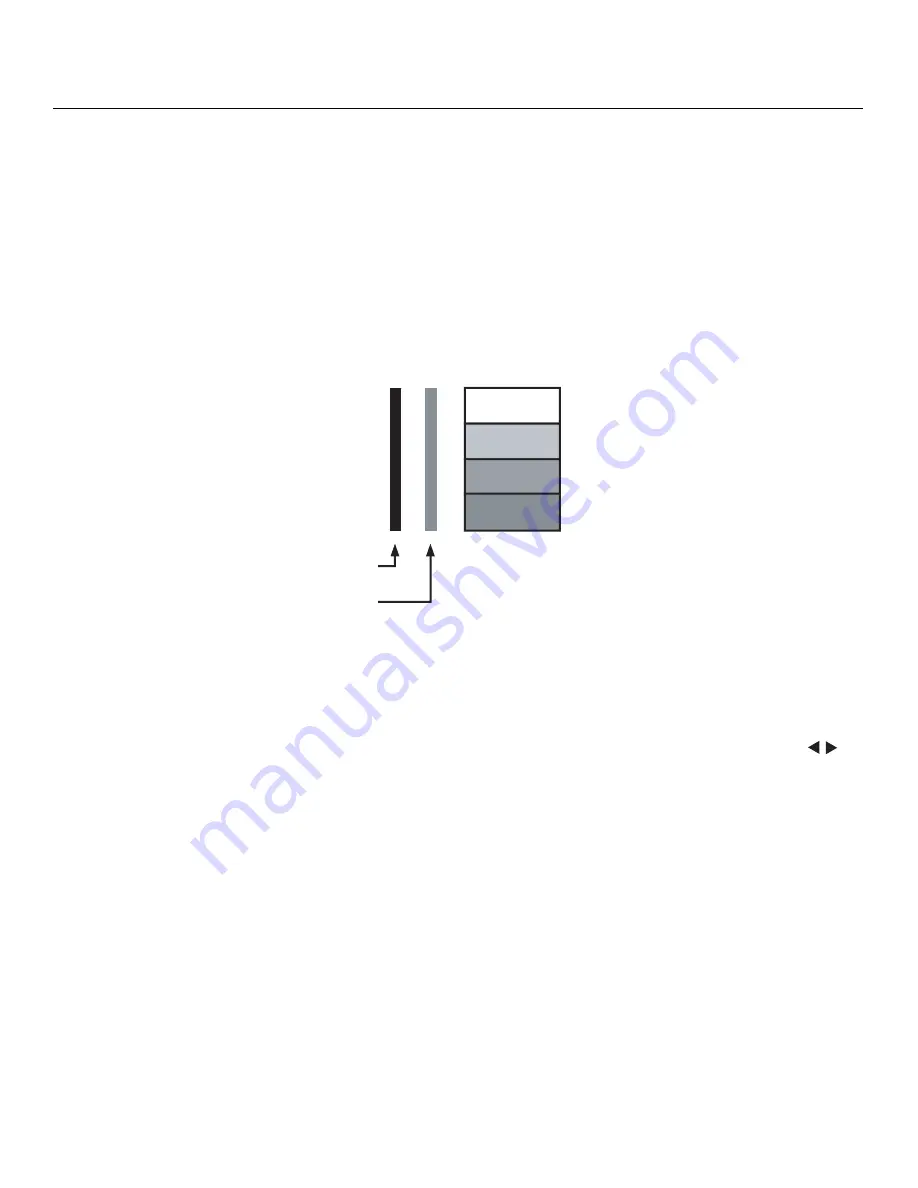
Operation
28
Runco CinemaWall Owner’s Operating Manual
PRE
L
IMINAR
Y
Although it may be possible to obtain satisfactory picture quality using the naked eye and
regular program material, Runco recommends using the following calibration tools for best
results:
• External test pattern source -- Ovation Multimedia, Video Essentials or AVIA test DVD
(or equivalent).
• A blue filter (provided with many test DVDs), for color level and tint adjustments.
Connect your test pattern source to the input that you are calibrating and proceed as
follows.
Perform the adjustments in the order listed here.
Brightness:
On your external test pattern source, select a PLUGE pattern. (PLUGE is an
acronym for “Picture Line-Up Generation Equipment.”) Figure 4-3 shows a typical PLUGE
pattern.
Figure 4-3. Typical PLUGE Pattern for Adjusting Brightness
PLUGE patterns vary but generally consist of some combination of black, white and gray
areas against a black background. The example above includes two vertical bars and four
shaded boxes.
Select Brightness from the Picture Adjust menu. Using the left- and right-arrow (
)
buttons, adjust the brightness so that:
• The darkest black bars disappear into the background.
• The dark gray areas are barely visible.
• The lighter gray areas are clearly visible.
• The white areas are a comfortable level of true white.
• The image contains only black, gray and white (no color).
Below Black
Above Black
Содержание CinemaWall CW-42HD
Страница 1: ...OWNER S OPERATING MANUAL CW 42HD CW 50XA CW 61 Flat Panel Plasma Display Monitor with...
Страница 2: ......
Страница 10: ...List of Figures x Runco CinemaWall Owner s Operating Manual P R E L I M I N A R Y Notes...
Страница 22: ...Controls and Functions 12 Runco CinemaWall Owner s Operating Manual P R E L I M I N A R Y Notes...
Страница 32: ...Installation 22 Runco CinemaWall Owner s Operating Manual P R E L I M I N A R Y Notes...
Страница 52: ...Operation 42 Runco CinemaWall Owner s Operating Manual P R E L I M I N A R Y Notes...
Страница 56: ...Serial Communications 46 Runco CinemaWall Owner s Operating Manual P R E L I M I N A R Y Notes...
Страница 64: ...Specifications 54 Runco CinemaWall Owner s Operating Manual P R E L I M I N A R Y...
Страница 65: ......






























