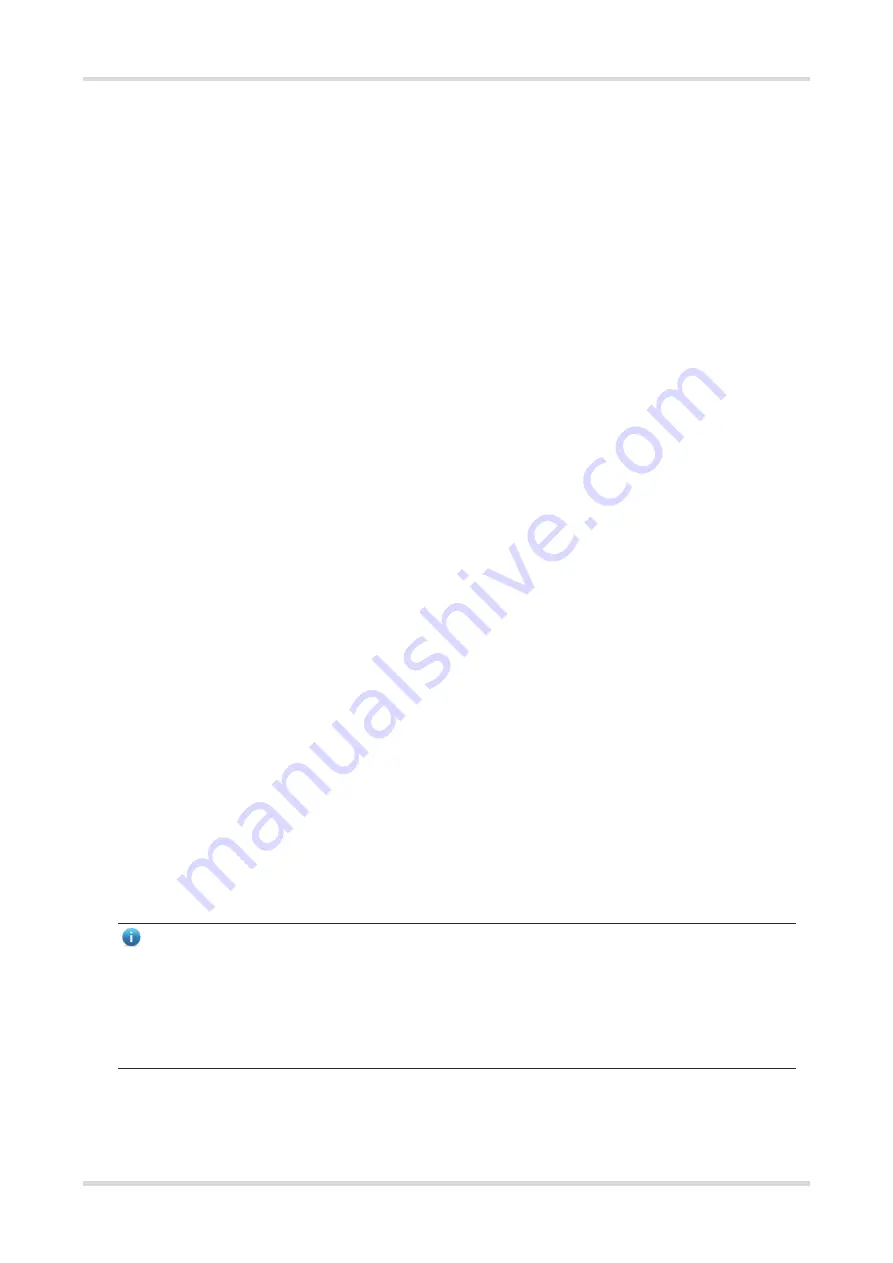
Hardware Installation and Reference Guide
Installing the Router
11
3.2.1
Pre-installation Checklist
Carefully plan and arrange the installation position, networking mode, power supply, and cabling before
installation. Confirm the following requirements before installation:
The installation site provides sufficient space for heat dissipation.
The installation site meets the temperature and humidity requirements of the device.
The power supply and required current are available in the installation site.
The selected power supply meets the system power requirements.
The installation site meets the cabling requirements of the device.
The installation site meets the site requirements of the device.
The custom device meets the requirements of the user.
3.2.2
Precautions
To ensure the normal operation and prolonged service life of the device, please observe the following
precautions:
Do not power on the device during installation.
Install the device in a well-ventilated location.
Do not subject the device to high temperatures.
Keep away from high voltage cables.
Install the device indoors.
Do not expose the device in a thunderstorm or strong electric field.
Keep the device clean and dust-free.
Cut off the power switch before cleaning the device.
Do not wipe the device with a damp cloth.
Do not wash the device with liquid.
Do not open the enclosure when the device is working.
Fasten the device tightly.
3.3
Installing the Router
Note
●
You are advised to install the device where you can get the optimal coverage. Keep the front panel of the de
vice facing the coverage area.
●
The installation guide is for reference only. The actual product shall prevail.
●
Make sure that the power socket is available around the device subject to the power cord length of the
adapter.
3.3.1
Installing the Router on a Wall
(1) Drill two holes on the wall. The holes should be level with each other and their centers should be 30 mm
(1.18 in.) to 38 mm (1.50 in.) apart.













































