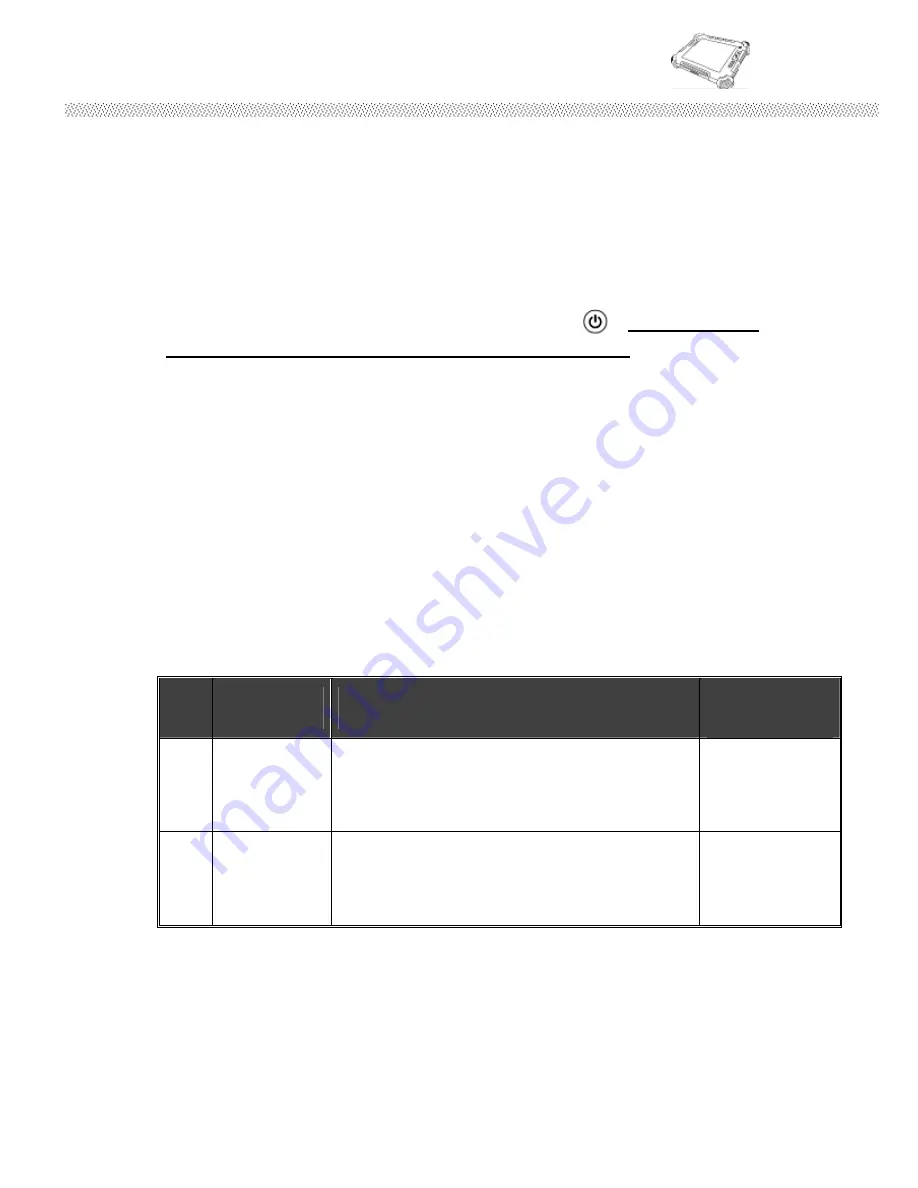
Rugged Computing
Users Manual Rugged Tablet PCs
23
CHAPTER 2 OPERATING TABLET PC AND HOTTAB HOTKEY UTILITY
This Chapter will guide you how to operate the Tablet PC, including start / stop the
PC, and how to use menu function including basic hardware function adjustment
and the HotTab hotkey utility software that is very easy and helpful for operating the
computer.
2.1 Starting and Stopping the Tablet PC
Starting the Tablet PC
You always start the tablet PC using the power button ( ),
push the Power
Button continuously by 4 second to turn on the Tablet PC.
Our Tablet PC will start up with an operating system (OS) existing on the storage
device like the hard disk or compact flash card. The computer will automatically
load the OS after you turn it on. This is normal booting process.
NOTE:
The operating system is the platform for all software application programs to
run on. The Tablet computer is recommended to use the Microsoft Windows XP
embedded operating system for default solution.
Shut Down the Tablet PC
When you finish your work, you can shut down the tablet PC by turning off the
power or leaving the tablet PC in Standby mode:
#
Stop mode
How to do
Start or
Resume again
1 Power
Off
Following the shutdown process during
operating system. The standard process can
prevent unsaved data loss or damage your
software programs.
2 Sleep
(S3)
Under normal operating system,
Push the
Power Button Continuously 4 seconds
to
show the inquiry action window and choose
Sleep option to standby the use.
If you choose to stop in Standby mode, you can return to where you left off the next
time you start up the tablet PC.
Содержание R08I98M-RTXXXX
Страница 9: ...Rugged Computing Users Manual Rugged Tablet PCs 9 CHAPTER 1 Getting Started...
Страница 22: ...Rugged Computing Users Manual Rugged Tablet PCs 22 CHAPTER 2 Operating Tablet PC and HotTab Hotkey Utility...
Страница 28: ...Rugged Computing Users Manual Rugged Tablet PCs 28 B Screen rotation C Onscreen Keyboard...
Страница 40: ...Rugged Computing Users Manual Rugged Tablet PCs 40 CHAPTER 3 Expanding Your Tablet PC...
Страница 43: ...Rugged Computing Users Manual Rugged Tablet PCs 43 1 CPU Configuration 2 IDE SATA Configuration...
Страница 44: ...Rugged Computing Users Manual Rugged Tablet PCs 44 3 ACPI Configuration...
Страница 46: ...Rugged Computing Users Manual Rugged Tablet PCs 46 Chck the Hard Disk Device in Hard Disk Drives...
Страница 49: ...Rugged Computing Users Manual Rugged Tablet PCs 49 CHAPTER 4 Driver Installation...
Страница 65: ...Rugged Computing Users Manual Rugged Tablet PCs 65 CHAPTER 5 Tips to take care of Your Tablet PC...






























