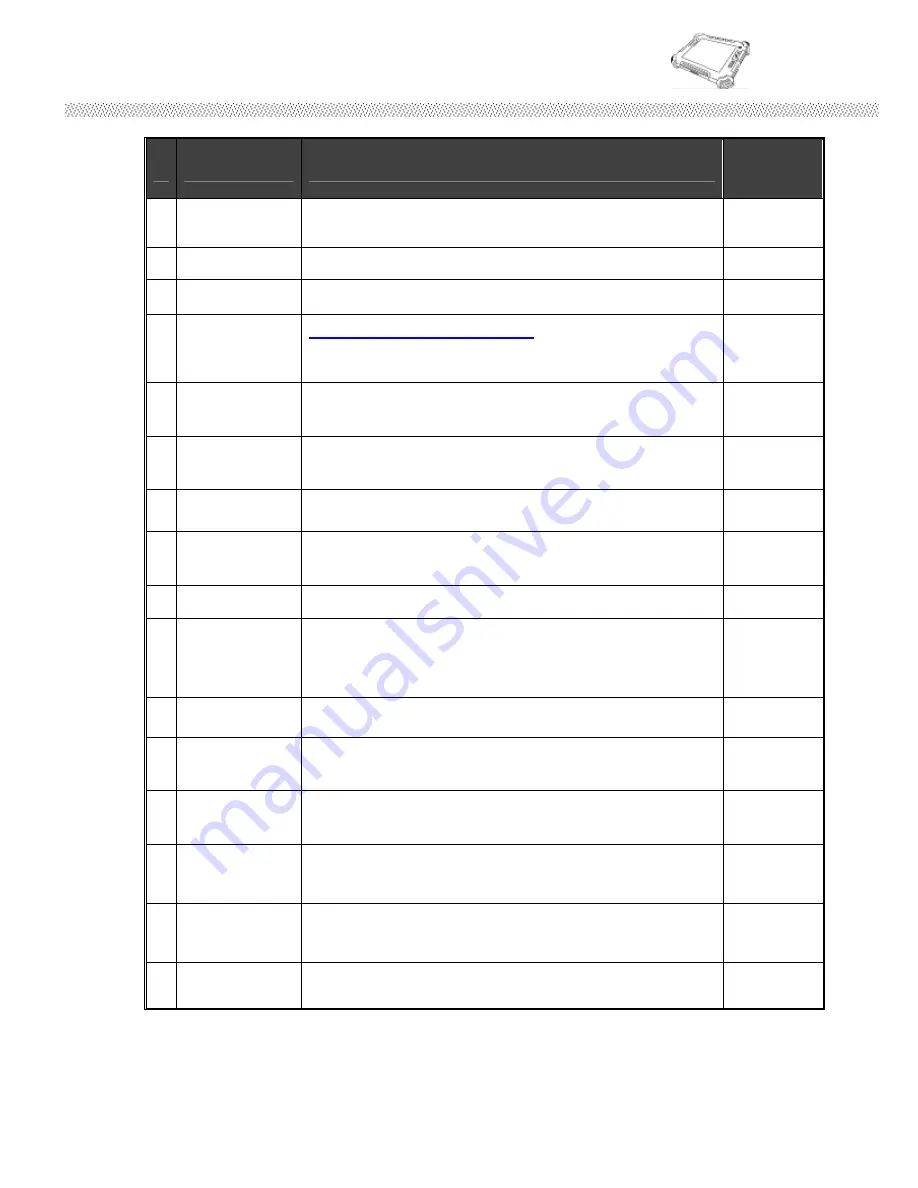
Rugged Computing
Users Manual Rugged Tablet PCs
16
#
Components
Function Description
See Other
Intro.
A. PCIExpress
One PCIExpress slot for user to connect any
PCIExpress 34 standard interface device.
B. SDIO
One SD Card slot for user to connect SD Card device.
C. Stylus Slot
Easy to take out and plug in the stylus pen.
D.
Power On
Button
Push 4 seconds continuous
to turn-on the PC.
Need
8 seconds
continuous push to force the Tablet
PC turn-off immediately.
E. LED
Indicator
From left to right shows the status about
Power mode,
Battery mode, Storage and Wi-Fi
status mode.
F. LAN
Port
The product can support 10/100/1000 Mbit Giga LAN
ethernet, connect RJ-45 LAN cable to LAN port.
G. Audio
Port
Audio ouput, Microphone input
H. USB
Two USB2.0 compliance ports for user to connect any
USB device.
I.
Power Jack
Connect 19V Adapter to the Power jack.
J.
Docking Slot
The Docking slot can connect to docking device as
docking cradle, the maximum funciotn of the docking
connector can support 1x power input, 4 USB2.0
ports.
K.
RS232 Port
Connect RS232 cable D-SUB 9pin to the RS232 port.
L.
USB Port
One USB2.0 compliance ports for user to connect any
USB device.
M.
VGA Port
Connect VGA cable to the VGA output port, and the
other side connect to monitor VGA input.
N. F1, F2, F3
6 programmable Hot-keys for user to define by
application, default first short push key (F1 short) will
turn-on Hot TAB AP Utility.
Chapter 2.2.2
O. Up & Down
Push Up key to increse Brightness or Volume under
Menu function. Push Down key to decrese Brightness
or Volume under Menu function.
Chapter 2.2.1
P. Menu
Push Menu function to show Brightness, Volume,
Battery status and WiFi/ Bluetooth on/off.
Chapter 2.2.1
The Tablet PC has one stylus pen in accessory. Our default stylus is only
recommended for use in our Tablet PC.
Содержание R08I98M-RTXXXX
Страница 9: ...Rugged Computing Users Manual Rugged Tablet PCs 9 CHAPTER 1 Getting Started...
Страница 22: ...Rugged Computing Users Manual Rugged Tablet PCs 22 CHAPTER 2 Operating Tablet PC and HotTab Hotkey Utility...
Страница 28: ...Rugged Computing Users Manual Rugged Tablet PCs 28 B Screen rotation C Onscreen Keyboard...
Страница 40: ...Rugged Computing Users Manual Rugged Tablet PCs 40 CHAPTER 3 Expanding Your Tablet PC...
Страница 43: ...Rugged Computing Users Manual Rugged Tablet PCs 43 1 CPU Configuration 2 IDE SATA Configuration...
Страница 44: ...Rugged Computing Users Manual Rugged Tablet PCs 44 3 ACPI Configuration...
Страница 46: ...Rugged Computing Users Manual Rugged Tablet PCs 46 Chck the Hard Disk Device in Hard Disk Drives...
Страница 49: ...Rugged Computing Users Manual Rugged Tablet PCs 49 CHAPTER 4 Driver Installation...
Страница 65: ...Rugged Computing Users Manual Rugged Tablet PCs 65 CHAPTER 5 Tips to take care of Your Tablet PC...






























