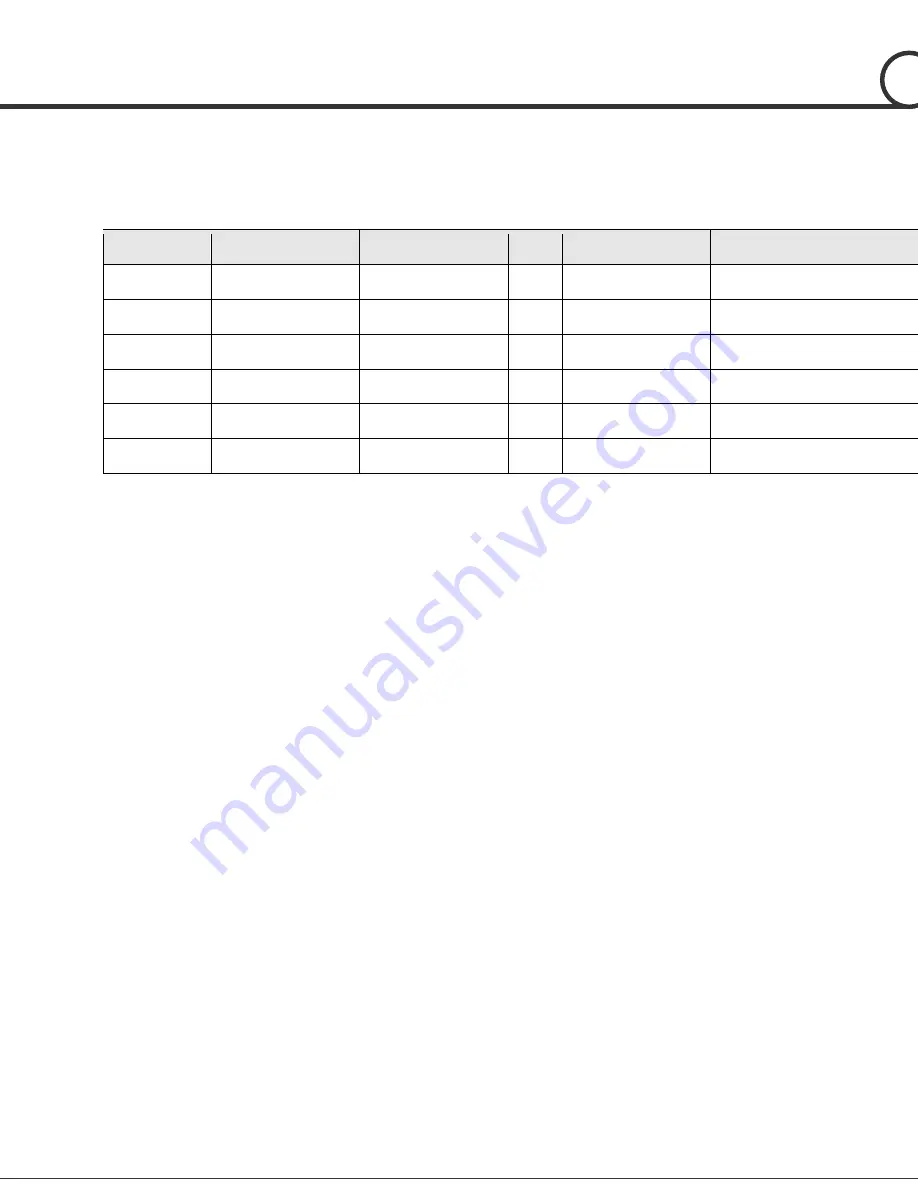
R PTZ C
I
i
M
l
8/52
Preset, Pattern, Swing, Group, Schedule, Privacy Mask and More…
MAX. 209 Presets are programmable and each preset can have its own paramete
values independently from the other presets.
For an example, refer to the below table.
Preset No.
White Balance
Auto Exposure
•••
Label
Remarks
Preset 1
Case A
Case 3
“ENTRANCE”
Preset 2
Case C
Case 5
“WAREHOUSE”
•••
Preset 95
Reserved for OSDMenu
•••
Preset 255
Case K
Case 9
“TERRACE”
MAX. 10 sets of Swing are programmable. This function is that a camera moves
repetitively between two preset positions at programmed speeds.
MAX. 8 Patterns are programmable. This function is that a camera memorizes the path
(mostly curve path) by the joystick of the controller and revives the trajectory
operated by the joystick as closely as possible.
MAX. 8 sets of Group are programmable. This function is that a camera memorizes the
combination of Presets, Pattern and/or Swings sequently and runs Presets, Pattern
and/or Swings repetitively. A Group can be combined upto 40 functions with any o
Preset/Pattern/Swing.
MAX. 8 Privacy Masks are programmable, not to intrude on any other’s privacy.
MAX. 8 sets of Schedule are programmable. This function is that a camera runs a function
such as Preset, Pattern, Swing or Group at an assigned time. Also this function can be run
periodically by pre-defined schedules.
PTZ(Pan/Tilt/Zoom) Control
With the RS-485 communication connection, MAX. 255 units of cameras can be
connected to a single controller.
Pelco-D or Pelco-P protocols can be selected as a control protocol in the curren
firmware version.
It provides Coaxitron function which is available to control the PTZ Dome camera via
video coaxial cable. (supports Hikvision-C protocol)
OSD(On Screen Display) Menu
OSD menu is provided to display the status of camera and to configure the function
interactively. A P
assword can be configured in OSD menu and OSD menu can be protected.
The information such as Camera ID, Pan/Tilt Angle, Time/Date, Direction, Alarm I/O
and Preset is displayed on screen.
INTRODUCTION
1









































