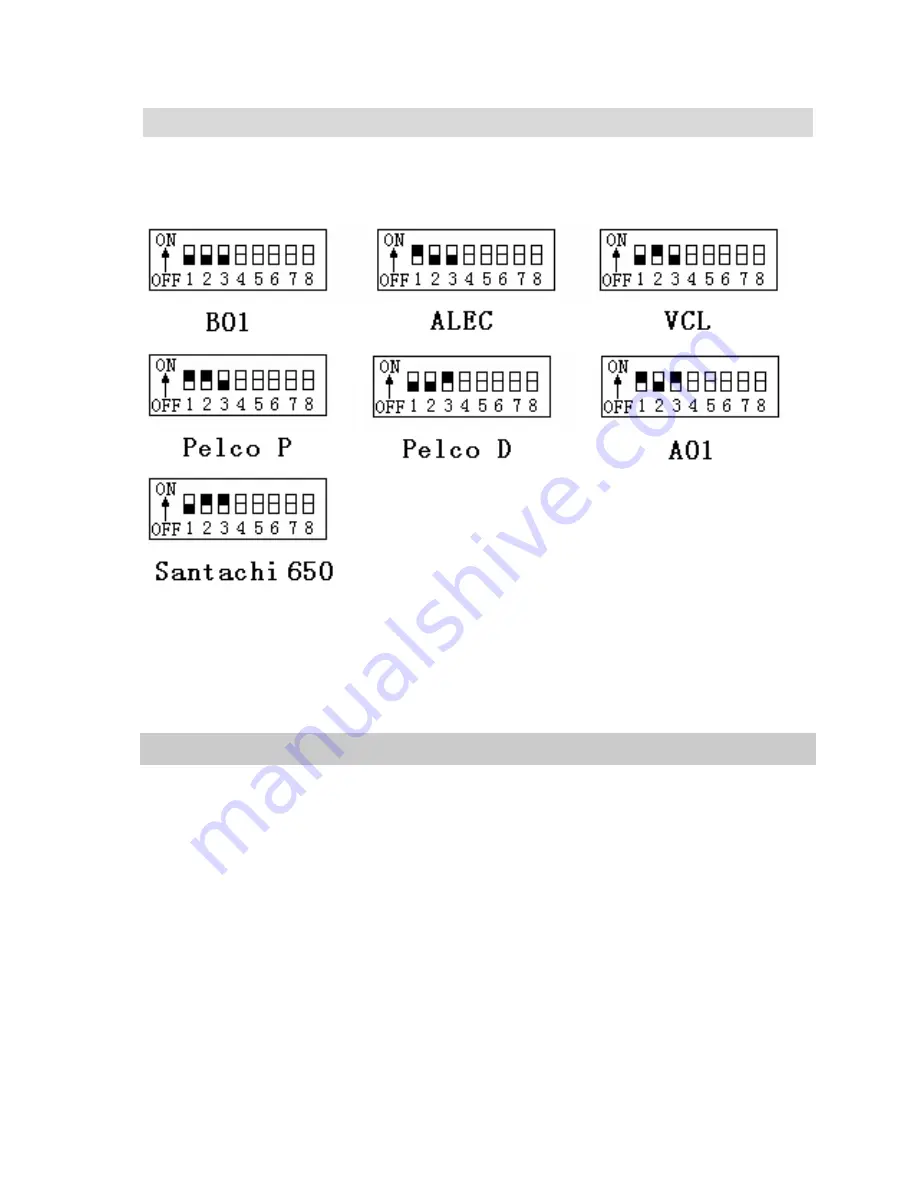
10
4.4 Protocol Setting
The protocol of P/T set by the No.1, No.2 and No.3 of
BK2 switch,
setting as below picture.
Common Baud Rate as below (bps)
:
B01/9600
;
ALEC/4800
;
VCL/4800
;
PelcoP/4800/9600
;
PelcoD/2400
;
A01/4800
;
Santachi/9600
。
4.5 Setting Baud Rate of P/T
Baud Rate setting of this P/T set by the No.4, No.5 of BK2.Setting as
below pictures.











































