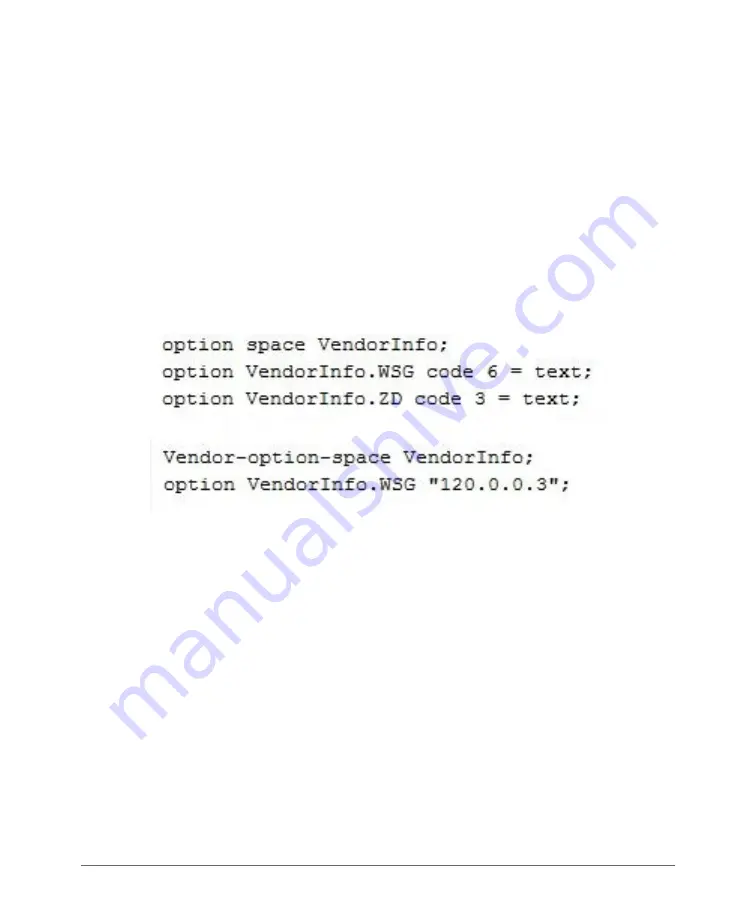
Ensuring That APs Can Discover the Controller on the Network
Method 4: Configure DHCP Option 43 on the DHCP Server
SmartCell Gateway 200 Getting Started Guide for SmartZone 3.4, 800-71126-001 Rev A
92
4
At the beginning of the DHCP configuration file, insert the following lines:
option VendorInfo.WSG_sub6 code 6=text;
option VendorInfo.WSG_sub3 code 3=text;
option VendorInfo.WSG_sub6 "<Controller IP>";
option VendorInfo.WSG_sub3 "<Controller IP>";
For example, if you only have one controller on the network and its IP address
is 120.0.0.3, then these lines in the DHCP configuration file should look like in
Figure 38Sample DHCP Option 43 configuration
.
Figure 38. Sample DHCP Option 43 configuration
If you have a two-node controller cluster on the network, use a comma to
separate the control interface IP addresses in
option VendorInfo.WSG
, for
example:
option VendorInfo.WSG “120.0.0.3,120.0.0.4”
where 120.0.0.3 is the control interface IP address of the first controller and
120.0.0.4 is the control interface IP address of the second controller.
5
Save the DHCP configuration file.
6
Restart the DHCP server to apply the new settings.
7
Verify that the LWAPP2SCG application is enabled on the controller. To verify,
log on to the controller’s CLI, and then enter the following command:
show running-config lwapp2scg
If LWAPP2SCG is enabled, the value for
ACL Policy
should show as
Accept
all
.






















