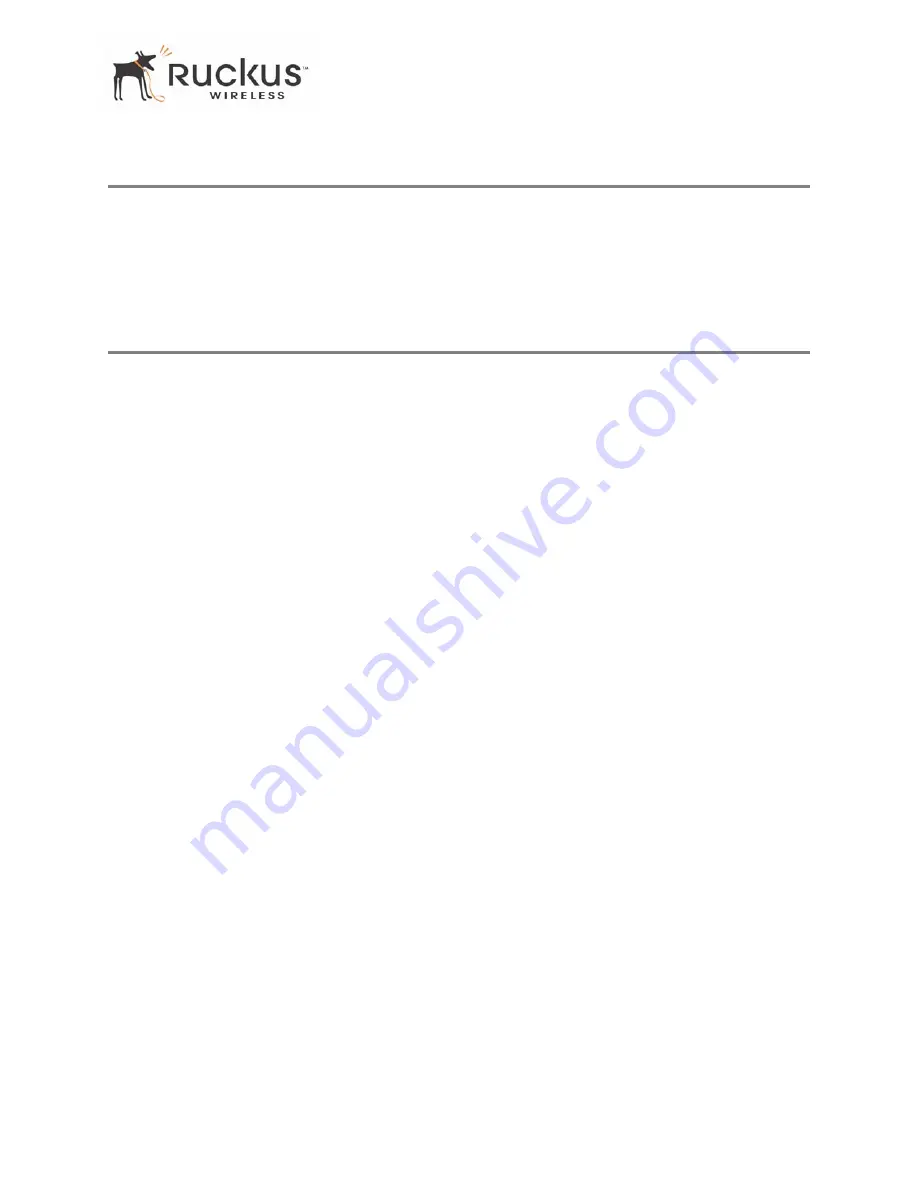
8000003, December 2005
MF2201 MetroFlex Wireless Access Gateway User’s Guide
9
BeamFlex™
BeamFlex™
BeamFlex™ is Ruckus Wireless, Inc.’s patent-pending antenna technology that allows wireless signals to
navigate around interference, extend wireless signal range, and increase speeds and capacity for 802.11b/g
wireless networks. The BeamFlex™ antenna system consists of an array of six high-gain antenna elements,
that allow the MF2201 to find quality signal paths in a changing environment, and sustain the baseline
performance required in a metro wi-fi environment.
Key Features
BeamFlex™ Smart MIMO Antenna Maximizes Wireless Range and Performance
•
Multi-In, Multi-Out (MIMO) technology supports real time learning of Radio Frequency, station, network
and application conditions.
•
On-the-fly adaptation to each receiving device in response to environmental changes such as interference
to maximize signal quality, data rate and minimize packet errors and retransmissions.
•
Internal driver software controls an antenna array with 6 high-gain, directional antenna elements and 63
unique antenna combinations.
•
Expert system 802.11 driver controls data rate and retransmission policies on a per-packet basis.
Media QoS Ensures Highest Video Quality
•
Automatic traffic classification and Type-of-Service (TOS) tagging eliminates complex QoS
configurations.
•
Priority queuing for voice, video, best-effort and background traffic, per WiFi Alliance WiFi Multimedia
(WMM) specifications.
•
Strict priority with short (2 frames) hardware queue depth to ensure rapid feedback from the remote AP.










































